About Inventory
In the Inventory module in IDMS, you can maintain inventory by adding, deleting, evaluating, and acquiring. You can also remove a vehicle from inventory and track how long a vehicle has been on the lot. You can track floor plans, print window stickers, transfer inventory between institutions, integrate with auctions, and export inventory between dealers. You can also obtain valuations and vehicle history reports.
The IDMS system tracks the status of your inventory. For example, when you sell a vehicle, IDMS takes it out of Available status and changes it to Sold. When you take a trade-in on a deal, IDMS puts that vehicle in inventory for you and assigns a stock number that indicates it was a trade-in. If you repossess a vehicle and choose to put it back into inventory when you charge off the account, IDMS stocks the vehicle for you adding an “R” to the stock number, indicating repossessed vehicle. When you add a vehicle to your web listings, and when you sell those vehicles, IDMS adds and deletes them accordingly.
This video provides an overview of inventory in IDMS.
Add, view, edit, and evaluate inventory in IDMS. From the left navigation pane, click the Inventory icon ![]() .
.
Menu options in the drop-down list include:
In Inventory, you can move from one open inventory item to another by clicking the arrow next to the page name. A list of inventory actions, or any open inventory items drops down for you to choose from. You can close the inventory item by clicking the Close icon ![]() . Click the back arrow to return to the search or queues page.
. Click the back arrow to return to the search or queues page.
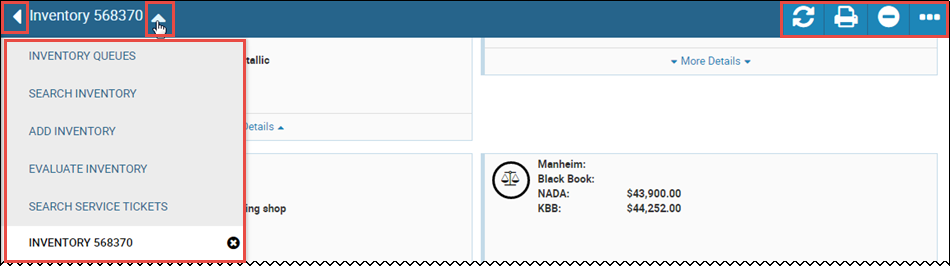
Icons at the page level include:
-
 Refresh - click to refresh the page
Refresh - click to refresh the page -
 Print - click to print documents associated with the account. The Print Documents pop-up window enables you to choose the documents and generate them from .pdfs to print.
Print - click to print documents associated with the account. The Print Documents pop-up window enables you to choose the documents and generate them from .pdfs to print. -
 Remove - click to remove the vehicle from your inventory. Depending on the status of the account, the Delete icon
Remove - click to remove the vehicle from your inventory. Depending on the status of the account, the Delete icon  is available. If the status is Deleted, the Reinstate icon
is available. If the status is Deleted, the Reinstate icon  is available.
is available. -
 More - click to view a list of other actions you can perform regarding inventory, such as adding images, expenses, or files.
More - click to view a list of other actions you can perform regarding inventory, such as adding images, expenses, or files.