Send a Text
This video provides an overview of customer authorization for texting in IDMS.
If you need to contact a customer or another person on the account or deal, you can do so. You must first open the Account or Deal page for the customer and use the bottom navigation bar.
- From the bottom navigation bar, click Send and click Send a Text.
A list of contacts associated with the account appears with cell phone numbers.

- Click the phone number of the person you are texting.
New fields appear.
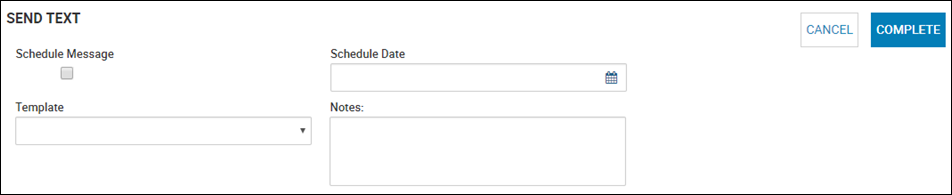
- If applicable, check the Schedule Message box to specify a date and time and complete the schedule fields.
- Choose the Template you want to send, such as Auto Pay Failure or Past Due Alert.
- Type additional Notes.
- Click Complete.
You receive a confirmation message.
To add texting authorizations
- Click Add/Change Texting Authorization.
The Texting Authorization pop-up window opens.

- Click Authorize for the type of texts the person is allowing.
The person receives a text with an approval code that you need to ask for and enter. Or, the person can reply to the text with the word "Agree".
- Type the Approval #, and click Verify.
- Close the pop-up window.
To unsubscribe from texting notifications
- Click Add/Change Texting Authorization.
The Texting Authorization pop-up window opens.
- Click Unsubscribe for the type of texts the person no longer wants to receive.
- Close the pop-up window.
Using Queues to Manage Texting
This video provides an overview of using queues to manage texting in IDMS.
To use Automated Tasks for Texting
This video provides an overview of texting through automated tasks in IDMS.
