Running Inventory Queues
This video provides a quick overview of inventory queues in IDMS.
IDMS has queues in several parts of the system. A queues list narrows the inventory down to fit the criteria you select. You can also create your own queues. For example, you can view a list of inventory that has been in the system for over 60 days. These queues can filter records based on any data associated with the record type and refresh automatically every 60 seconds to keep the working list fresh.
- Do one of the following:
- From the Console page, click the Inventory Queues icon
 .
. - From the left navigation pane, click the Inventory icon
 and choose Queues.
and choose Queues.
The Inventory Queues window opens.

- Choose the queue owner.
New fields appear.

- Choose the queue group and the queue.
As mentioned, the queue is set to automatically refresh every minute, but you can refresh the queue manually by clicking the Refresh icon ![]() .
.
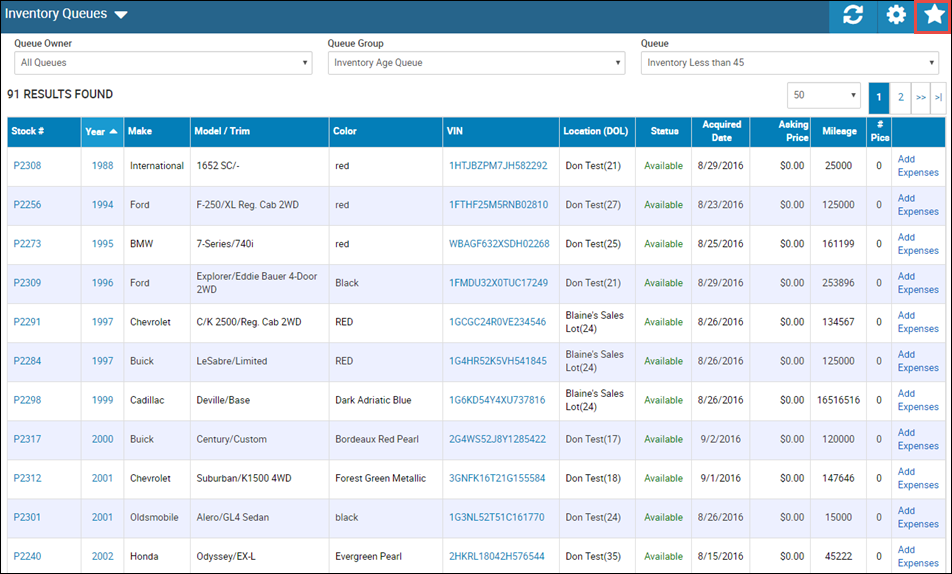
To save the queue to your Console
After you select the queue, the Favorites icon ![]() enables.
enables.
Click the Favorites icon.
You receive a confirmation message, and the queue appears on the Console page.