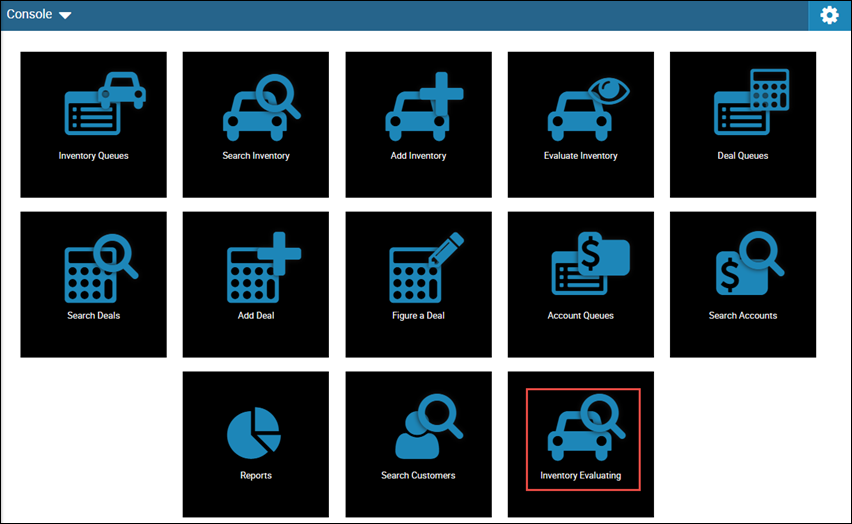Search and View Inventory
This video provides a quick overview of searching in IDMS.
The Search Inventory page is where you search for the inventory you need to locate. You can filter the search to narrow it. The list of vehicles gives you information such as make, model, color, VIN, status, and more. You can filter the information that is listed. When you locate the vehicle, choose it to access the vehicle record. You can also view the history on the vehicle and add an expense without selecting the record.
- Do one of the following:
- From the Console page, click the Search Inventory icon
 to view a current list of inventory.
to view a current list of inventory. - From the left navigation pane, click the Inventory icon
 and choose Search Inventory.
and choose Search Inventory.
The Search Inventory page opens.
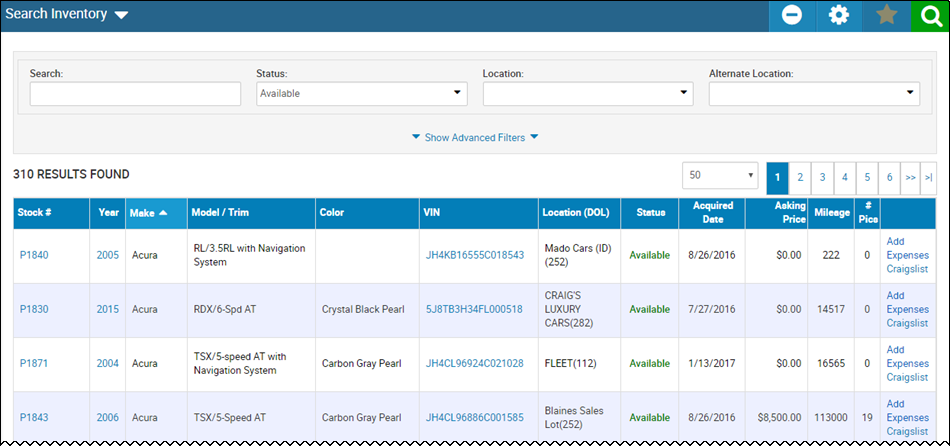
-
Type or choose search information if you want to narrow your search.
- Click the Search icon
 .
.
A list of matching records appears, and the Favorites icon ![]() enables.
enables.
-
Click Show Advanced Filters to display more search filters.
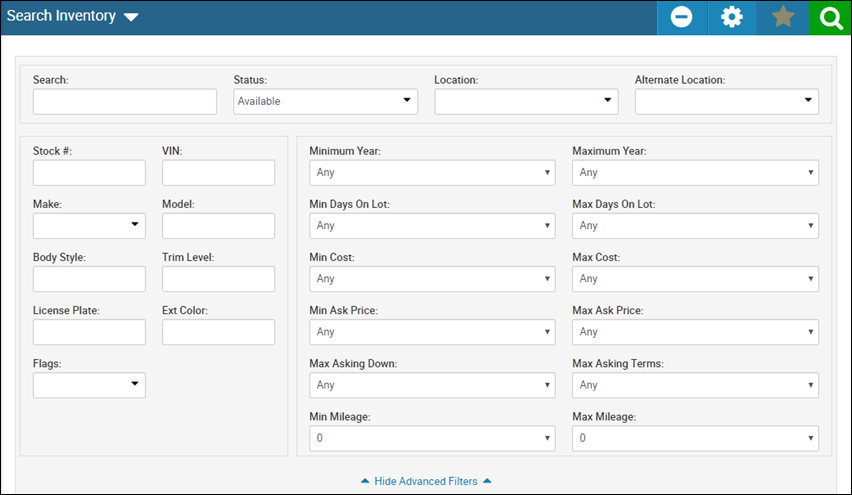
- Specify the search criteria.
- Click the Search icon.
- Click Hide Advanced Filters to hide the extra search criteria.
- Click the Settings icon
 .
.
The Layout Settings pop-up window opens.
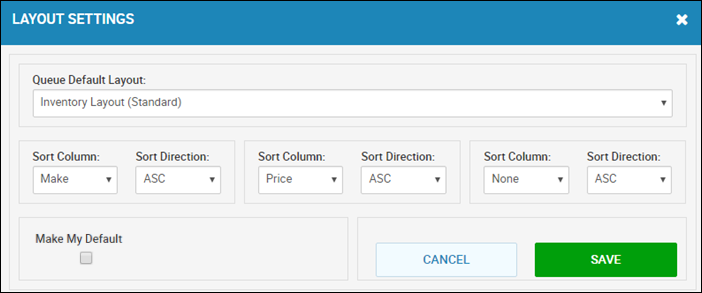
- If applicable, select a new layout name in the Queue Default Layout field.
- Select new sorting criteria.
- If applicable, check the Make My Default box.
- Click Save.
After you save a search as a favorite, it appears on your console for one-click access.
- Complete search criteria, and click the Search icon.
The Favorites icon ![]() enables.
enables.
- Click the Favorites icon.
The Add Favorite pop-up window opens.

- Type the Favorite Title and click OK.
The icon appears on your console.