View or Edit Expenses
View expenses incurred on the vehicle, such as detailing, gas, repairs, and floor plan fees. You may also update the expense with payment information. Expenses are exported to QuickBooks with daily exports. When a vehicle is in Evaluating status, the Expenses tab does not appear.
- From the Inventory Item page, click the Expenses tab.
The Vehicle Expenses section lists information such as post and service dates, the company, description of the expense, actual cost and invoice number. From here, you can add or print expenses, as well as view the expense or journal transaction in detail.
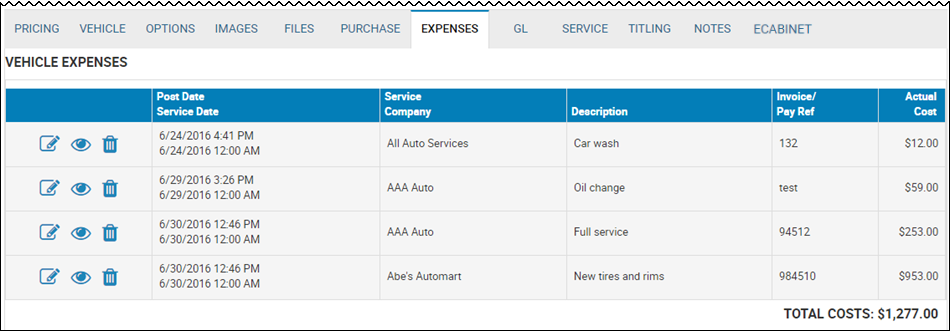
- View a list of expenses with total costs listed bottom right.
From here, you can:
- Click the Edit icon
 to view or edit the expense (see below).
to view or edit the expense (see below). - Click the View icon
 to view the general ledger.
to view the general ledger. - Click the Delete icon
 to delete the expense. A confirmation pop-up window opens. Click Yes.
to delete the expense. A confirmation pop-up window opens. Click Yes. - Click the More icon
 at the top of the page, and choose Print Expenses.
at the top of the page, and choose Print Expenses. - See Add an Expense.
To view expense details or edit the expense
- Click the Edit icon.
The Post an Inventory Expense pop-up window opens.
Some fields are not editable, but you can complete paid information and add notes. If an expense is incorrect, you can delete it and add a new one.
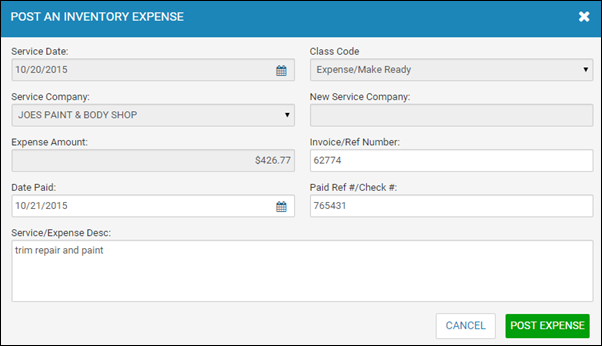
- Click Post Expense to save or Cancel to leave the window.