Add Deal Details
Deal details indicate the type of deal, such as retail or wholesale, as well as where the customer heard about the vehicle and what salespeople are assigned to the deal. At this point, you have already added deal details if you added a retail deal. You can edit fields as needed or complete fields for the first time if they were skipped initially. If you added a wholesale deal, this information is not filled and might not be needed. The following Deal page shows the Trade-In-1 tab because a trade has been added to the deal.
- From the Deal page, choose the Application Type, such as individual or joint.
- Choose the Deal Origination, such as walk-in or phone.
- Choose how the customer heard about you.
The Who is Referral From pop-up window opens. The fields vary depending on whether you chose Advertisement/Referral Channel or Individual.
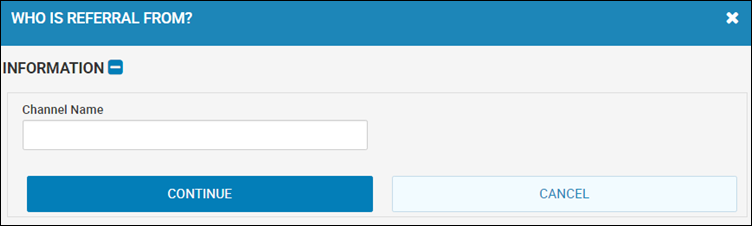
- Complete the field or multiple fields, and click Continue.
A list matching your search criteria displays.
- Click Select for an existing referral, or add a new referral (see below).
You return to the Add Deal page, and the Referral Source field system-fills with your selection.
- Complete the Assignment Information section by choosing salespeople and commission percentages and indicating the probability of closing the deal.
- Click the
 Save icon.
Save icon.
To add a new referral
- From the Who is Referral From pop-up window, enter search criteria and click Continue.
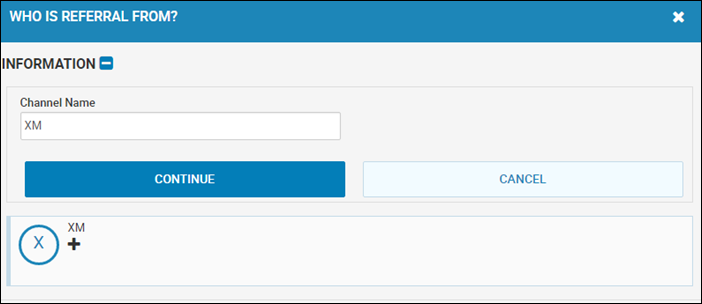
- If the referral is not in the system, click the Add icon
 .
.
New fields appear.
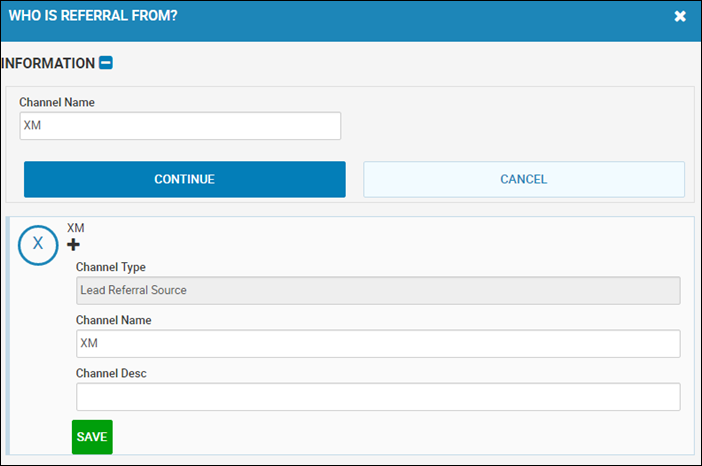
- Complete the fields, and click Save.
You return to the Add Deal page.

