Edit a Report
You can edit an existing report in IDMS. You cannot, however, edit a standard report.
- Do one of the following:
- From the Home page, click the Reports icon
 .
.
- In the left navigation pane, click the Reports icon
 and choose Reports.
and choose Reports.
The Reports List page lists standard and custom reports in the IDMS system.
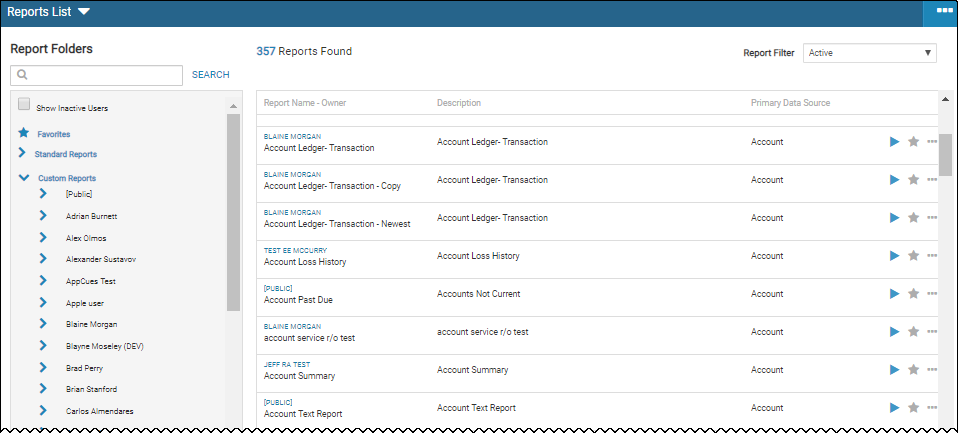

- Locate the report to edit.
See Managing Reports for steps on narrowing your search.
- Click the More icon
 and choose Edit Report from the drop-down list.
and choose Edit Report from the drop-down list.
The Detail tab opens report details by default.
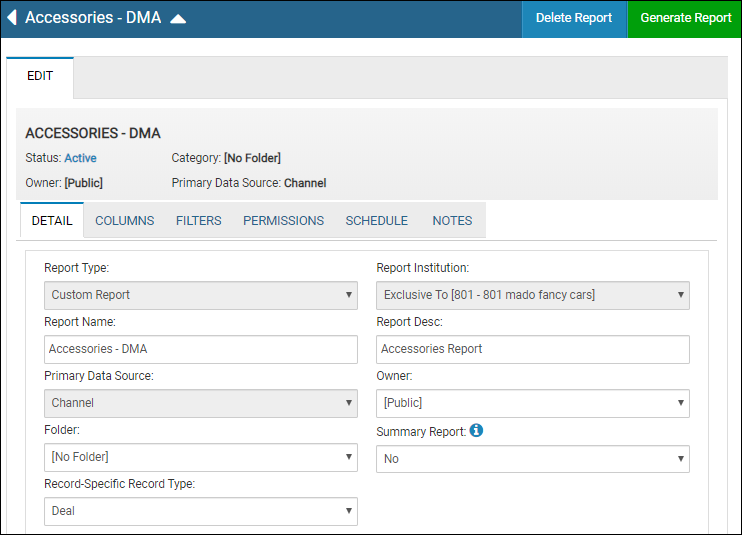
- Edit report details, and click Update Report.
- Click the Columns tab.
The Report Columns section appears.
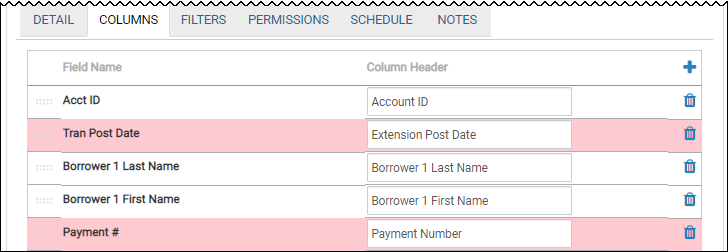
- Perform any or all of the following to edit:
- Click the Delete icon
 to delete a column.
to delete a column. - Enter a new label in the Column Header field.
- Click a column line, and drag it up or down to rearrange the list.
- Click the Add icon
 to add a column. See Add a New Report for details.
to add a column. See Add a New Report for details.
- Click Update Report.
- Click the Filters tab.
Report filters appear.
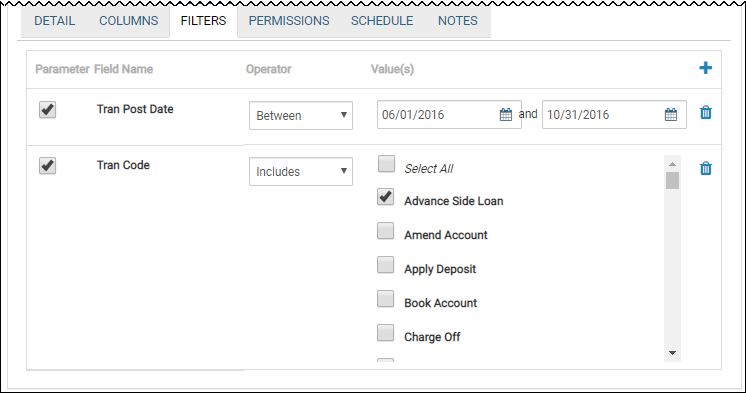
- Perform any or all of the following to edit:
- Click the Delete icon
 to delete a filter.
to delete a filter. - Edit the fields for a filter, and check the box if it is a parameter for the report you are running.
- Click the Add icon
 to create a new filter. See Add a New Report for details.
to create a new filter. See Add a New Report for details.
- Click Update Report.
- Click the Permissions tab.
A report security lists with user names and whether the user can execute and edit reports.
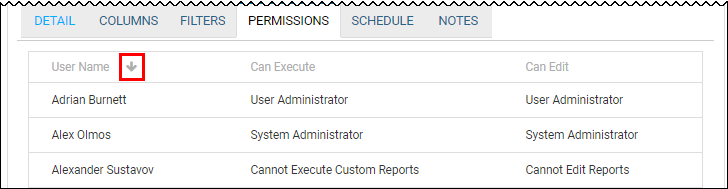
-
Check or uncheck the boxes for Can Execute and Can Edit.
Click the down arrow in the User Name column to perform a reverse sort by first name. -
Click Update Report.
This video provides an overview of scheduling a report in IDMS.
- Click the Schedule tab.
The Schedule tab opens.
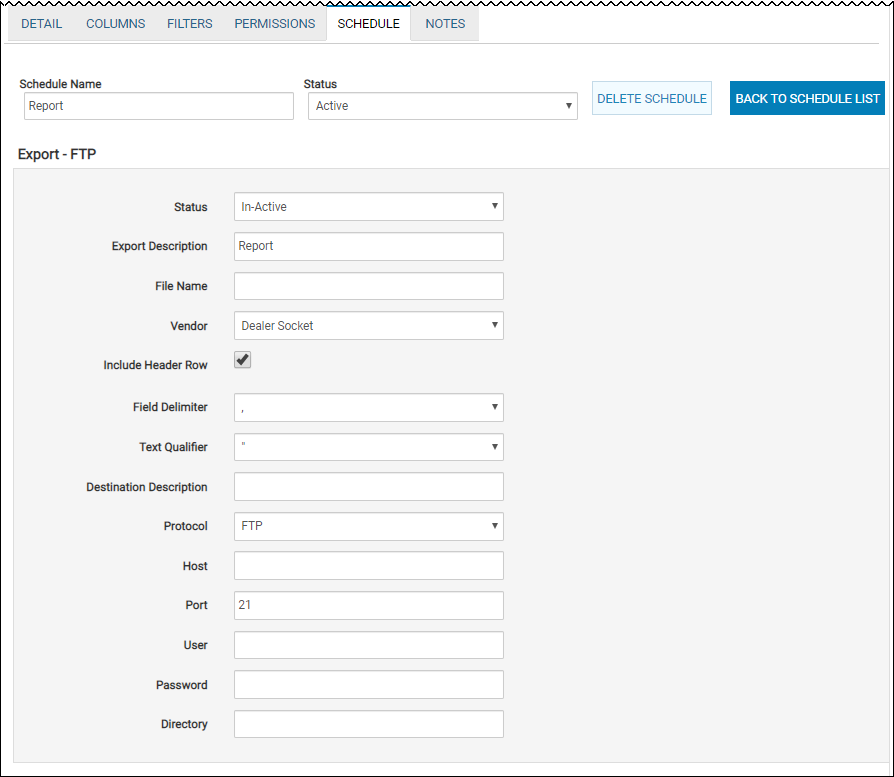
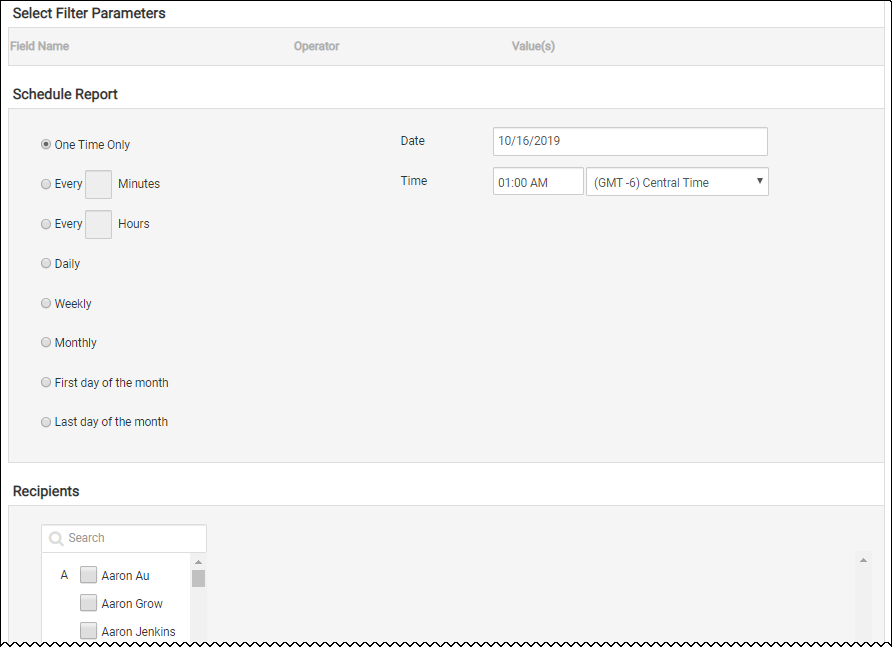
- Complete Select Filter Parameters, Schedule Report, and Recipients as described on the page.
- Click Update Report.
OR from the Schedules Found list
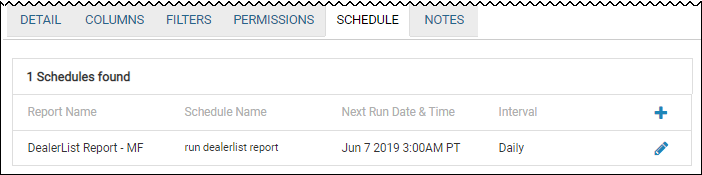
- Locate the report you want to edit, and click the Edit icon
 .
.
The Schedule tab opens.
- Complete or edit the steps as described on the page.
- Click Back to Schedule List to return to the list.
- Click Update Report.
This video provides an overview of scheduled FTP Report Exports in IDMS.
Click the Notes tab.
A history of actions regarding this report are listed. These are system-generated and view-only.
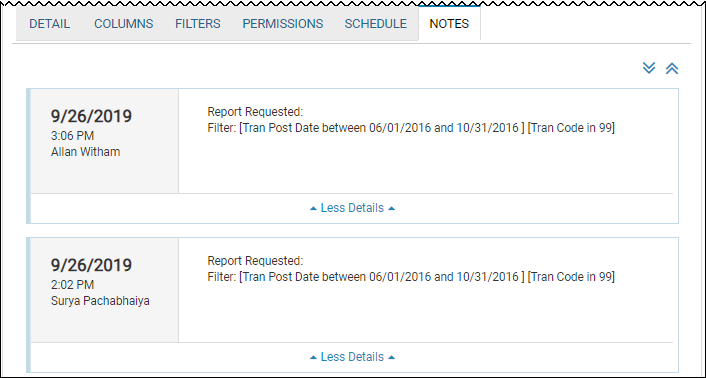
You can only edit the folder name in custom reports, not standard reports.
- From the Reports List page, locate and select the user folder to edit.
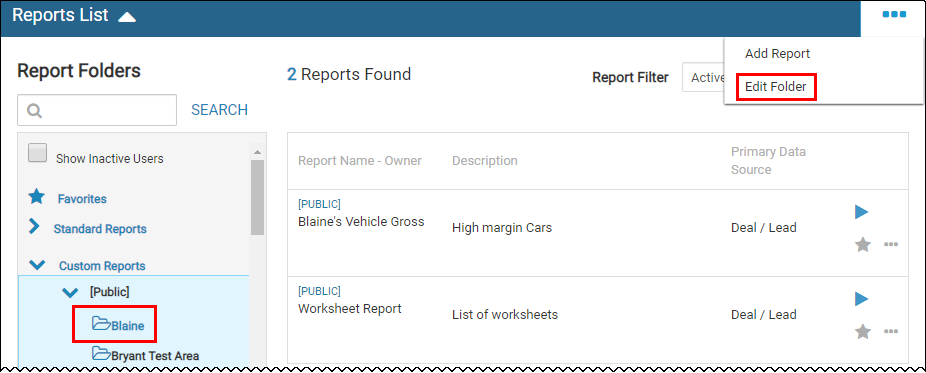
- Click the Moreicon
 and choose Edit Folder.
and choose Edit Folder.
A Folder Name field appears.
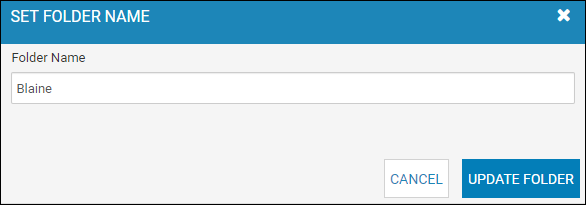
- Type a new Folder Name, and click Update Folder.
- From the Reports List page, locate the report to delete and click the More icon
 then choose Edit Report.
then choose Edit Report.
The Edit tab opens.
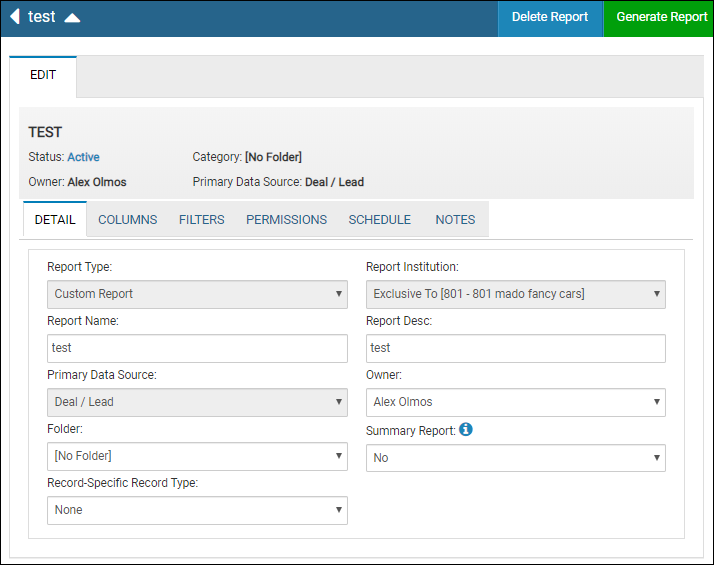
- Click Delete Report.
A confirmation message displays.
- Click Yes to confirm.