Reverse a Transaction
You can back a payment out, and the system updates the balance to reflect the reversal. For example, the payment was posted for the wrong date, wrong amount, or on the wrong account so it needs to be reversed. If you have the user rights, you do not have to choose the last payment. You can select the payment that needs reversing and the prior ones reverse as well. The system reapplies them with a new post date, but the effective date does not change. You can only reverse a transaction out of order if it is one of the five most recent transactions. To reverse a transaction farther back in the history than that, you need to reverse them all manually until you get to the one in question.
See Post a Payment.
- From the Account page, click the Transactions icon
 and choose Reverse a Transaction.
and choose Reverse a Transaction.
The Post Reversal pop-up window opens. The example below allows the user to reverse payments out of order.
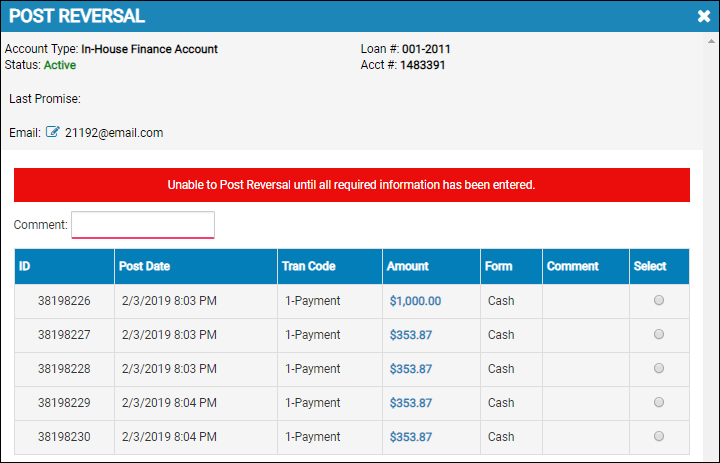
The following example only allows the user to reverse the last payment and must do so one payment at a time until the one that needs to be reversed is done. The user must then go back and reapply the payments that were reversed before the actual payment that needed to be.
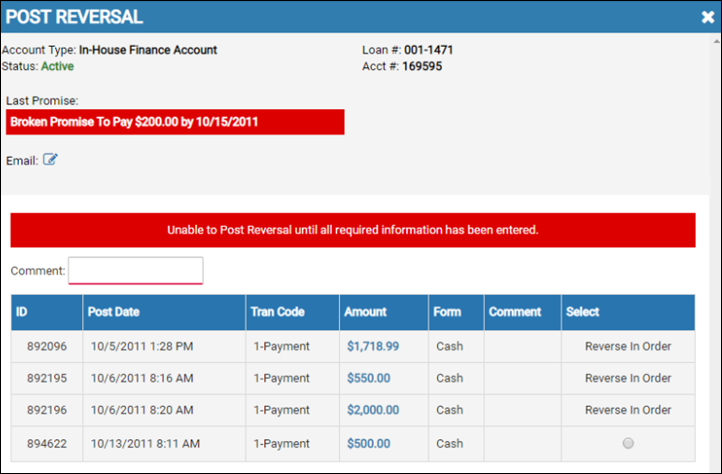
- Type a Comment.
- Choose the Select option button of the payment you want to reverse.
The Post button appears.

- Click Post.
You receive a confirmation message and return to the Account page.