Add or Edit Applicant Credit Information
Request a credit report on the applicant or co-applicant from the Deal page. You can perform a Red Flag Review on the applicant or co-applicant as well, which verifies applicants are who they say they are. You can do a red flag check without pulling a credit report. This is done through ComplyNet, a third-party company.
From the Applicant tab, click the Applicant Credit or Co-Applicant Credit sub-tab.
Red Flag and Credit Bureaus display, as well as any current accounts or applications the applicant has. The Update Results button is hidden if a red flag review has not been requested.
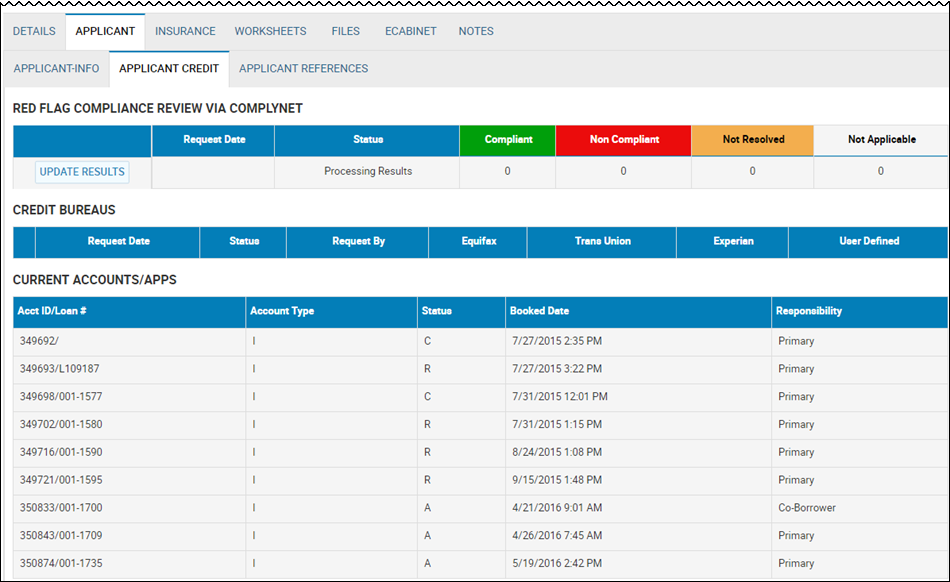
Make sure you have completed necessary applicant information, such as full name, social security number, driver's license, and address, or the review cannot process.
- Click the More icon
 , and choose Perform Red Flag Review on Applicant.
, and choose Perform Red Flag Review on Applicant.
The Red Flag Review pop-up window opens.
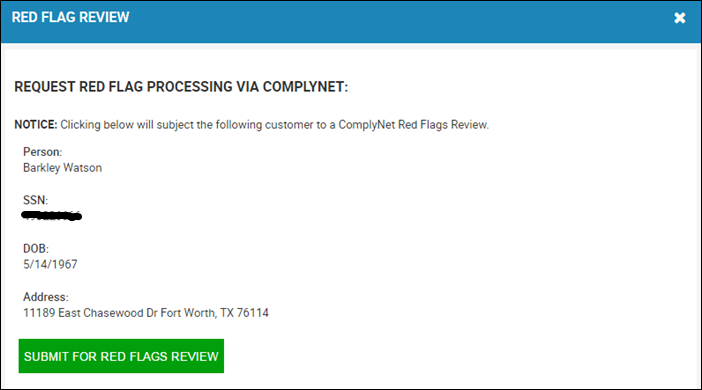
- Click Submit for Red Flags Review.
ComplyNet opens in the pop-up window.
Make sure you have a signed applicant authorization before you request a credit report. Also, make sure you have completed necessary applicant information, such as full name, social security number, driver's license, and address, or the credit report cannot process.
- Click the More icon
 , and choose Pull Credit on Applicant.
, and choose Pull Credit on Applicant.
The Pull Credit pop-up window opens.
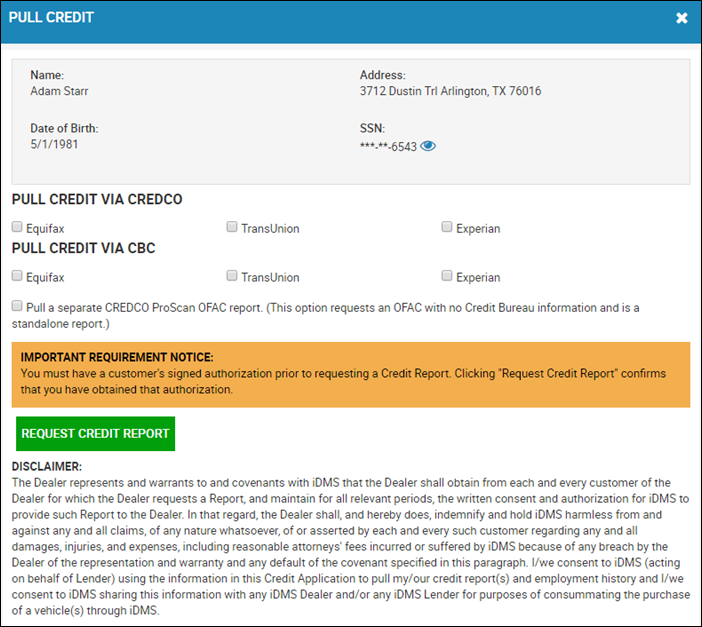
- Choose the credit bureau, such as CredCo, CBC, or 700Credit, and check the box for the credit company you want to use, such as Equifax, TransUnion, or Experian.
- Click Request Credit Report.
You receive a confirmation message. Close the window.
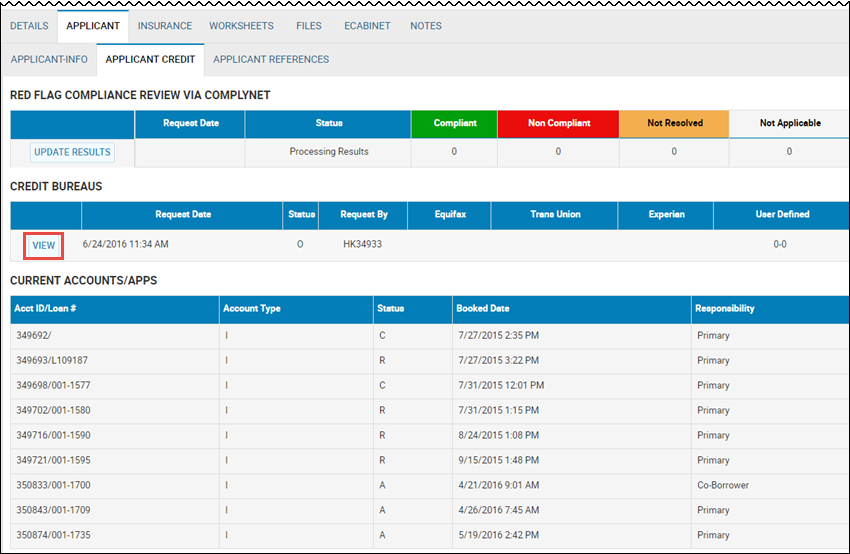
- Click View for the credit you want to view.
The View Credit pop-up window opens.
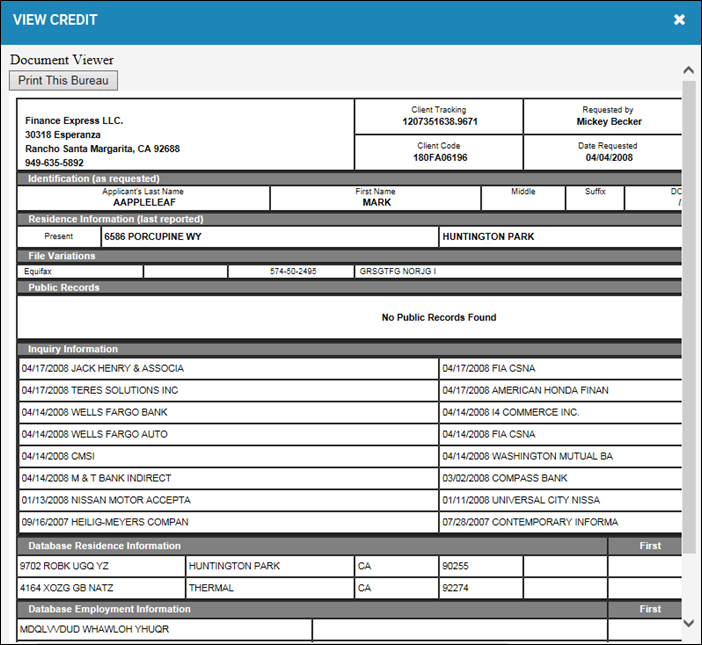
- Click Print this Bureau if you want to print it out.