Managing Queues
Queues are interactive reports, used to assemble data in any fashion you want. They allow the user to configure a focused list of records that the user wants to interact with at various levels. These queues can filter records based on any data associated with the record type and refresh automatically every 60 seconds to keep the working list fresh.
Queues are most widely used for past due accounts, but you can build a queue for Deals, Inventory, and Customers. You can also use them to manage repossessions, bankruptcies, insurance issues, and birthdays. The combination of a queue and a queue layout displays desired records in a usable presentation suitable to the user. The queue can be designed to allow certain users access and determines the types of alerts the user can receive (text, Message Center or emails).
When working in a queue, the system checks if it has been more than five minutes since the last time the queue was refreshed. If it has been more than five minutes, then the queue is refreshed. If it has been less than five minutes, then you get the previous results. Queues are refreshed by automated tasks whenever the Load Task Items step runs for a given queue. This will once again rebuild the queue if it has been at least five minutes since it was last rebuilt.
Setting a queue to automatically refresh at a defined time every day for example, can be created.
-
Click the Tasking icon
 in the left navigation pane and choose Automated Task.
in the left navigation pane and choose Automated Task.The Automated Task List page opens and lists the current tasks.
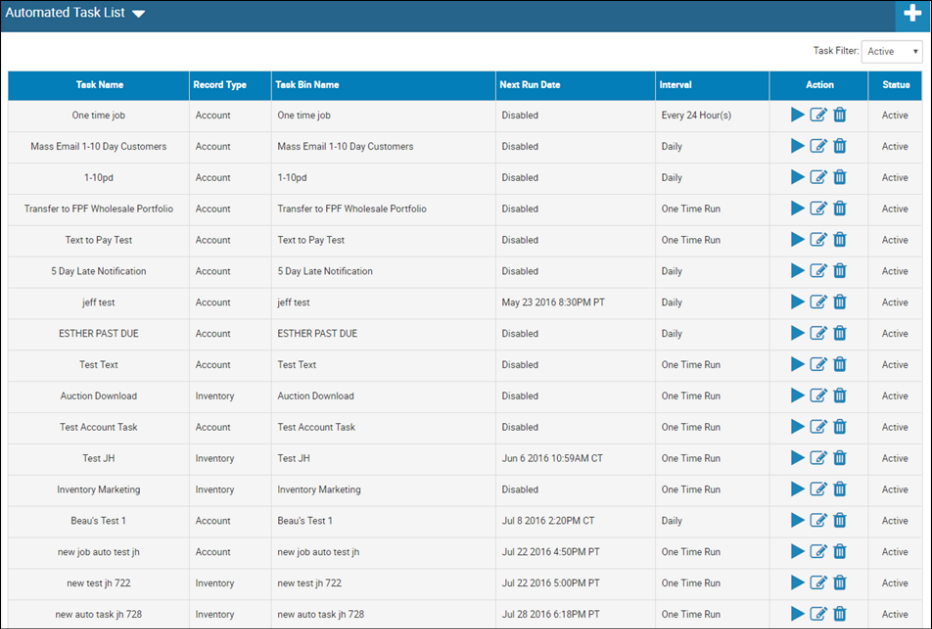
-
Click the Add icon
 .
.The New Automated Task pages opens.
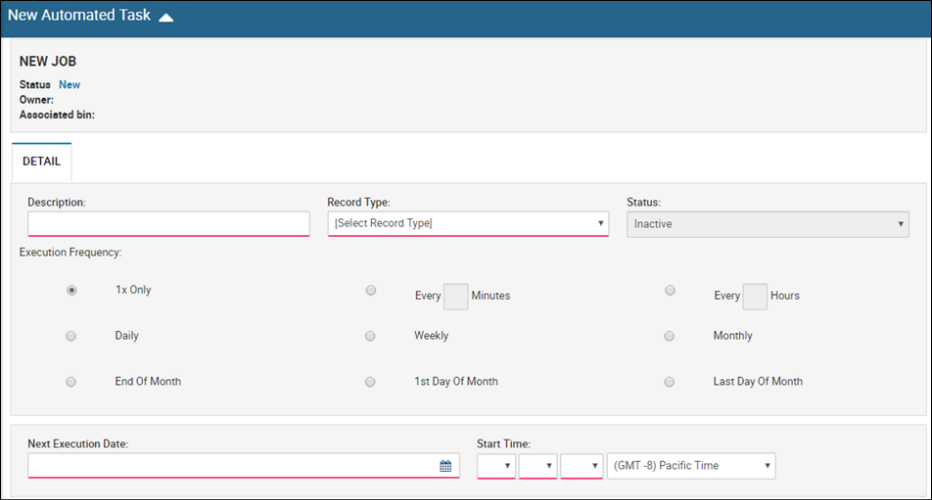
- Type the Description.
- Choose the Record Type from the drop-down list.
- Choose the Execution Frequency.
-
Click the Save icon
 .
.The Details tab opens by default on the Edit Task page.
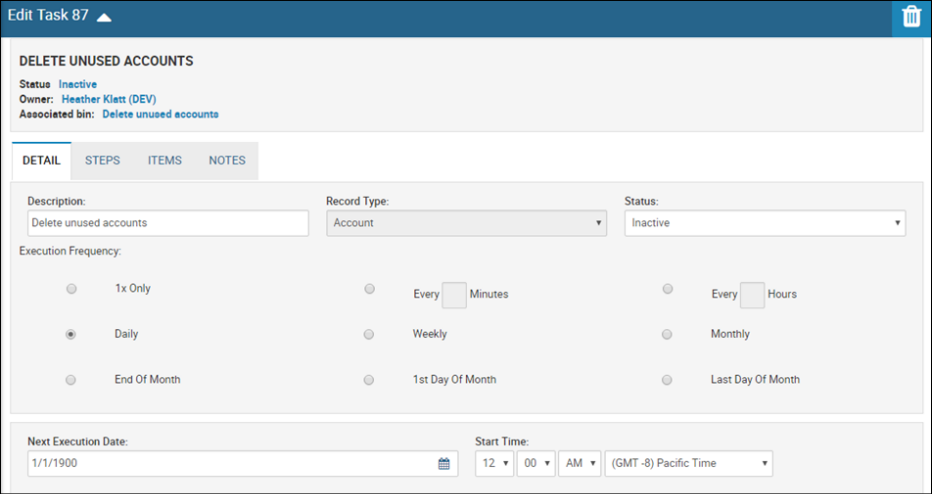
-
Click the Steps tab.
New steps are added here.
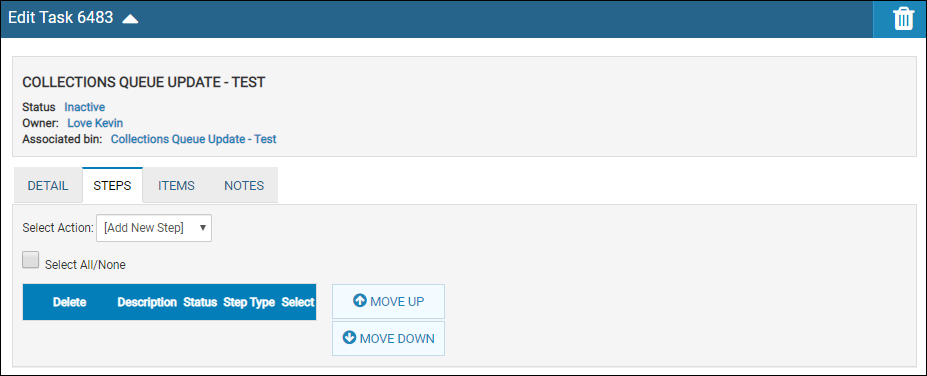
- Choose Load Task Items from the Select Action drop-down list.
- Select a queue from the Queue drop-down list.
-
Click the Save icon
 .
.The Steps tab is open with the created task.
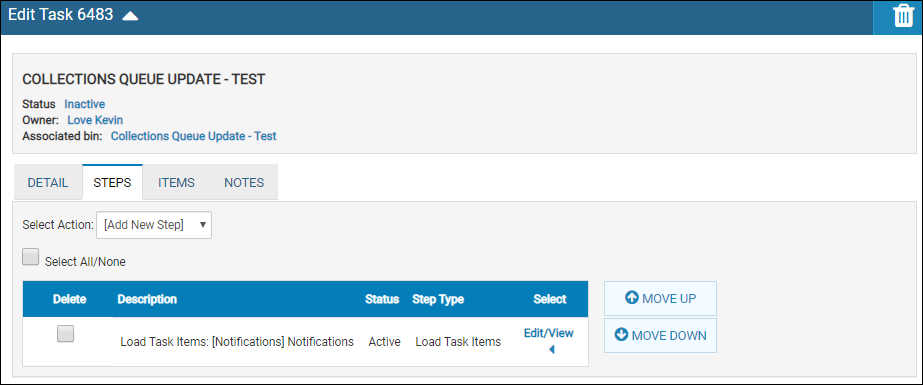
- Choose Clear Task Items from the Select Action drop-down list.
- Choose Active from the Status drop-down list.
-
Click the Save icon
 .
.The Steps tab is open with the next created task.
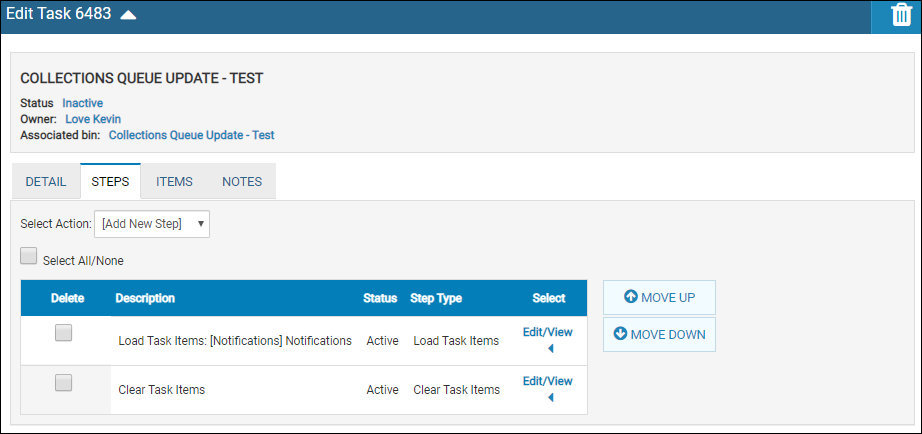
This video provides an overview of using queues in IDMS.
In Settings, you can perform the following tasks regarding queues by choosing the Queue Manager option: