Printing a Deal Document Package
After you have created a document package or made sure there is already one created, you can print the package. First, contract the deal. You can also print worksheet forms the same way from the Worksheet page.
Note: You MUST have a compatible impact printer set up before you can print! Follow the Dot Matrix Printer Setup Instructions to install and set up the appropriate forms.
- From the Worksheets page, click the View icon
 for the worksheet you contracted a vehicle on.
for the worksheet you contracted a vehicle on.
The specific Worksheet opens.
- From the page level navigation, click the Print icon
 .
.
The Worksheet Forms pop-up window opens and lists the documents in the Pre-Selected Document Package section. These are the documents included with the Finance Document Package set up in the Channels area for this sales location.
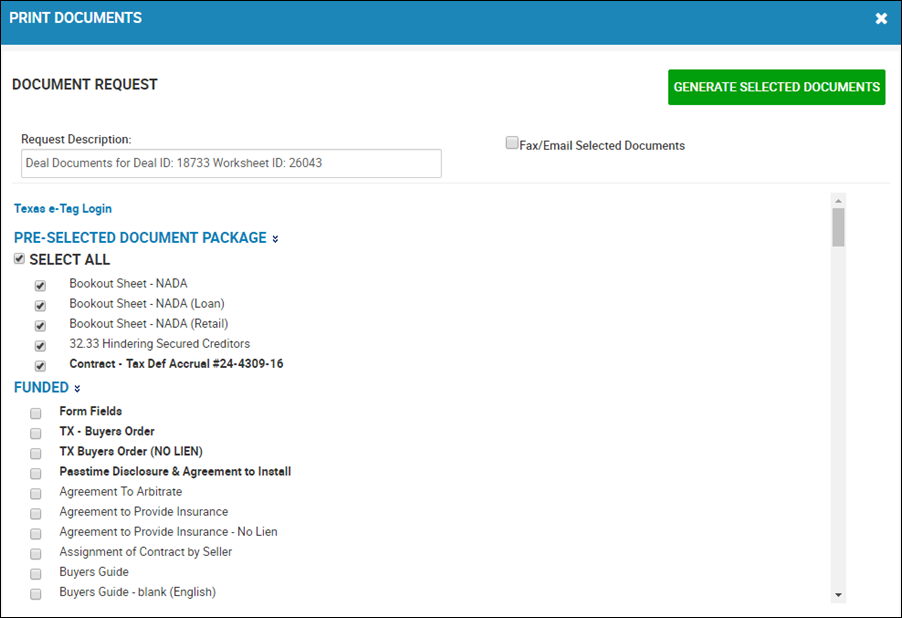
By default, all documents in this package were pre-selected. You can uncheck any document boxes not needed, or you can uncheck the Select All box to deselect all documents in the package. You can add documents to print by checking the boxes in other sections.
- Click Generate Selected Documents.