Setting up LenderSocket
LenderSocket provides a single solution to allow integrations to lender aggregator services. It provides an integration with DealerTrack and RouteOne.
This video provides an overview of LenderSocket in IDMS.
Sending a Deal with LenderSocket
-
Add a retail deal, filling out all the applicant information and pulling credit.
-
From the Worksheets tab, click Create a New Worksheet, and choose the vehicle.
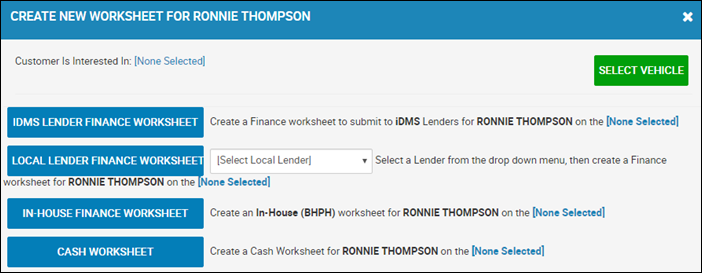
-
On the Create New Worksheet pop-up window, choose IDMS Lender Finance Worksheet.
-
Complete the worksheet information as usual.
-
Click the More icon
 , and choose Find Lenders.
, and choose Find Lenders.The Find Lenders pop-up window opens and displays a list of lender aggregators including DealerTrack and RouteOne.
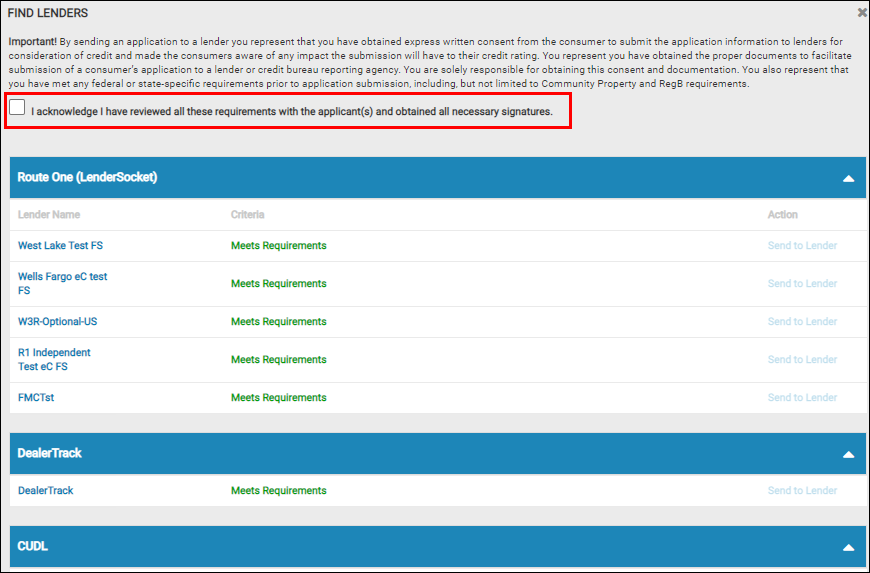
-
Check the box acknowledging you have reviewed all the requirements with the applicants along with obtaining the necessary signatures.
-
Choose DealerTrack or RouteOne for the worksheet, by clicking Send to Lender.
The Find Lenders pop-up window opens with the date sent to the lender.
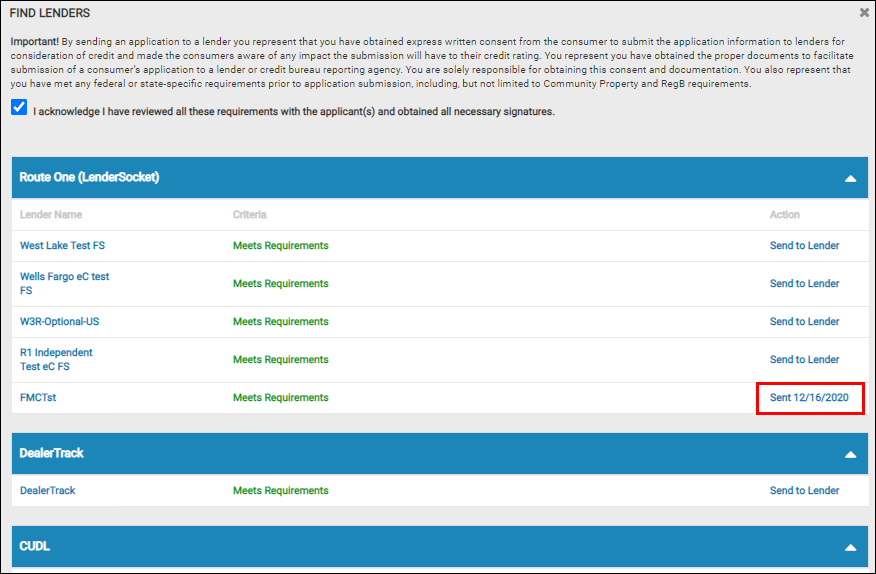
- Click the Close icon
 .
. -
Click the Worksheets tab.
The new worksheet (Scratchpad) just created is visible as are any other worksheets.
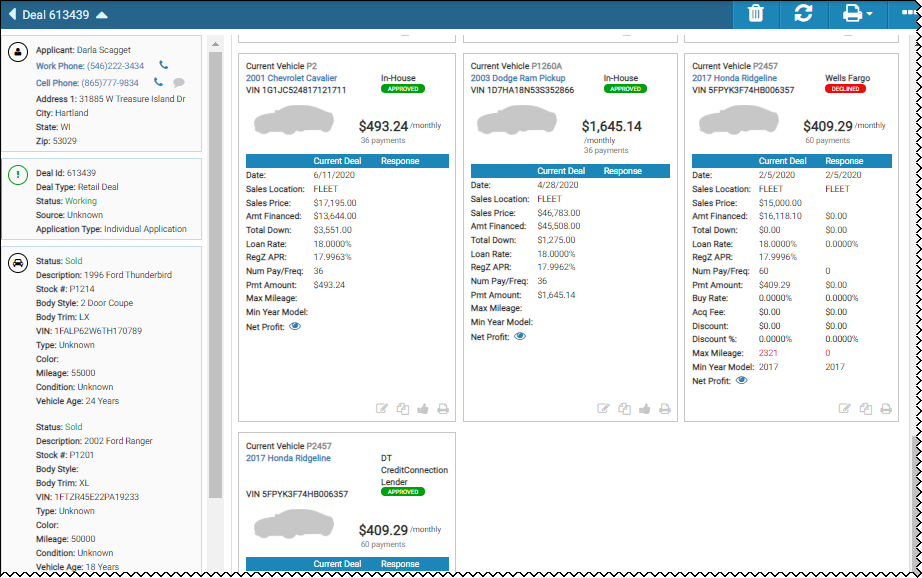
-
Click the View icon
 to open the Scratchpad to view it or make any changes. An actual worksheet is created from the scratchpad and the worksheet will have a status of approved, declined, and so on.Worksheets are created when LenderSocket receives a response from DealerTrack or RouteOne for each bank the deal was submitted to from their end. Clicking the Worksheets tab on the Deal page allows one to view the worksheets. For each lender, the deal is sent to, a worksheet is created.
to open the Scratchpad to view it or make any changes. An actual worksheet is created from the scratchpad and the worksheet will have a status of approved, declined, and so on.Worksheets are created when LenderSocket receives a response from DealerTrack or RouteOne for each bank the deal was submitted to from their end. Clicking the Worksheets tab on the Deal page allows one to view the worksheets. For each lender, the deal is sent to, a worksheet is created.