Using Plum IVR with IDMS
Interactive Voice Response (IVR) is a service offered via an integration with Plum. With the IVR system, customers can call in, make their payments, and not interrupt collectors or cashiers. The IVR accepts ACH and credit/debit cards. When IDMS receives a request to make a payment, it can utilize the payment processor the dealer integrates with to post the payment.
This video provides an overview of IVR payments in IDMS.
Customer Overview Using the IVR
-
Customer calls the IVR phone number provided by the IDMS Support team.
-
The IVR payment processing line answers the customer call with a personalized dealer greeting.
-
The customer is prompted to enter their account number using the phone keypad.
-
Once the system finds the account with the details provided, a list of convenience fees is presented so the customer is aware of associated fees for paying by IVR.
-
The system indicates how the previous payment was made and whether the customer wishes to continue with the same payment method or enter another payment method.
-
The system indicates the balance on the account and whether the account will be paid in full or some other amount.
-
The system indicates the convenience fee amount for the payment type selected and the total payment being submitted.
-
The system then indicates when the payment has been processed and provides the customer with an authentication code.
-
To end the call, the customer hangs up unless they need to speak with a customer service agent.
-
A record of the payment is recorded in the IDMS system.
-
In IDMS, click the Accounts icon
 then choose Search Accounts.
then choose Search Accounts.The Search Accounts page opens.
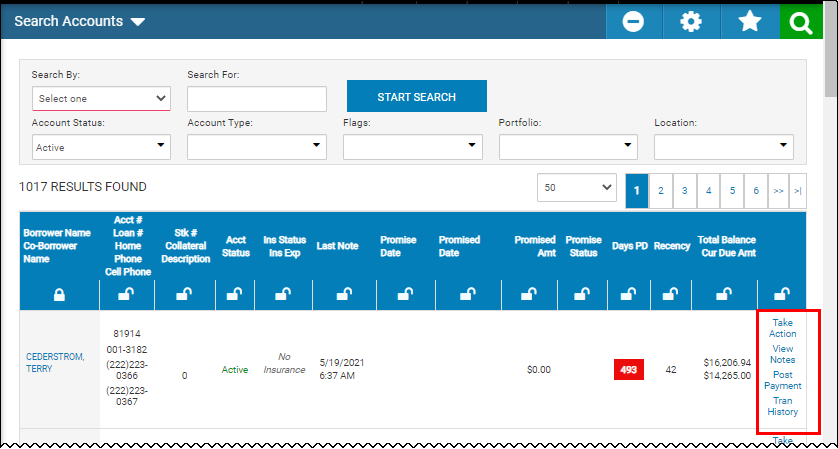
-
Type the details in the Search field then click the Search icon
 .
.The Search Accounts page opens with the results.
-
Click the row for the account.
The Account page opens.
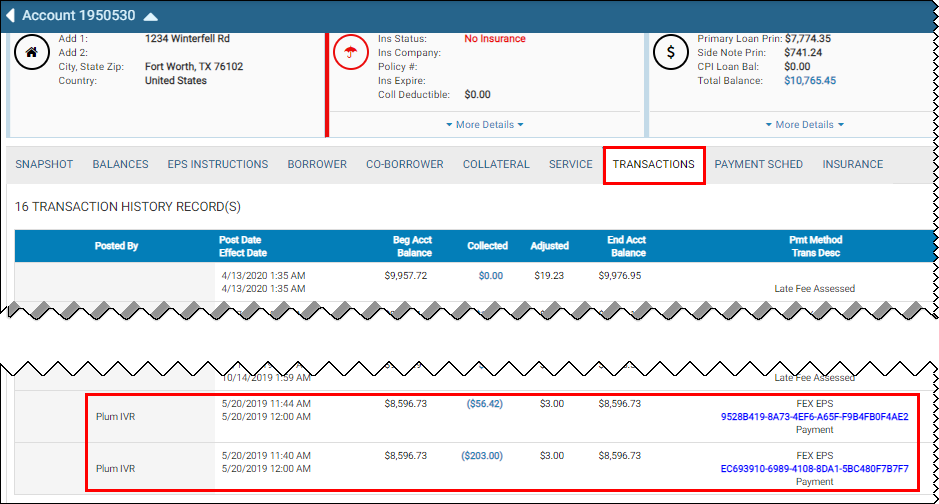
-
Click the Transactions tab.
-
Locate the IVR transaction completed by the customer.