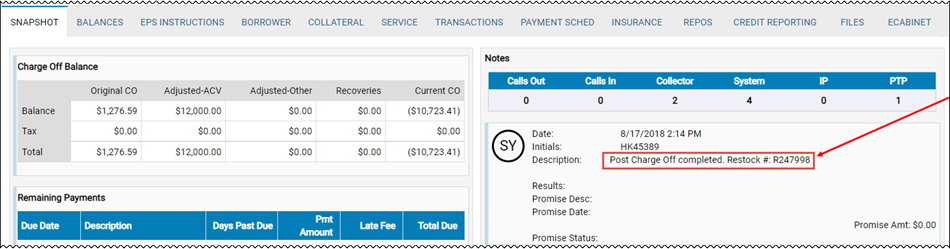Post a Charge Off
You can charge off an account in IDMS when it is necessary. Often, charge offs occur after a repossession. If you charge off an account that has a side note or CPI, and you leave the side note balance on the account and charge it off, the side note balance will roll into the amount that is being charged off. To prevent charging off the side note balance, first write down or adjust the side note balance off prior to performing the charge off. The side note is no longer part of the charge off.
This video provides an overview of repossession and charge off in IDMS.
- From the Account page, click the Transactions icon
 and choose Post a Charge Off.
and choose Post a Charge Off.
The Post Charge Off pop-up window opens, listing payoff amount details.
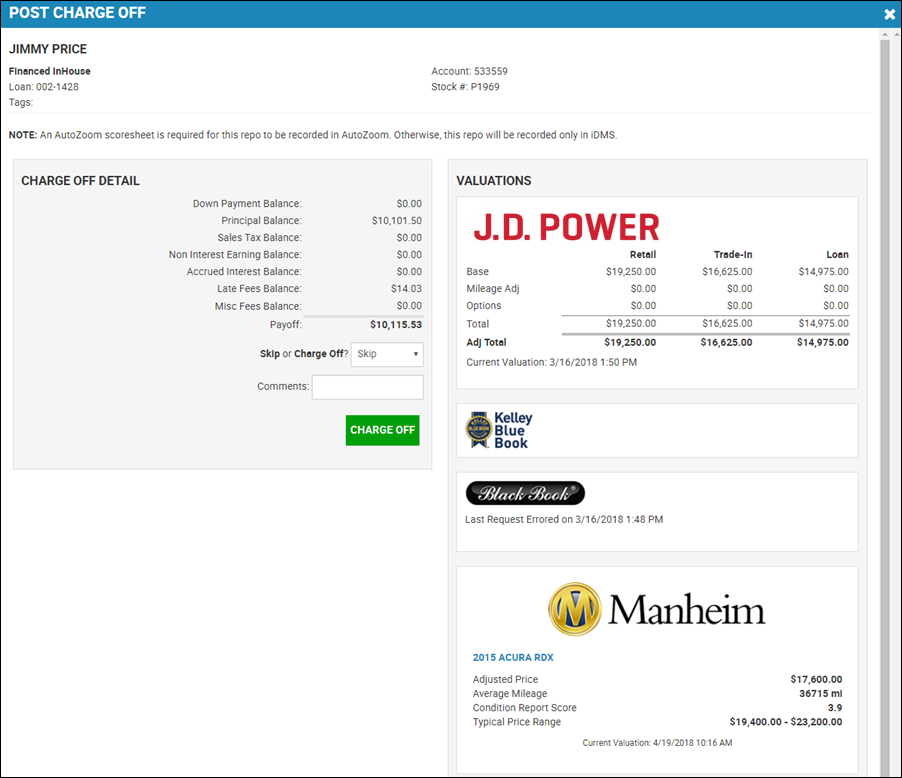
- If you choose Charge Off instead of Skip, extra fields appear regarding recovery amounts and deficiency balances.
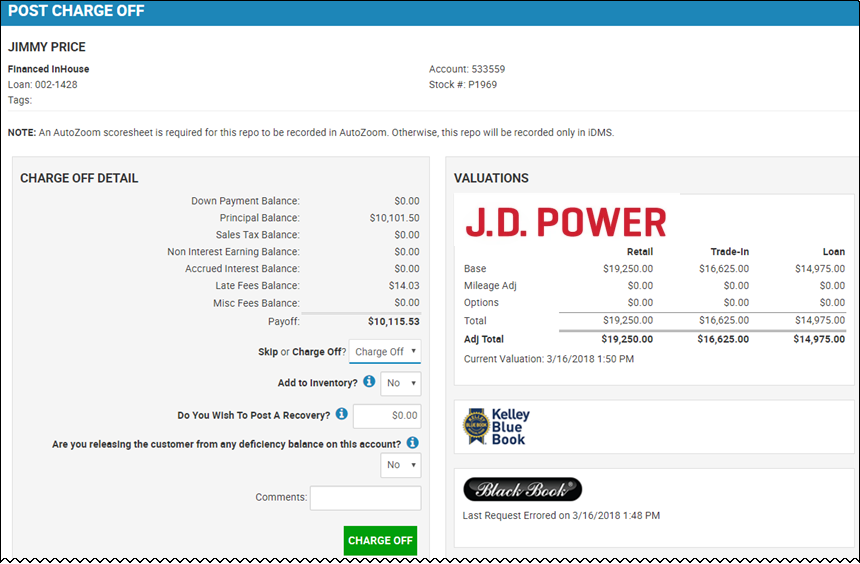
- If you choose Yes in the Add to Inventory field, new fields display for sales location, mileage, collateral ACV, and foreclosure. Collateral ACV is a required field.
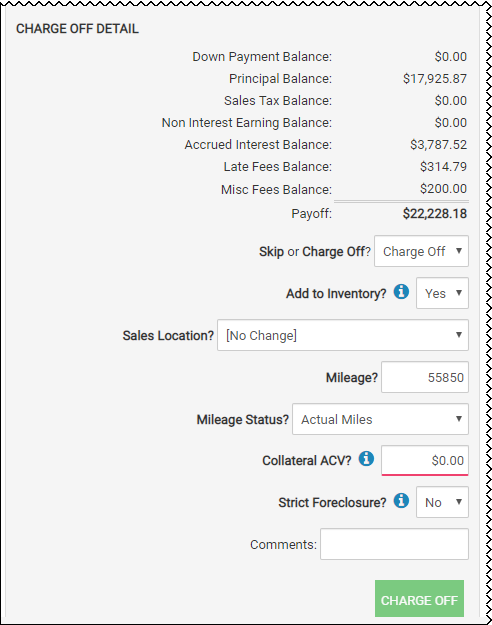
- Type any Comments about the charge off.
- Click Charge Off.
You receive a confirmation message and return to the Account page. If you added the vehicle back to your inventory, the system creates a new Stock# for the vehicle and displays it in header with a link, so you can go to the Inventory record for the vehicle. The Restock # also appears in the the Notes area regarding the charge off.
Restock # Link
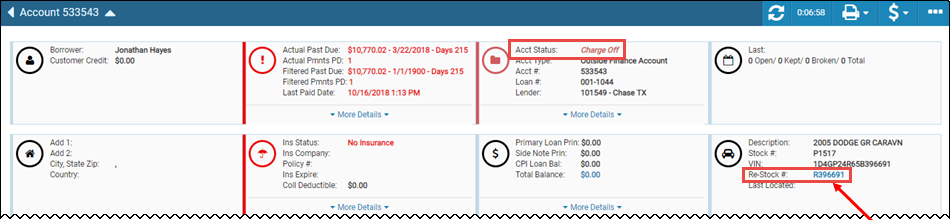
Restock # Note