Add an Expense
You can add new expenses to the vehicle, such as car wash, bumper fix, or chipped windshield. These expenses may not be paid until a later date. You can return to enter payment date and information on the same window.
You can add an expense from any tab on the Inventory page.
You can also add an expense directly from the Search Inventory page.
This video provides an overview of adding an inventory expense in IDMS.
- Click the More icon
 , and choose Add Expense.
, and choose Add Expense.
The Add Inventory Expense pop-up window opens.
Channel types for Vendor Company, Repair Service Shop, Transportation/Towing Company, and Dealer/Wholesaler/Auction if used for expenses will appear in the Service Company drop-down list if added.
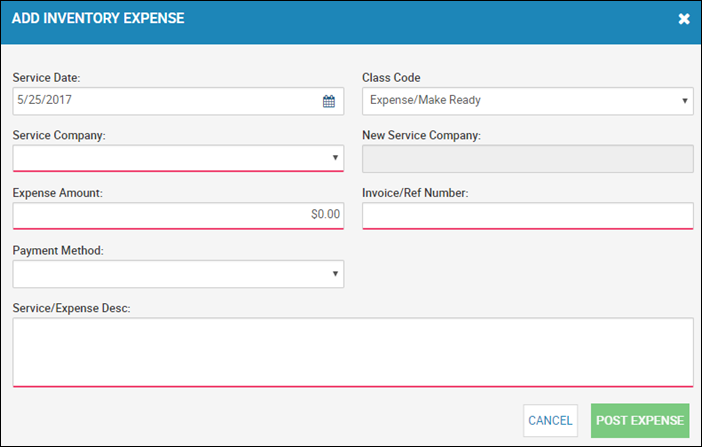
To add the same expense to multiple vehicles, you can add an automated task. See Managing Automated Tasks.
- Complete or choose the fields.
If you choose Add New in the Service Company field, type the name of it in the New Service Company field.
Also, information in the Invoice/Ref Number field passes to Intacct and QuickBooks for AP bills and passes into the Bill Ref field and GL reference field in Accounting.
Also, information in the Invoice/Ref Number field passes to Intacct and QuickBooks for AP bills and passes into the Bill Ref field and GL reference field in Accounting.
- Click Post Expense.
The new expense is listed on the Expenses tab.
Default Expense Class Codes
This video provides an overview of default expense class codes by vehicle status in IDMS.