View or Edit Applicant Information
You can view applicant and co-applicant details from the Deal page. From the Applicant tab, you can also access credit information and references.
- From the Deal page, click the Applicant tab or the Coapplicant tab.
The information listed is the same for both tabs. Some deals have a co-applicant.
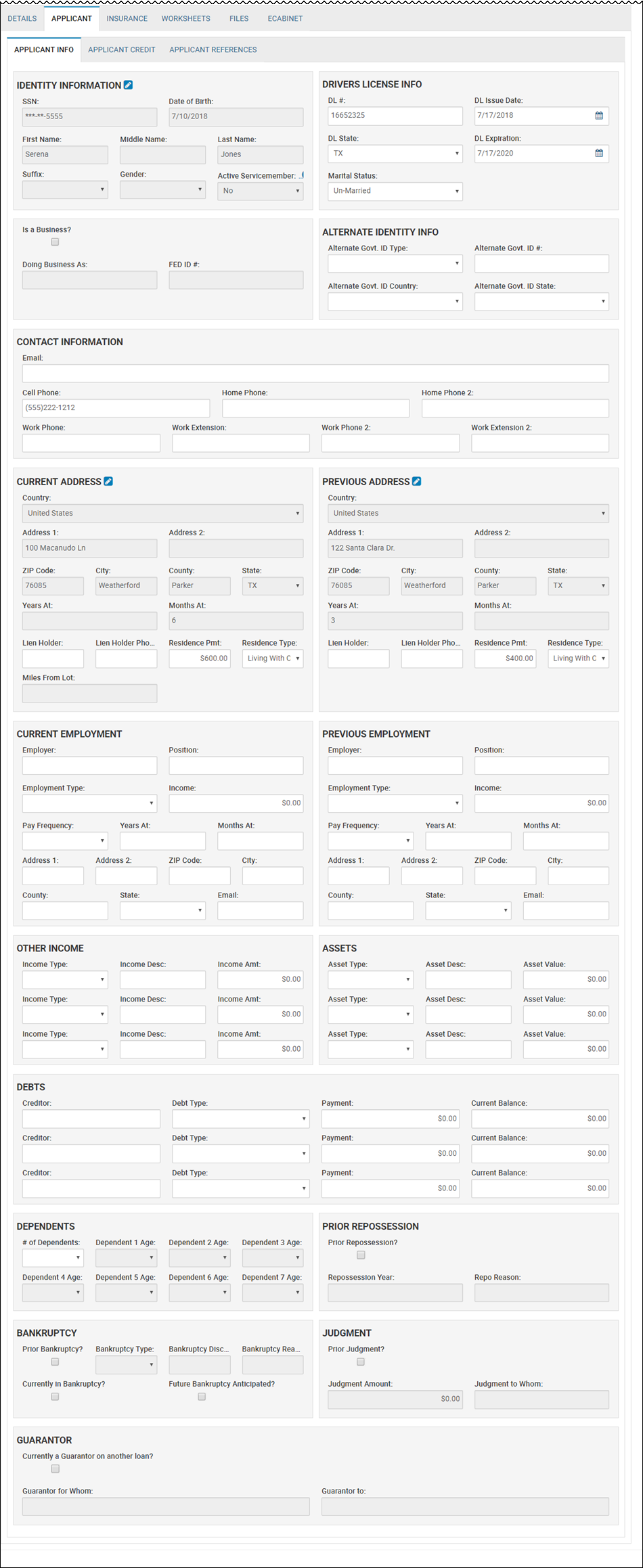
- Edit fields as needed, and click the Save icon
 .
.
- Click the Edit icon
 .
.
The Edit/Select Applicant pop-up window opens.
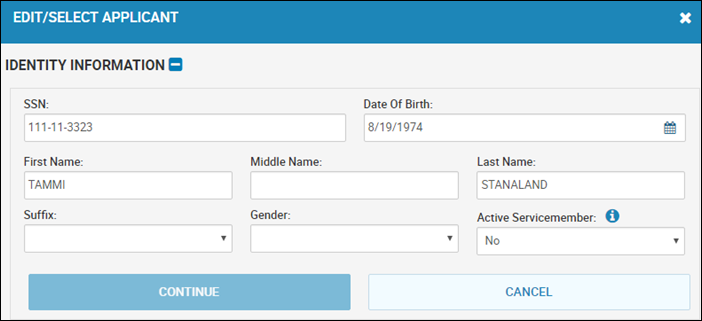
- Edit the fields, and click Continue.
Other identity information displays.
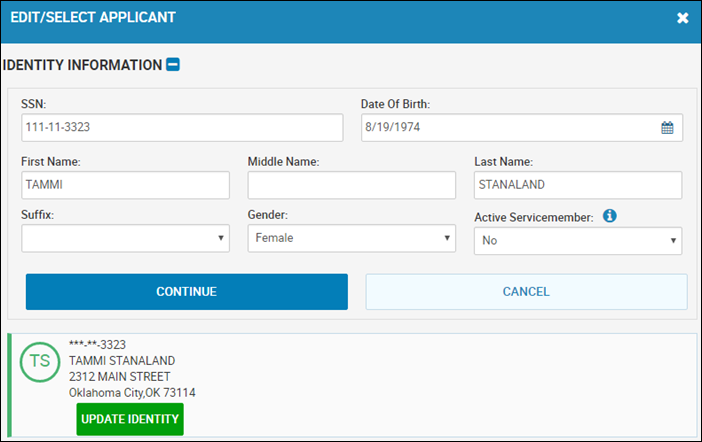
- Click Update Identity.
You return to the Applicant Info tab.
- Click the Remove icon
 .
.
A confirmation pop-up window opens.
- Click Yes.
- In the Contact Information section, click Add/Change Texting Authorization.
The Texting Authorization pop-up window opens.

- Click Authorize for the type of texts the person is allowing.
The person receives a text with an approval code that you need to ask for and enter. Or, the person can reply to the text with the word "Agree".
- Type the Approval #, and click Verify.
- Close the pop-up window.
- Click Add/Change Texting Authorization.
The Texting Authorization pop-up window opens.
- Click Unsubscribe for the type of texts the person no longer wants to receive.
- Close the pop-up window.