Add Taxes and Fees
This video provides an overview of adding taxes and fees in IDMS.
Default taxes and fees are set up in Channels. See View or Edit a Channel. The defaults set up there system-fill on this tab. If you change them on this tab and determine you want to go back to the original defaults, click Reset Default Fees and Taxes.
To add taxes and fees
- From the Worksheet, click the Taxes/Fees sub-tab.
The Contract Fees, Registration Fees, and Taxes sections appear.
In the following example, you are including County, State, and Inventory taxes. These are not editable! These are set up in Channels and are either included or not. To edit a field in these, an authorized user must edit the default, which would affect all deals with that tax. See the Tax Info area in View or Edit a Channel.
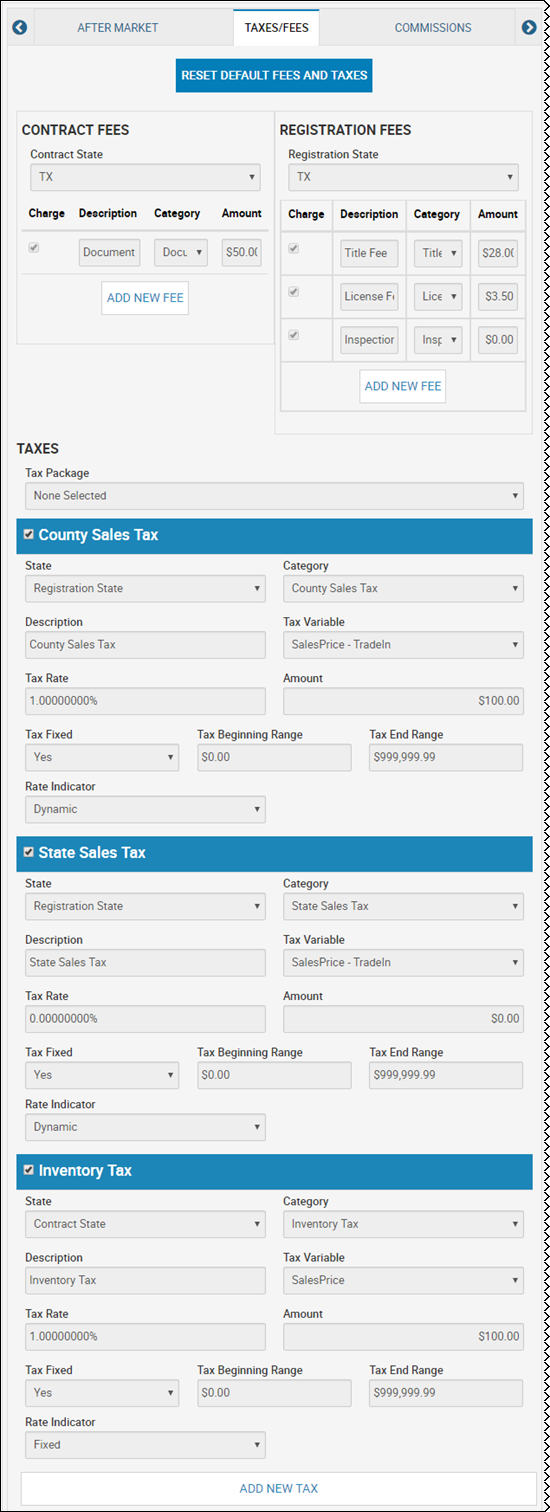
If a tax package is defaulted in from the Channel Editor page, it appears in the Tax Package field.
- To add a new fee, click Add New Fee and complete the line of information including Description, Category, and Amount.
- Check the Charge box to include the fee or tax in this deal.
- To add a new tax, click Add New Tax and complete the Taxes section.
- Click the Calculate icon
 .
.