Perform a Valuation
You can evaluate a vehicle that has already been evaluated in the system, if you want an updated valuation. You can also make adjustments to the vehicle record in order to change the valuation amounts. For example, selecting different vehicle add-ons or updating mileage information may increase or decrease the valuation amounts.
To request a new valuation
- Do one of the following:
- From the Pricing tab on the Inventory page, click New in the Valuations section.
- From the Collateral tab on the Account page, click the Cost/Valuation sub-tab and click New in the Valuation Information section.
The Valuations section displays new fields.
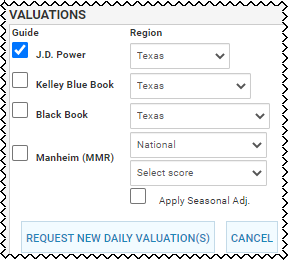
- Check the boxes for the guides, and choose the regions.
-
If applicable, check the Apply Seasonal Adj. box.
- Click Request New Daily Valuation(s).
To adjust an existing valuation vehicle record
- Do one of the following:
- From the Pricing tab on the Inventory page, click Adjust in the Valuations section.
- From the Collateral tab on the Account page, click the Cost/Valuation sub-tab and click Adjust in the Valuation Information section.
The Edit Valuation pop-up window opens.
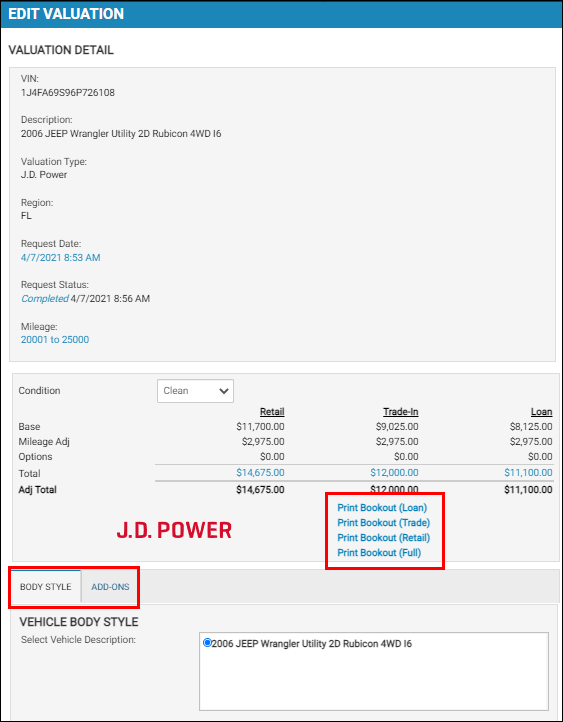
- Click the tabs to update information.
As you change field information, the values increase or decrease accordingly.
Close the window to return to the previous page.
- From the Edit Valuation window, click the link for what you want to print.
The Document Viewer pop-up window opens.
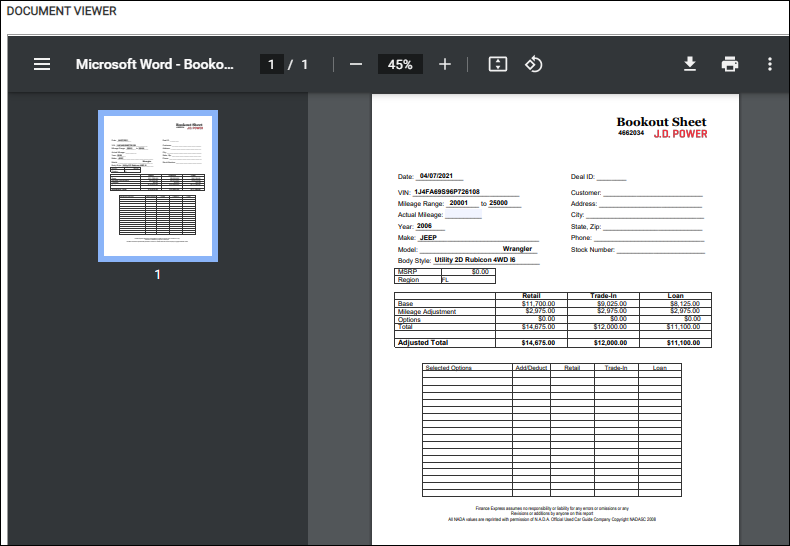
- Click the Print icon
 .
.