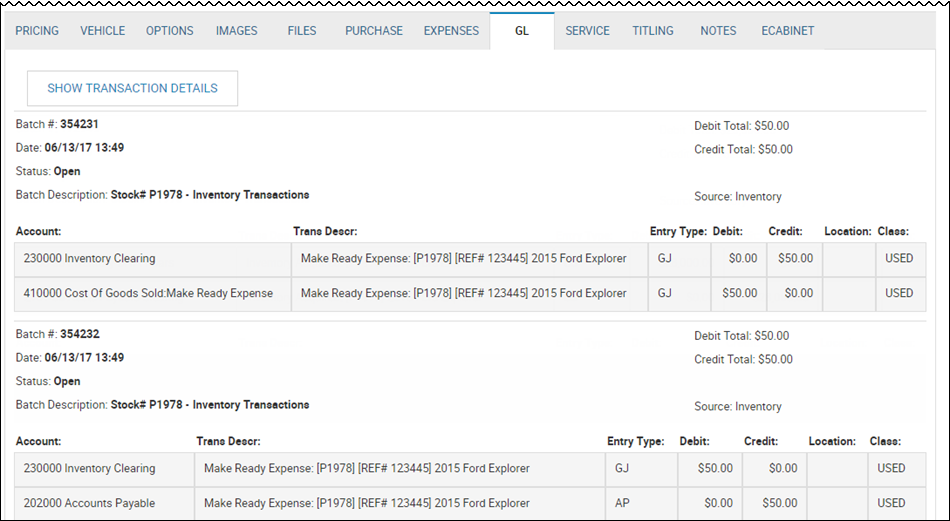View the General Ledger
A General Ledger transaction shows the accounting impact a transaction such as Acquire Vehicle, Add Expense, Book a Deal, or Take a Payment has on the businesses books. It consists of a batch summary as well as credit and debit detail that make up the dual entry accounting transaction. These transactions are mapped to GL accounts through various methods depending on the complexity of the configuration. See Managing Bookkeeping Companies for more details. You can view a specific transaction or a complete list of transactions depending on the tab you choose on the Inventory page.
To view a specific journal transaction
- Do one of the following:
- From the Purchase tab on the Inventory page, click View GL.
- From the Expenses tab on the Inventory page, click the View icon
 .
.
The Journal Transaction pop-up window opens.
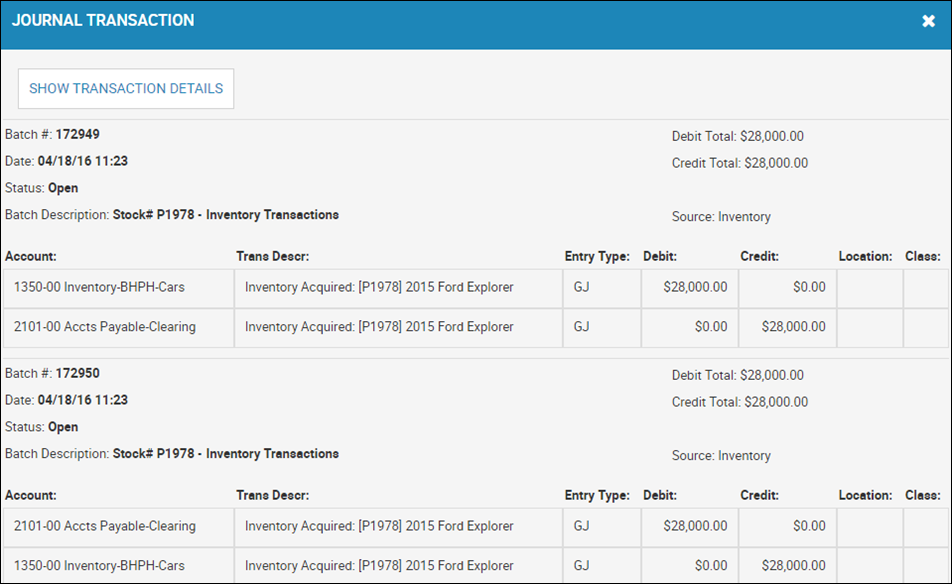
- Click Show Transaction Details to view more information.
To view a complete general ledger
From the Inventory page, click the GL tab. When a vehicle is in Evaluating status, the GL tab does not appear.
The transactions associated with the vehicle are listed. The list is view-only, but you can click Show Transaction Details to view complete details. Then click Show Transaction Rollup to view less details.