Add After Market Information_V2
This video provides an overview for enabling after market and accessories products in IDMS.
Not all after market options are available for all deals. The system presents after market items based on sales location.
To add after market information
- From the Worksheet, click the After Market sub-tab.
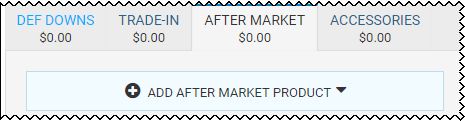
- Click Add After Market Product, and choose from the drop-down list of available products.
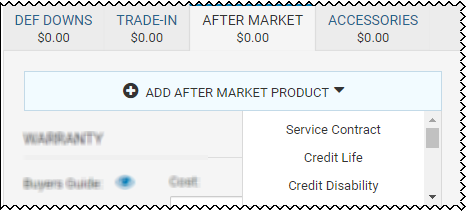
Important! Shaded and italicized products are expected to be chosen and are available regardless of the number of additional products you choose. Other products are listed based on the products added on the Channel Editor page for that sales location. The contract determines how many other after market products you can add. The system will indicate when you have reached the maximum number of products allowed by the contract. After choosing the product, it drops off the list.
- Change any fields, and click Apply.
- Continue adding products by clicking Add After Market Product and choosing from the drop-down list.
The total is listed with the After Market sub-tab name and in the Worksheet Summary section.
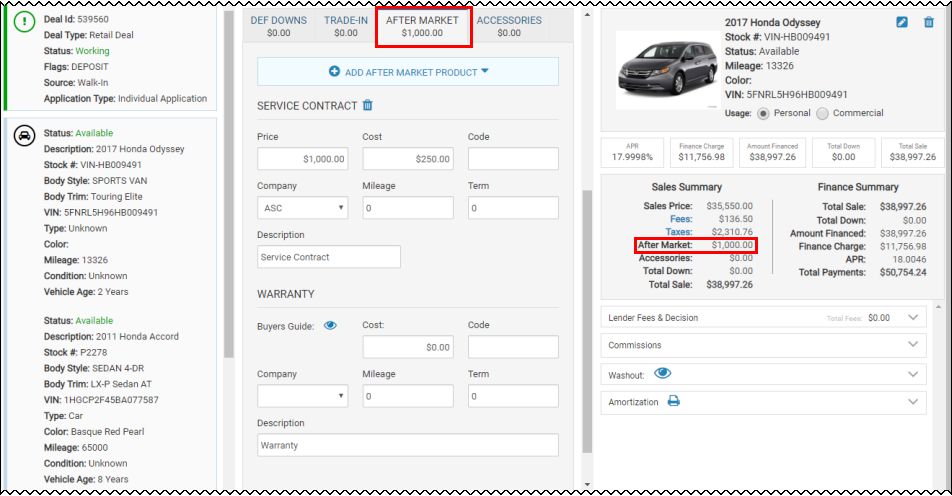
- If applicable, check the Create Bill box to create a bill for the cost of that product to the vendor selected.