View or Edit a Queue Layout
- From the left navigation pane, click the Settings icon
 and choose Queue Layouts.
and choose Queue Layouts.
The Queue Layout List tab opens a list of queue layouts.

- Click Edit Layout for the layout you want to view or edit.
The Queue Layout Editor tab opens the Detail sub-tab by default.
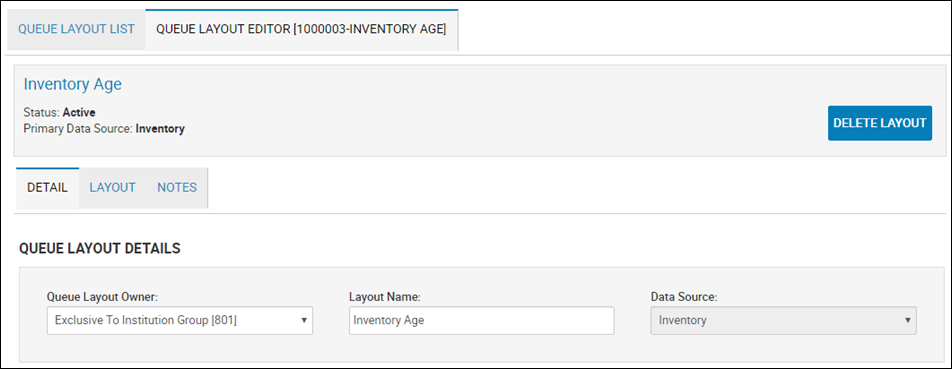
- Edit any fields, and click Update Layout.
- Click the Layout sub-tab.
The Queue Layout Design opens.

Options include:
- Click the Paintbrush
 to assign a specific RGB color to backgrounds, rows, and text.
to assign a specific RGB color to backgrounds, rows, and text. - Edit the layout type, number of records per page, sort order, and row colors.
- Add or delete a row or column.

- Click the expand arrow
 to expand the fields and select more specific information.
to expand the fields and select more specific information.
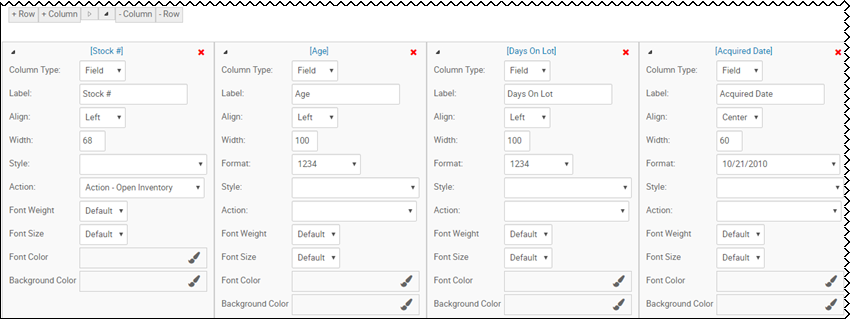
- Choose a field, and click the Field Positioning arrows
 to move a field left or right, up or down in the layout.
to move a field left or right, up or down in the layout. - Click the Delete icon
 to delete the field.
to delete the field.
Click the Notes sub-tab.
A history of activity for this layout opens.
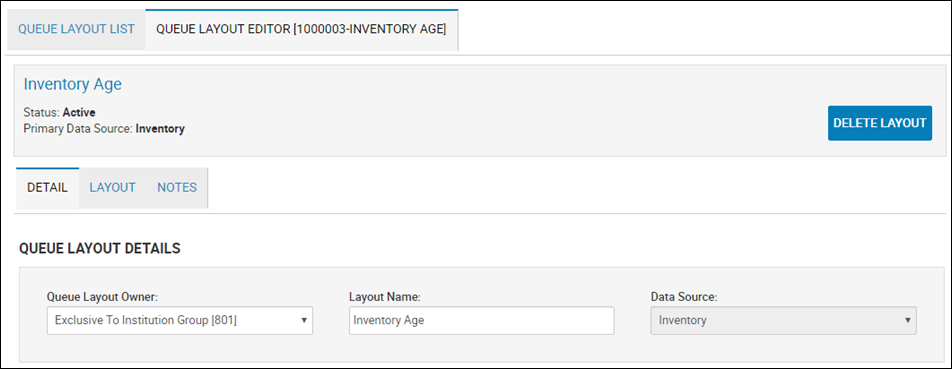
- From the header, click Delete Layout.
A confirmation appears.
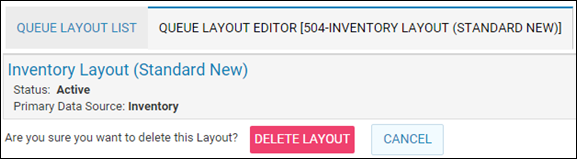
- Click Delete Layout.