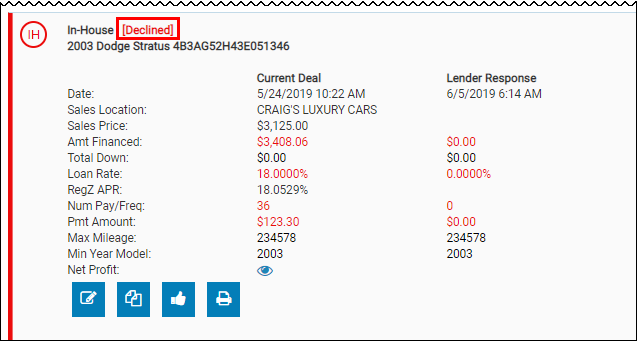Add Lender Fees & Decisioning
To add lender fees
- From the Worksheet, click the Lender Fees & Decisioning accordion.
The Lender Fees and Lender Decision sections appear.
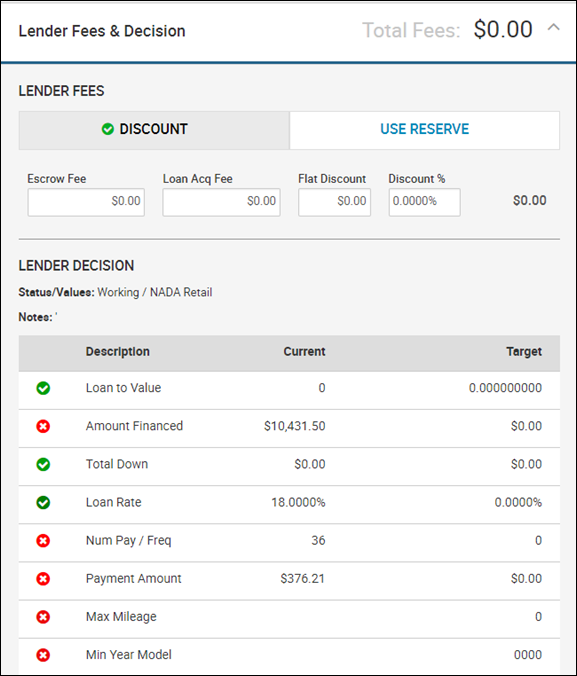
- If applicable, type any discounts in the Discount section.
- If applicable, toggle to the Use Reserve section.
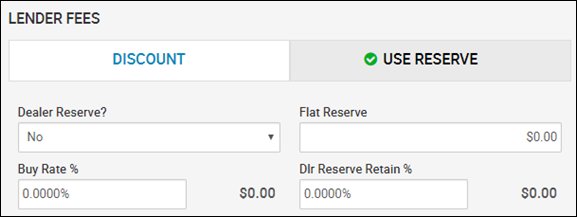
- If applicable, choose Yes or No in the Dealer Reserve field.
- Type any reserve fees or percentages.
- Click Apply.
The Total Fees field includes the new fees.
To view the lender decision
Dealers go through a decision process, where deal information is reviewed and is approved or declined based on criteria from the outside finance company or in-house financial decision maker. Auto-decisionining occurs when the system approves or declines the deal based on criteria set up in the system. Manual decisioning requires a person to approve or decline the deal. Auto or Manual decisioning and its target criteria are determined in Settings. See the Lender Defaults tab in View or Edit a Channel.
Click the Lender Fees & Decisioning accordion.
The Lender Fees and Lender Decision sections appear (see above).
To edit the lender decision
- From the Worksheets tab, locate the worksheet and click the Decision icon
 .
.
The Worksheet Decision pop-up window opens.
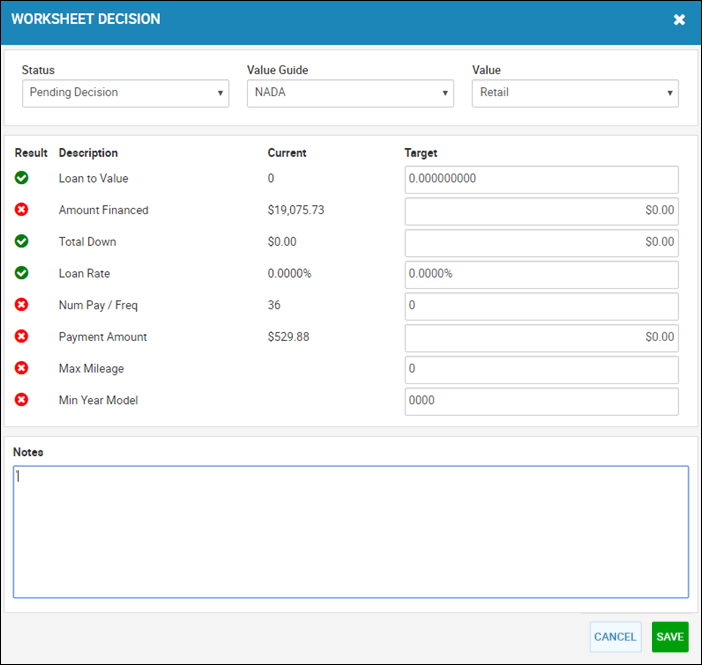
- Make any changes, such as setting targets, and click Save.
If the Status field is Declined, the deal is declined and the Worksheet is indicated in red on the Worksheets tab.