Add or Edit Flags
Flags display in the header of inventory, deals, and accounts. Flag or categorize records for various reasons such as In Transit, In Shop, Cash Only, or Update Phone Number. Flagging helps with accountability of the record and should be kept current. You can select the flags to include on a record and deselect them when they no longer apply. You can set a priority for the flags so the highest priority flags are listed first in the header. You can also add new flags, but only users with rights can edit or delete a flag from the list in Settings.
The following example is an account record. Inventory and deal flags do not appear on account records.
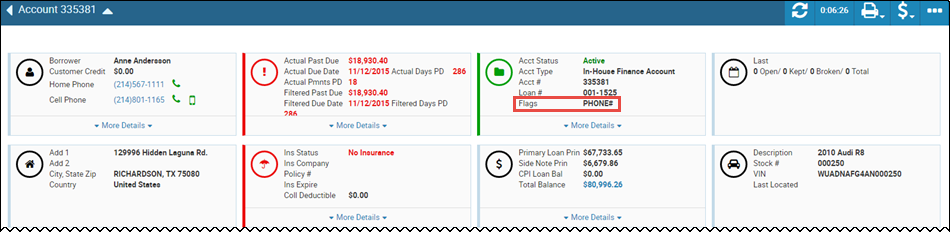
- Click the More icon
 , and choose Add/Edit Flags.
, and choose Add/Edit Flags.
The Select Flags pop-up window opens the Search tab by default.
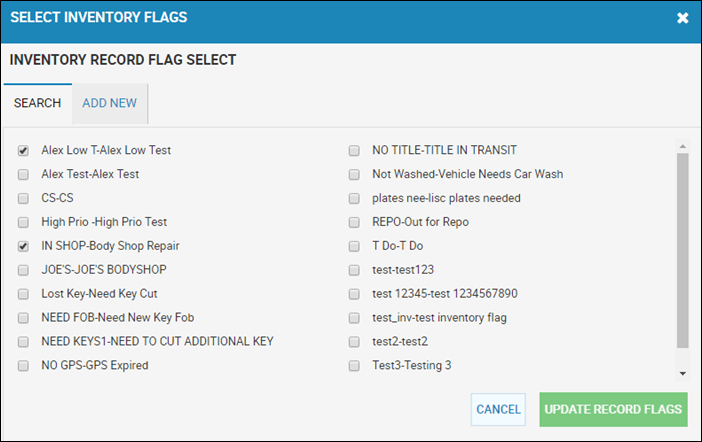
- Check the appropriate boxes, or uncheck any that do not apply to the vehicle.
- Click Update Record Flags.
You return to the Inventory page. Updated flags appear.
To add a new flag
- Click the Add New tab.
The Flag Information section appears.
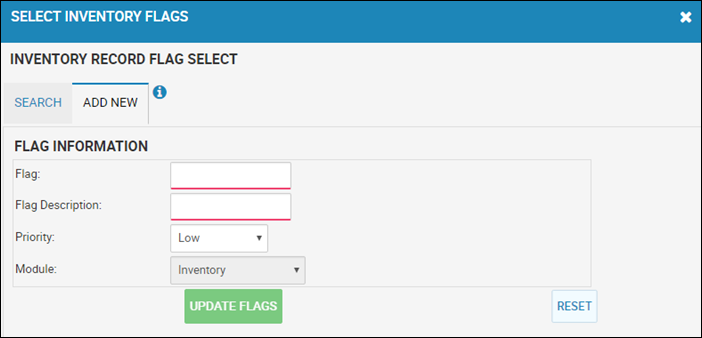
- Type the Flag name and Flag Description.
- Set the priority for the flag.
- Click Update Flags.
You return to the Search tab. The new flag is listed.