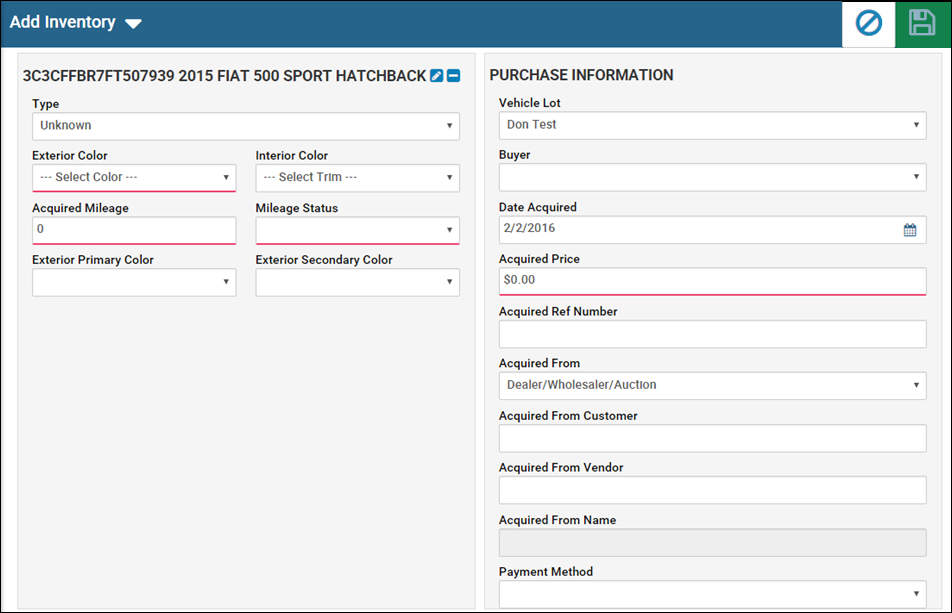Decode the VIN
The system must decode the VIN of the vehicle you are adding before anything else.
- Do one of the following:
- From the Console page, click the Add Inventory icon
 .
. - From the left navigation pane, click the Inventory icon
 and choose Add Inventory.
and choose Add Inventory.
The Add Inventory decode page opens.

- Type the VIN, and click Decode.
The Add Inventory page lists the VIN, vehicle year, name, and other details the VIN returns about the vehicle.
If you decode a VIN that is already in the system with the status of Available, the Inventory page opens for that vehicle.
If the VIN you decode does not have enough information, you might have to select the trim package before continuing.
If the VIN you decode does not have enough information, you might have to select the trim package before continuing.