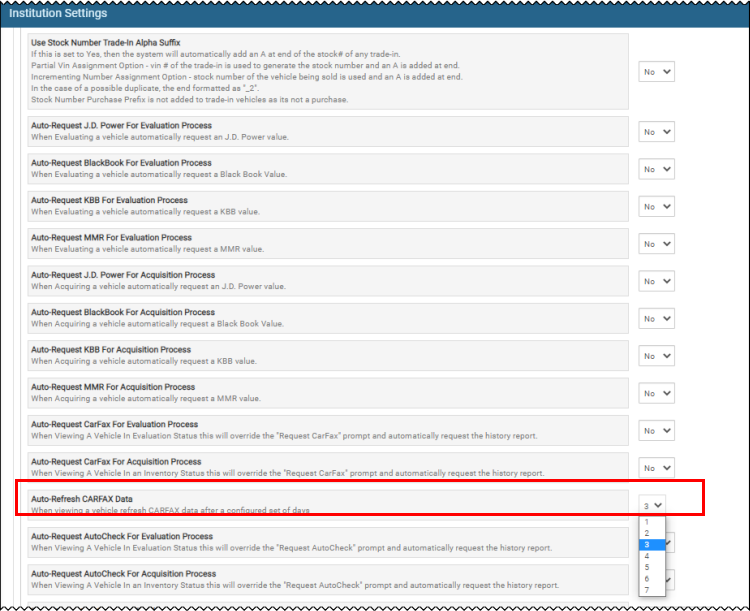Request an AutoCheck or CARFAX Report
You can request a vehicle history report from AutoCheck or CARFAX in IDMS. These often cost money and need approval.
AutoCheck Report
- From the Pricing tab on the Inventory page, locate the Vehicle History Reports section.
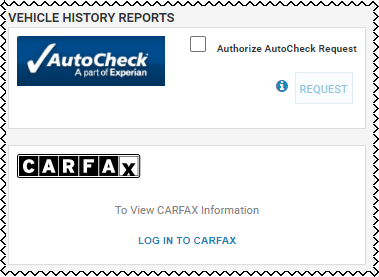
-
Check the Authorize AutoCheck Request box.
- Click Request.
-
Click View.
The company's website launches in a new window .
CARFAX Report
The CARFAX report can be accessed from either the Pricing tab on the Inventory page or the Pricing sub-tab under the Collateral tab on the Account page. The CARFAX snapshot provides a history of any accidents or damage, owner history, whether used personally or commercially, and the service record. IDMS ensures an active session when accessing other vehicles.
-
From the Pricing tab on the Inventory page, locate the Vehicle History Reports section.
-
Click the Log In to CARFAX link.
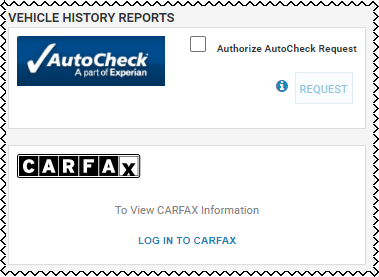
A new window opens to log in to CARFAX.
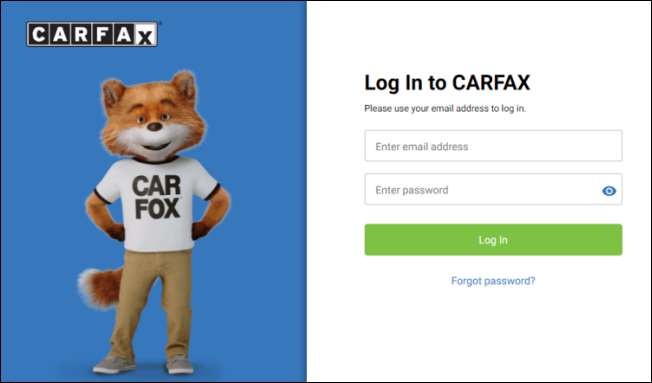
- Type your Email Address.
- Type your Password.
- Click Log In.
-
Click View the CARFAX Report.
A new page opens with the CARFAX report details.
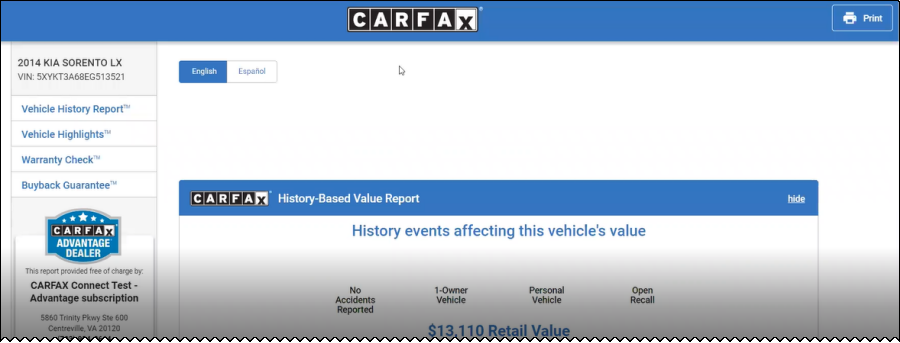
You can now view the complete details for the vehicle being considered for purchase.
The Vehicle History Reports section refreshes with the vehicle history information in a CARFAX snapshot.
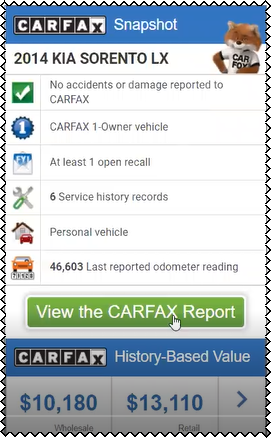
Note: If a report has not been previously purchased, click Purchase Report.
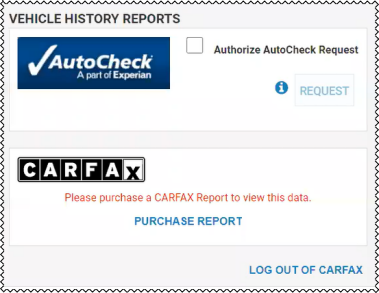
CARFAX User Security Rights
Security rights must be enabled for a user to access or log in to CARFAX.
- See the Assign User Security Rights instructions.
-
From the User Detail page, check the Can Request CARFAX box.
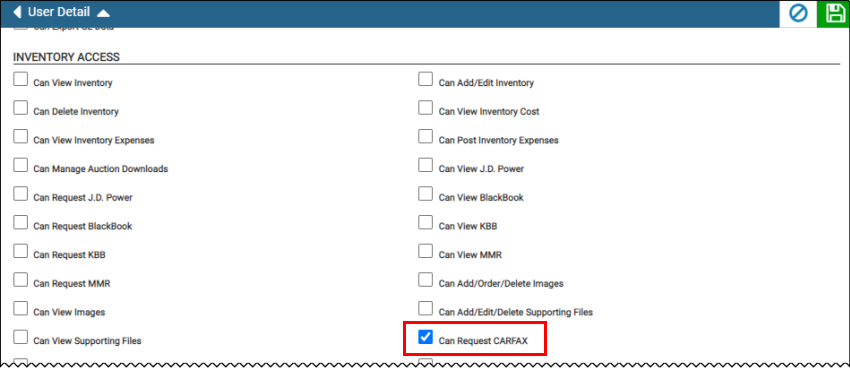
-
Click the Save icon
 .
.
CARFAX Institution Setting
The default setting is 3 days regarding how often the CARFAX data is refreshed for a vehicle. The setting may be adjusted between 1 to 7 days if desired.
-
See the Configure Institutions instructions.
The Inventory tab opens by default.
- Locate Auto-Refresh CARFAX Data.
-
Click the drop-down list to select a value other than 3.