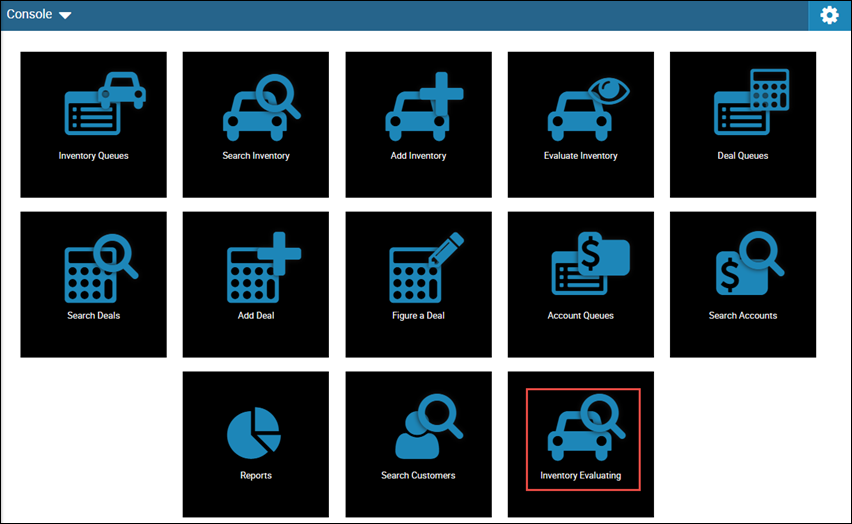Search and View Accounts
Access a list of accounts that fit your search criteria on the Search Accounts page. Information includes the borrower name, account and insurance status, promise to pay information and balance due, among other data. You can select the record to view details and edit, or you can perform tasks right from the Search Accounts page.
This video provides a quick overview of searching in IDMS.
See:
- Take Action - click the Take Action link to open the Action portion of the bottom navigation bar.
- View Notes History - click the View Notes link to open the Notes portion of the bottom navigation bar.
- Post a Payment - click the Post Payment link to open the Post a Payment portion of the bottom navigation bar.
- View Transactions- click the Tran History link to open the Snapshot tab of the Account page, which lists transactions.
- Do one of the following:
- From the Console page, click the Search Accounts icon
 to view a list of accounts.
to view a list of accounts. - From the left navigation pane, click the Accounts icon
 and choose Search Accounts.
and choose Search Accounts.
The Search Accounts page opens.
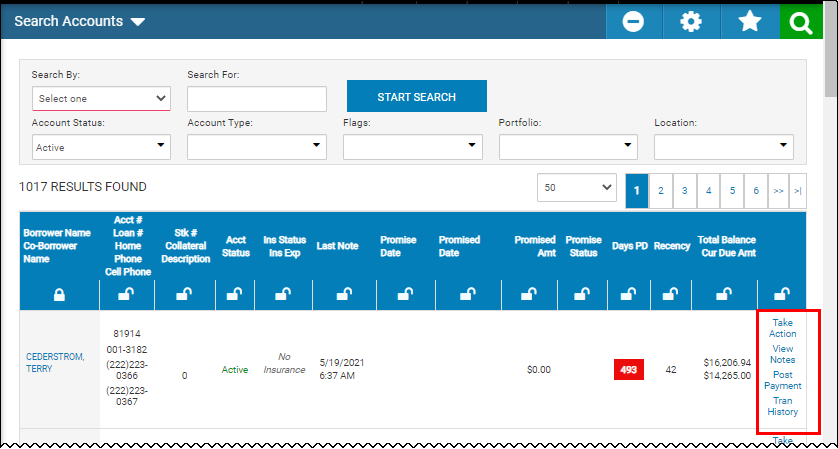
- Enter search information if you want to narrow your search.
- Click the Search icon
 .
.
-
Click the drop-down list in the Search By field to display more search filters.
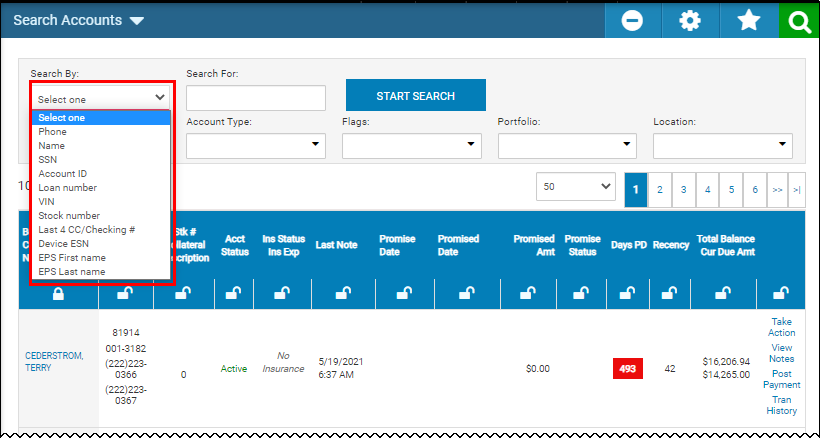
- Specify the search criteria.
- Click the Search icon.
- Click the Settings icon
 .
.
The Layout Settings pop-up window opens.
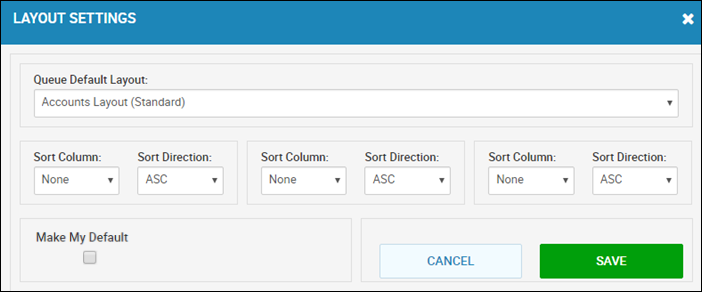
- If applicable, select a new layout name in the Queue Default Layout Id field.
- Select new sorting criteria.
- If applicable, check the Make My Default box.
- Click Save.
After you save a search as a favorite, it appears on your console for one-click access. The example below is for Inventory, but is the same for Accounts.
- Complete search criteria, and click the Search icon.
The Favorites icon ![]() enables.
enables.
- Click the Favorites icon.
The Add Favorite pop-up window opens.

- Type the Favorite Title and click OK.
The icon appears on your console.