Viewing the Message Center
The message center is available from any page in IDMS. When you choose a follow up date on a note or a call, you receive a message in your message center. If you remove a message, the number of messages updates but only in your own message center. There are settings on the User tab in the queue manager that determine which alerts you will receive from a particular queue for various actions that take place (see the instructions later in this topic). In the following example, you have 66 messages in your message center.
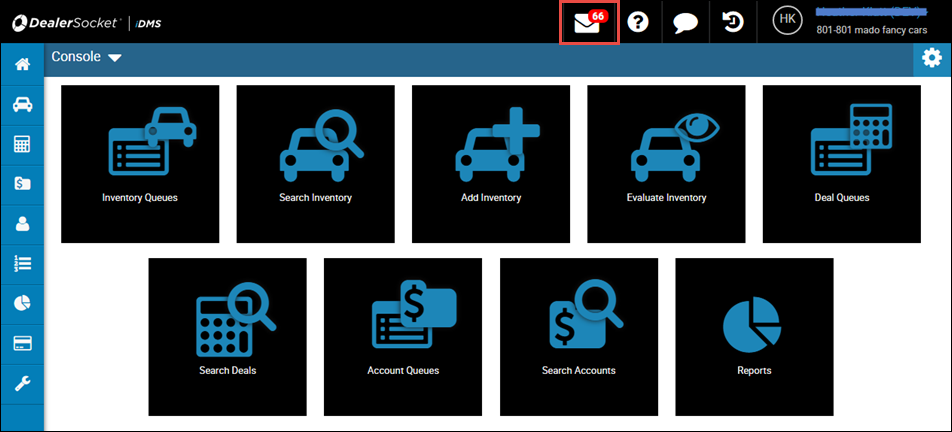
- From any page in IDMS, click the Message icon
 .
.
The Message Center page opens.
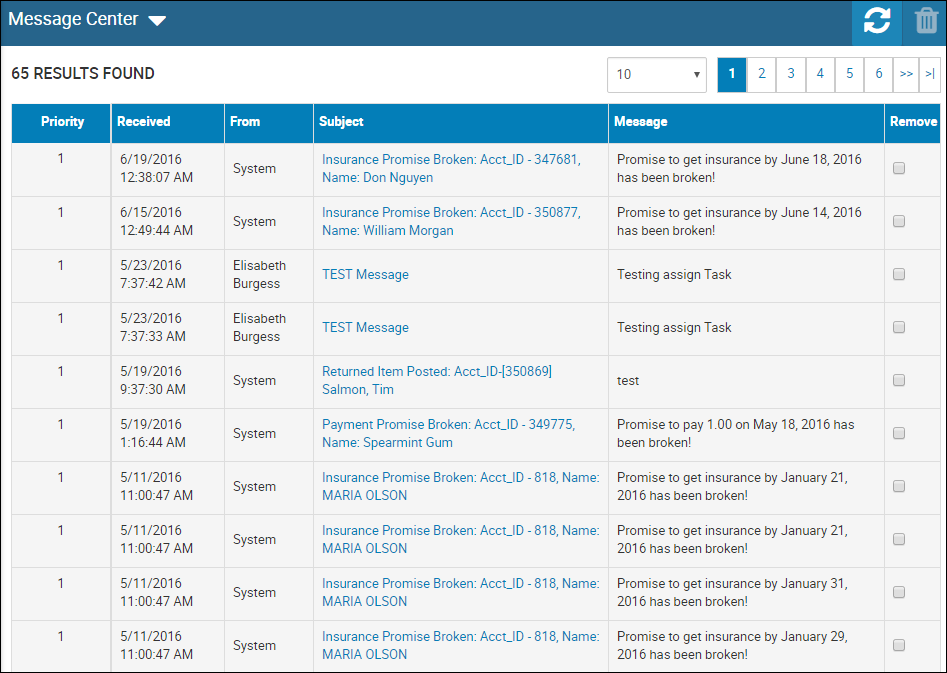
- If applicable, click the box in the Remove column for the message you want to delete and click the Delete icon
 .
.
Note: You can delete multiple messages at one time.
To ensure the user receives message center notifications
- Click the Settings icon
 , and choose Users from the drop-down menu.
, and choose Users from the drop-down menu. - Select the user.
The User Detail page opens.
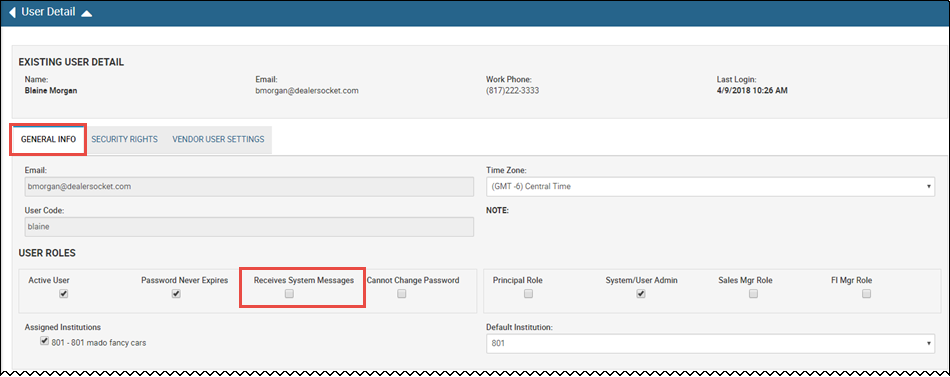
- On the General Info tab, check the Receives System Messages box in the User Roles section.
- Go to the queue manager.
- Choose any queue by clicking Edit Queue.
- Click the Users tab.
- Check the Assigned box by the person's name.
A list of actions assigned to the user are expanded. For each action, the user will receive a notification depending on which boxes and methods (email, text, and message center) are checked.
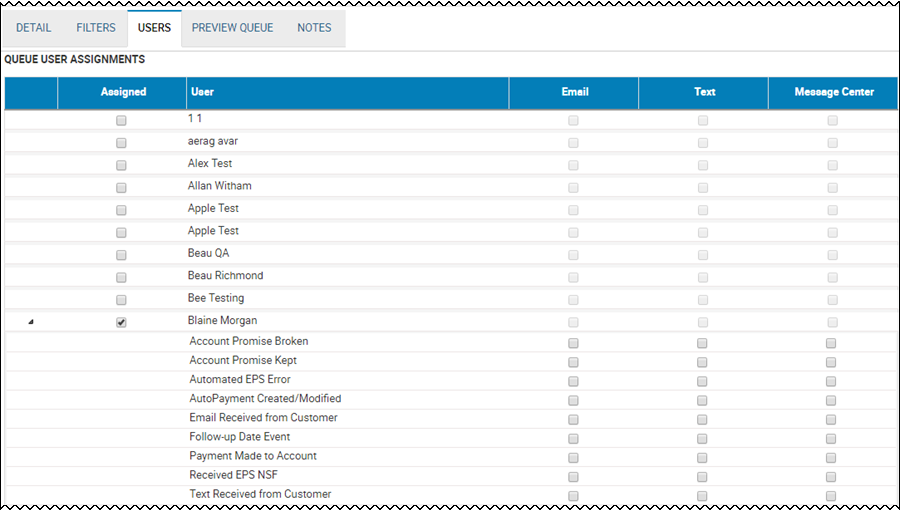
- Check the Message Center box for the appropriate actions.
- Click Update Queue.