Adding a Wholesale Deal
A wholesale deal is a simple transaction to sell the vehicle to another dealer/auction or wholesaler. No application is associated with a wholesale deal, and there is only one payment schedule. It is similar to a cash deal, but no individual customer is involved because the dealer/auction or wholesaler is the customer.
- Do one of the following:
- From the Console page, click the Add Wholesale Deal icon
 .
.
- From the left navigation pane, click the Deals icon
 and choose Add Wholesale Deal.
and choose Add Wholesale Deal.
The Add Wholesale Deal page opens.
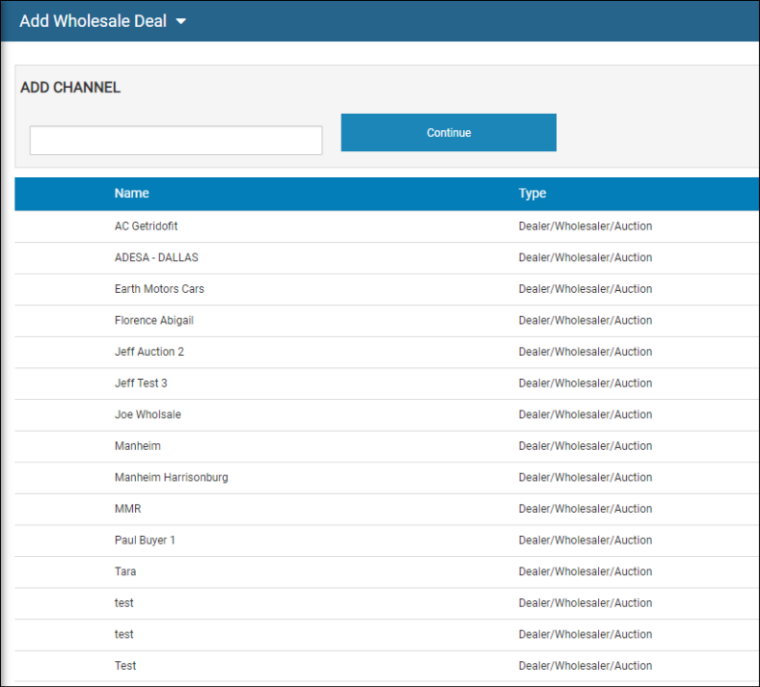
- Highlight the name and click Select or type the channel name and click Continue. See Add Deal Details regarding references for more detailed steps.
- Enter search criteria in the Quick Search field, and click Search.
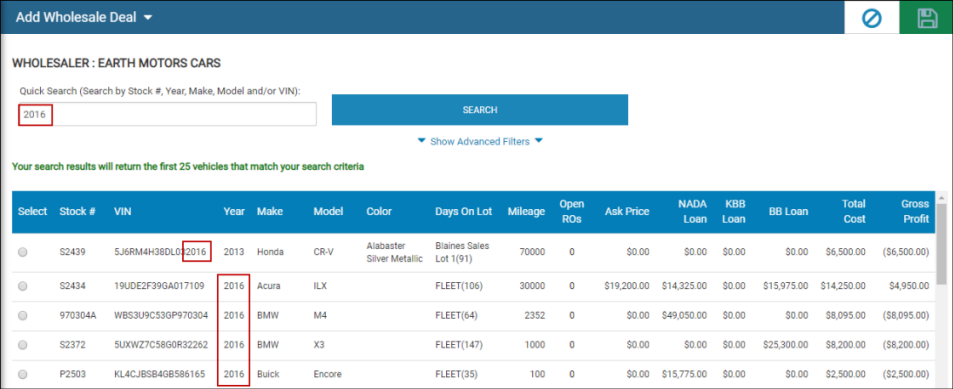
- Vehicles matching your search criteria are listed.
- Select the vehicle you are adding a deal for.
- Click the Save icon
 .
.
The Deal page opens the Wholesaler tab by default with the new record you created, and a unique deal number is assigned to the deal.
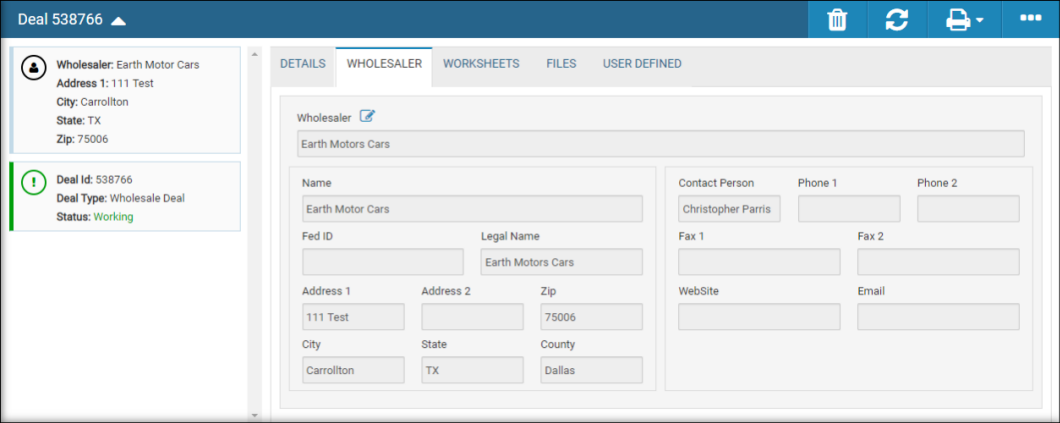
Options include:
- Click the Edit icon
 to change or edit the wholesale company you assigned this deal to. Click the Save icon.
to change or edit the wholesale company you assigned this deal to. Click the Save icon. - See Add Deal Details for additional field descriptions on the Details tab.
- See Create a Worksheet for details on worksheets.
- See Add a Desired Vehicle for details on choosing a specific desired vehicle.
- Click Show Advanced Filters.
New search fields are listed.
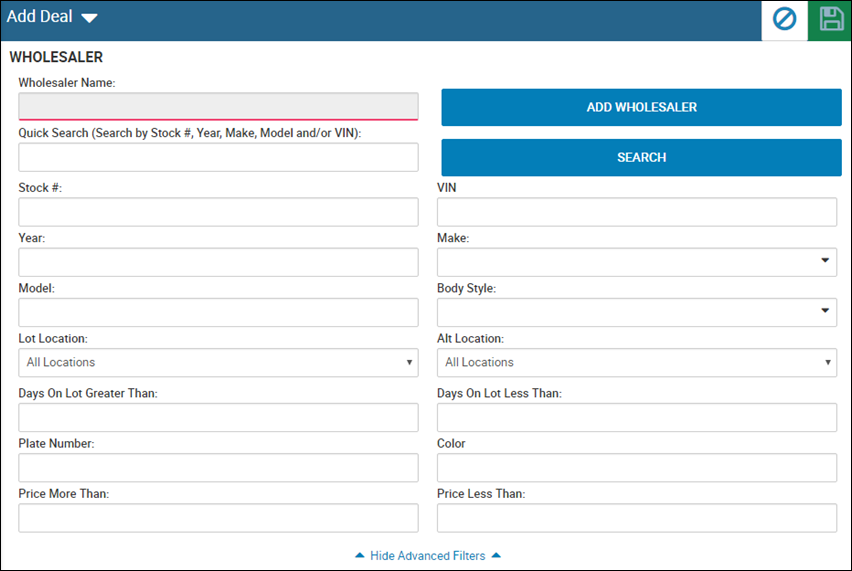
- Enter search criteria in one or multiple fields, and click Search.