View an Account
View account details for an item on the Account page. The header contains different categories of cards and remains at the top of the page no matter which tab you are on. From the header, you can view information such as borrower, insurance, account status, promises, loan, and vehicle. Each tab lists different details about that vehicle. Click the Transactions icon at the top of the page to post transactions. Use the bottom navigation bar to make contact, take action, post a payment, manage promises to pay, and view notes history.
From the Search Accounts page, choose the borrower name you want to access.
The Account page opens and displays the Snapshot tab details by default. If the account has a co-borrower, a Co-Borrower tab displays.
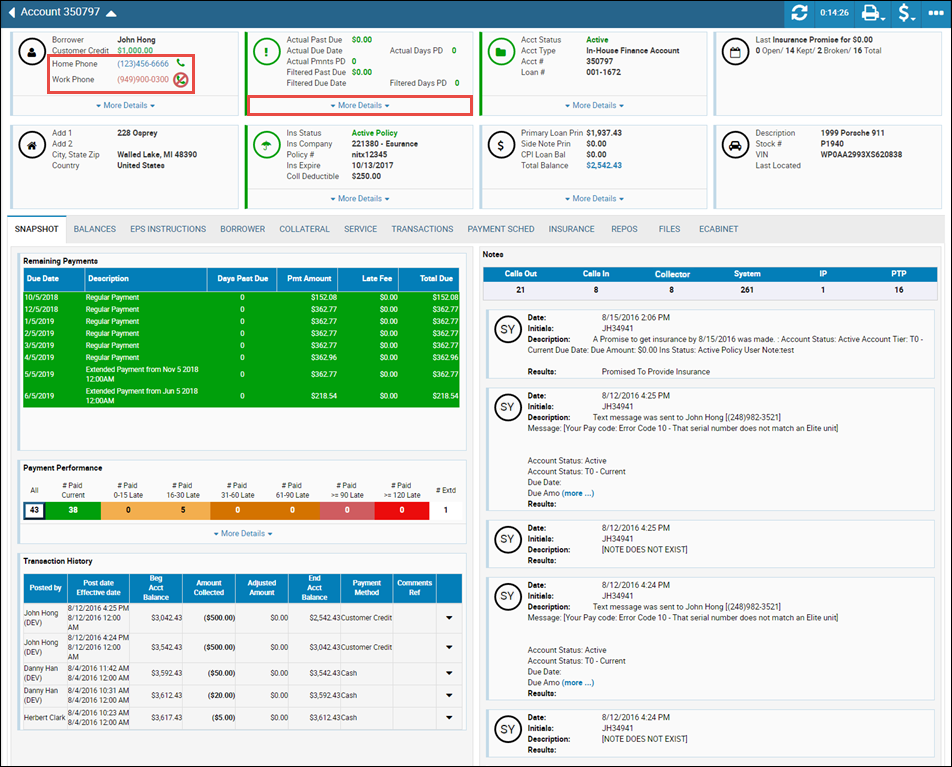
Click More Details to view any hidden header information. Click Less Details to collapse the header.
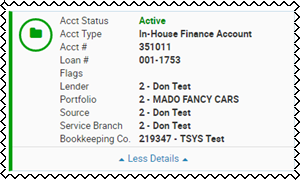
If the borrower allows account or marketing calls, you can click the phone number in the Borrower header area to open the Contact tab in the bottom navigation bar. If the borrower has opted out of this, the contact number is red and you cannot click it.
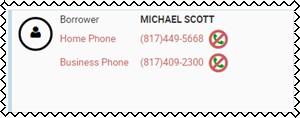
The navigation bar is always at the bottom of the Account page. Click the arrow on either side to expand or collapse the area.
See Using the Bottom Navigation Bar
