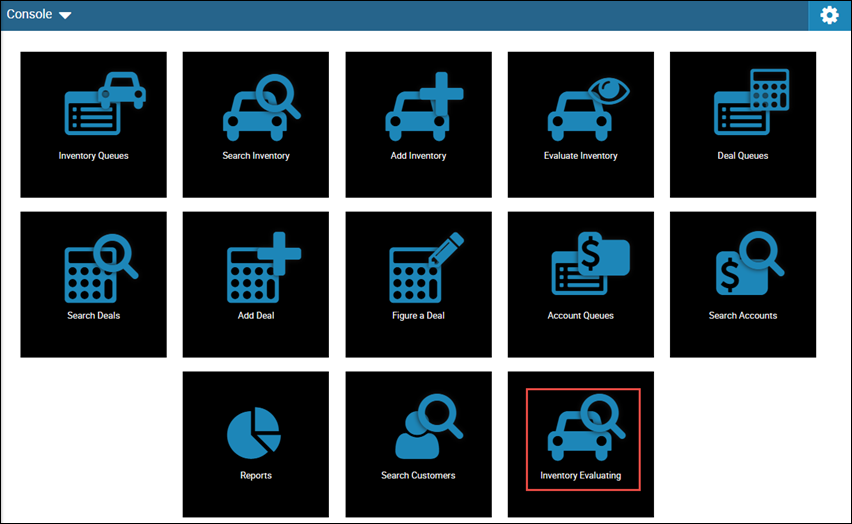Search and View Deals
This video provides a quick overview of searching for deals in IDMS.
You can search for and view a list of deals in order to locate a specific deal in IDMS. Deals are listed in descending date order by default.
- Do one of the following:
- From the Console page, click the Search Deals icon
 .
. - From the left navigation pane, click the Deals icon
 and choose Search Deals.
and choose Search Deals.
The Search Deals page opens.
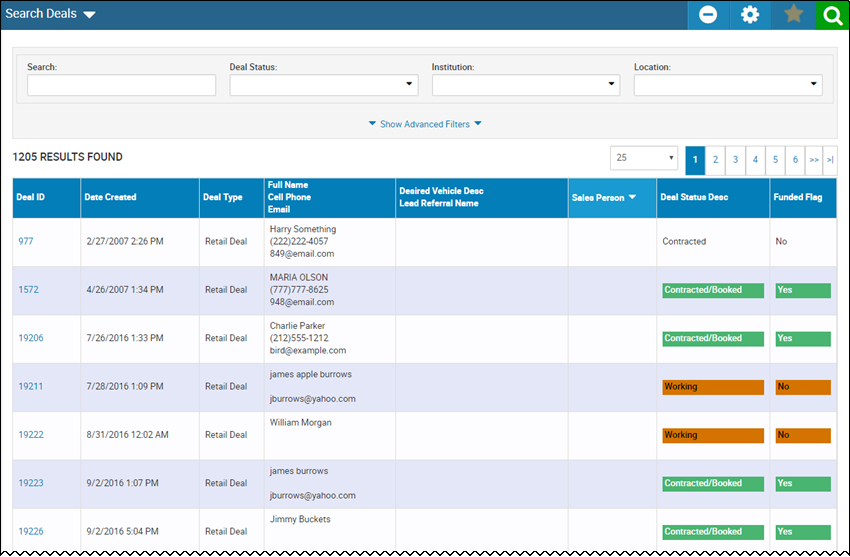
- Enter search criteria, and click the Search icon
 .
.
A list of deals matching your search criteria are listed.
-
Click Show Advanced Filters to display more search filters.
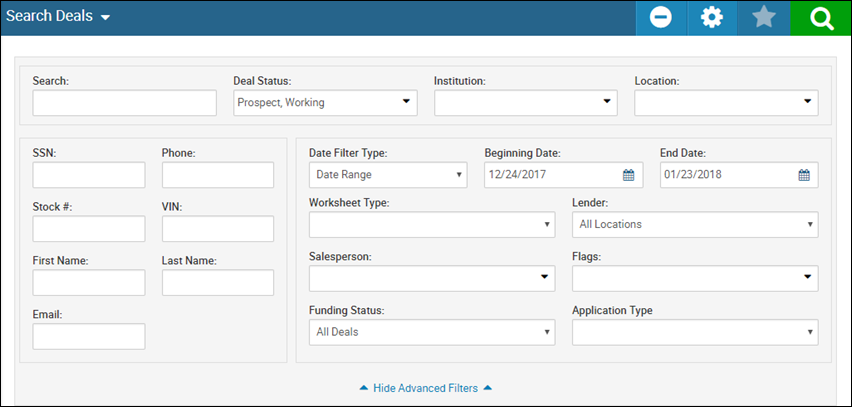 Unless you change the default, the Deal Status field includes Prospect and Working and the Date Filter Type field is set to a month long date range to filter out older working deals. This avoids timing out and long load times. You can change the default or change the Date Filter Type field to Dynamic Range and choose a different date range such as This Week.
Unless you change the default, the Deal Status field includes Prospect and Working and the Date Filter Type field is set to a month long date range to filter out older working deals. This avoids timing out and long load times. You can change the default or change the Date Filter Type field to Dynamic Range and choose a different date range such as This Week. - Specify the search criteria.
- Click the Search icon.
- Click Hide Advanced Filters to hide the extra search criteria.
- Click the Settings icon
 .
.
The Layout Settings pop-up window opens.
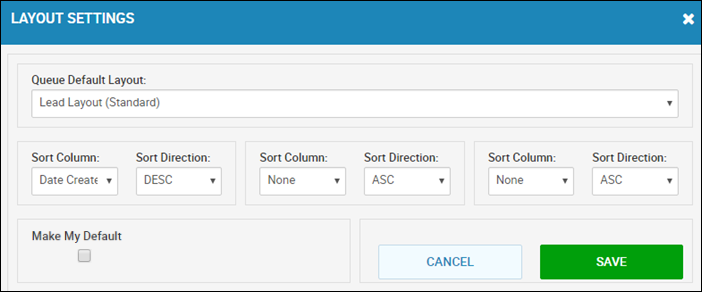
- If applicable, choose a new layout name in the Queue Default Layout Id field.
- Choose new sorting criteria.
- If applicable, check the Make My Default box.
- Click Save.
After you save a search as a favorite, it appears on your console for one-click access. The example below is for Inventory, but is the same for Deals.
- Complete search criteria, and click the Search icon.
The Favorites icon ![]() enables.
enables.
- Click the Favorites icon.
The Add Favorite pop-up window opens.

- Type the Favorite Title and click OK.
The icon appears on your console.