Add or Edit Fees and Taxes_V2
Default taxes and fees are set up in Channels. See View or Edit a Channel. The defaults set up there system-fill on this tab. If you change them on this tab and determine you want to go back to the original defaults, click Reset Default Fees and Taxes.
To add fees
- From the Summary section on the Worksheet, click the Fees link.
The Fees pop-up window opens, where you can toggle between Contract and Registration fees.
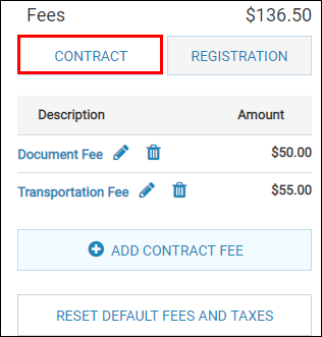
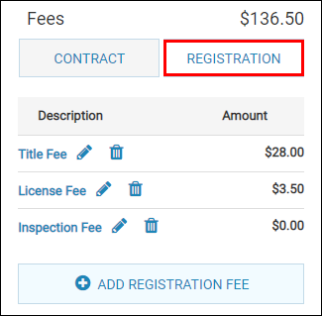
- Click Add Contract Fee or Add Registration Fee, and complete the Description, Category, and Amount.
- Click Confirm.
- Click Apply.
To edit fees
- Click the Edit icon
 and change the appropriate fields.
and change the appropriate fields. - Click Confirm.
- Click Apply.
To add taxes
- From the Summary section on the Worksheet, click the Taxes link.
The Taxes pop-up window opens.
If a tax package is defaulted in from the Channel Editor page, it appears in the Tax Package field. In the following example, you are including Inventory and State taxes.
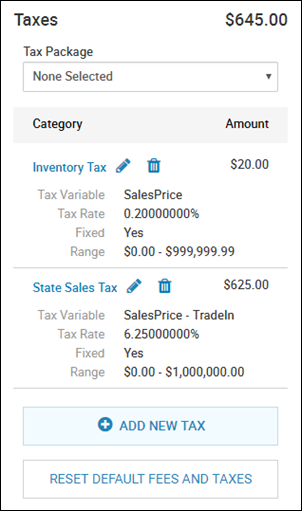
- Click Add New Tax.
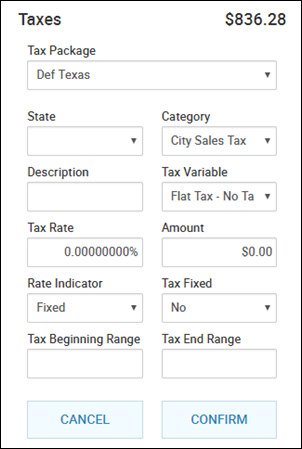
- Complete the fields, and click Confirm.
- Click Apply.
To edit taxes
Important! Taxes are only editable if they are set up that way in Channels on the Edit Tax pop-up window. If you are not allowed to edit a field, an authorized user must edit the default, which would affect all deals with that tax.
- If you are allowed to edit taxes, click the Edit icon
 .
. - Change the appropriate fields, and click Confirm.
- Click Apply.