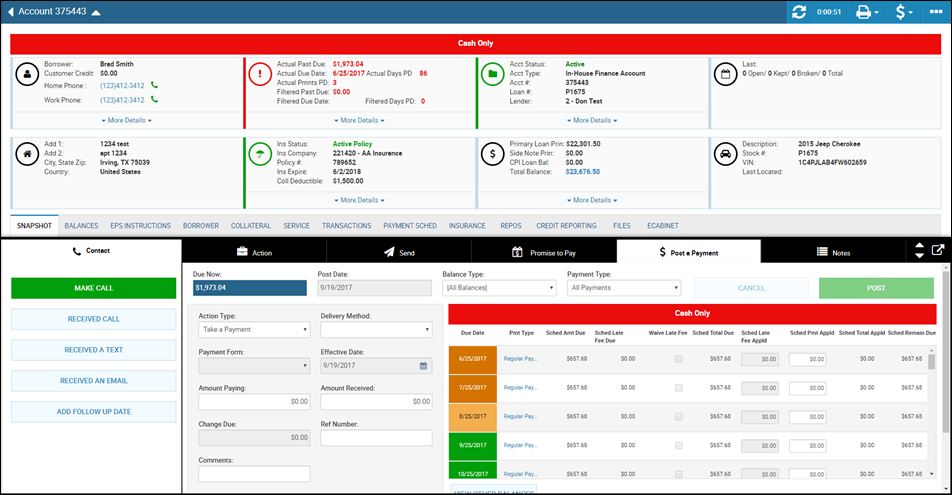Update an Alert
You can add or change an alert update on the account through the Action menu. The alert appears in the header, and you can choose the background and font colors as well.
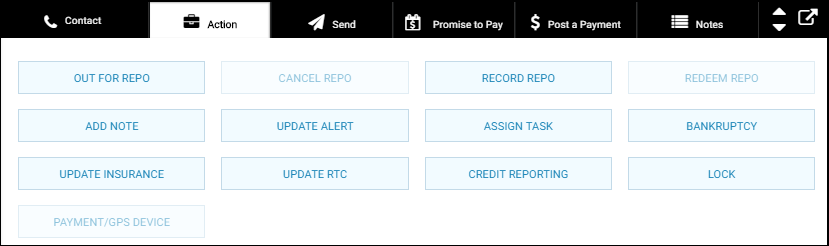
- From the bottom navigation bar on the Account page, click Action and click Update Alert.
The Update Alert Message section appears.
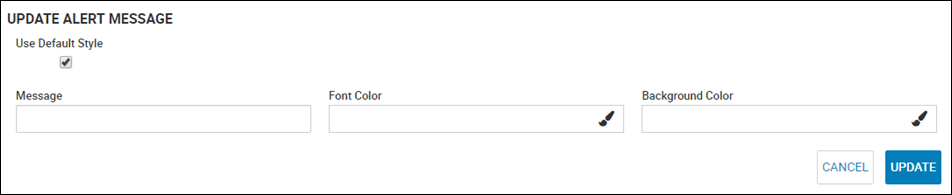
- Uncheck the Use Default Style box if you want to create your own alert style and save it.
If you do not uncheck the box, your color choices will not save!
- Type a new Message.
- Change the font and background colors.
- Click Update.
The alert message appears at the top of the page above the header and in the Post a Payment area in the bottom navigation bar.