Add a Queue Group
Queue groups let you organize the queues you create. You can create a new queue group, similar to a folder, to hold different queues that fit in a certain category, such as Accounts, Deals, and Inventory.
This video provides an overview of queue groups in IDMS.
- From the left navigation pane, click the Settings icon
 and choose Queue Manager.
and choose Queue Manager.
The Queue Manager List tab opens a list of queue groups.
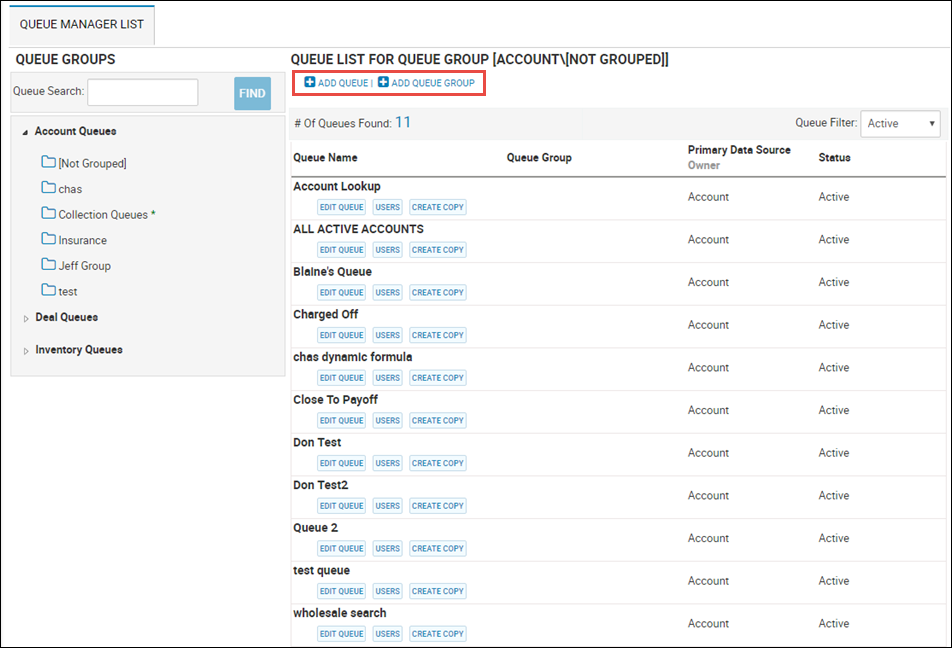
- Click the queue you want your new folder to go into, for example Accounts, Deals, or Inventory.
- Click Add Queue Group.
The Queue Editor tab opens the Detail sub-tab by default.
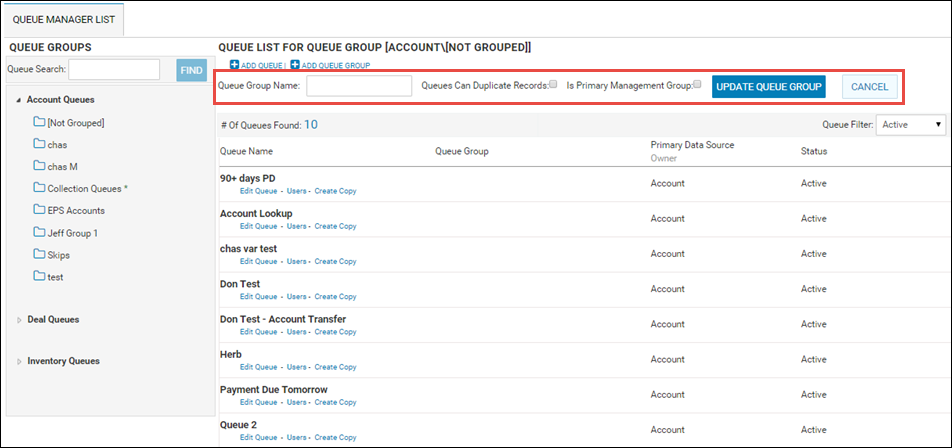
- Type the new Queue Group Name.
- If applicable, check the duplicate records and primary management group boxes.
- Click Update Queue Group.
The new queue folder is in the left pane under the category you selected. The folder is empty until you add queues to it.
See View or Edit a Queue for details on each sub-tab.