eSign with vSignature
eSign technology with VisionMenu enables dealers to deliver documents to their customers remotely allowing the salesperson to do a live walk through of the closing documents, have the customer digitally sign the documents, and then store those documents in IDMS.
This video provides an overview of the vSignature process in IDMS.
You will need to locate the deal package in IDMS and submit to VisionMenu.
-
Click the Deals icon
 and choose Search Deals.
and choose Search Deals.The Search Deals page opens.
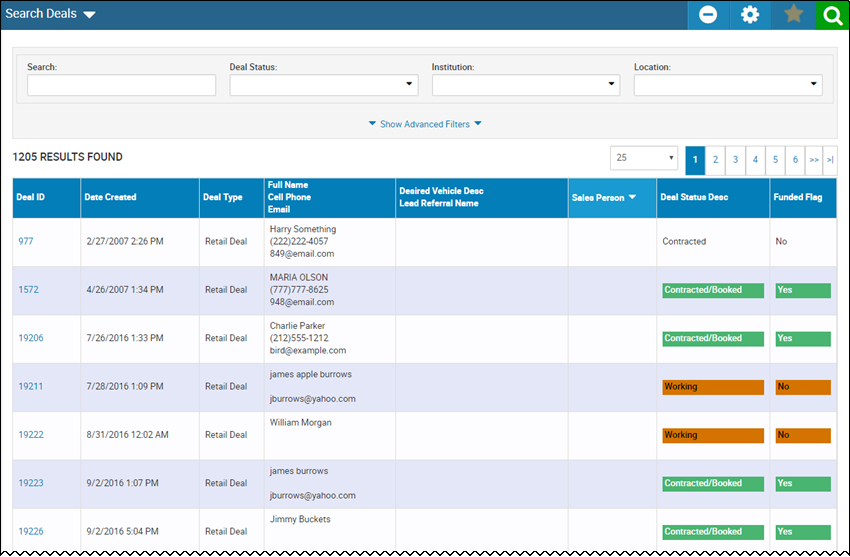
-
Type the search information in the Search field then click the Search icon
 .
. -
Click the row for the deal.
The Deal page opens.
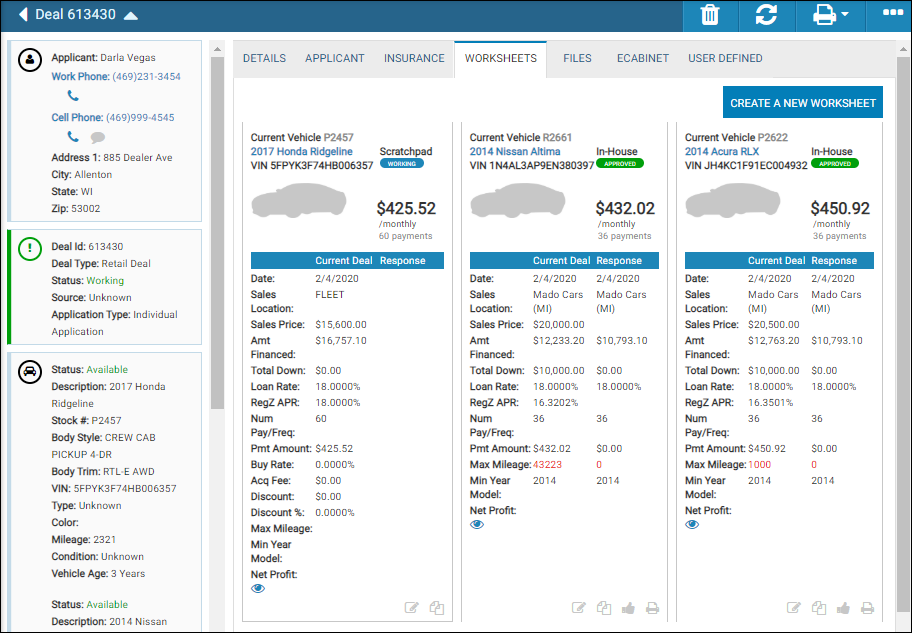
- Select the Worksheet.
-
Click the Print icon
 and choose Print Documents.
and choose Print Documents.The Print Documents window is displayed.
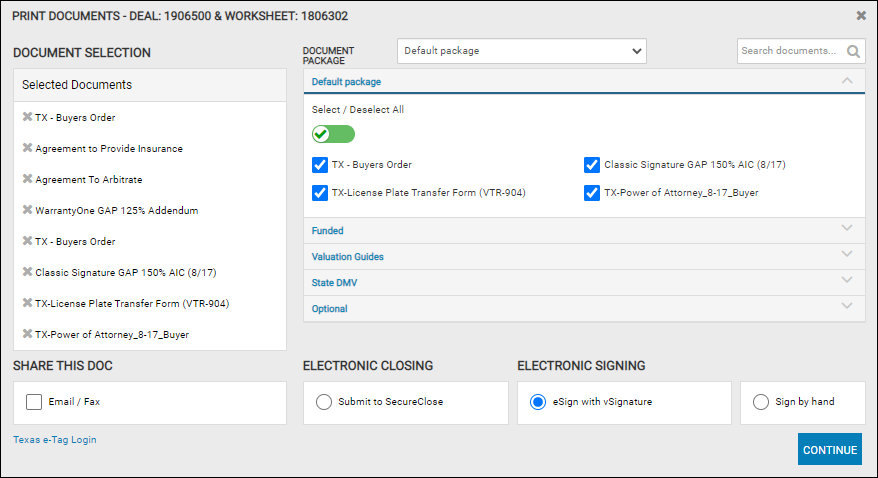
-
Click the eSign with vSignature radio button under Electronic Signing.
-
Click Continue.
All the documents are generated and submitted to VisionMenu. The Print Documents window appears then closes and opens a vSignature window.
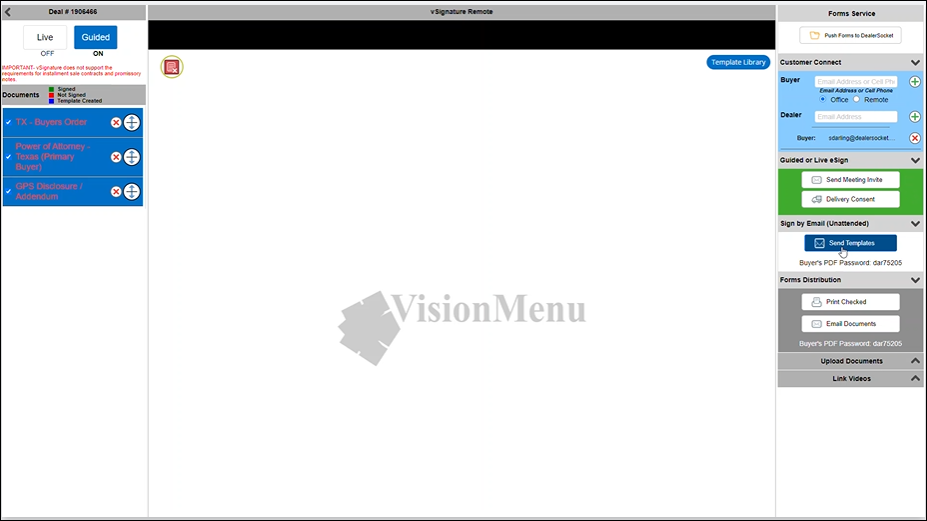
-
Complete the signing ceremony in VisionMenu.
The Guided option provides the ability to create templates.
- Once the documents are signed, click the Push Forms to DealerSocket icon
 to send the forms to IDMS.
to send the forms to IDMS. -
Click the eCabinet tab in IDMS.
Documents that have been signed are denoted as Signed.
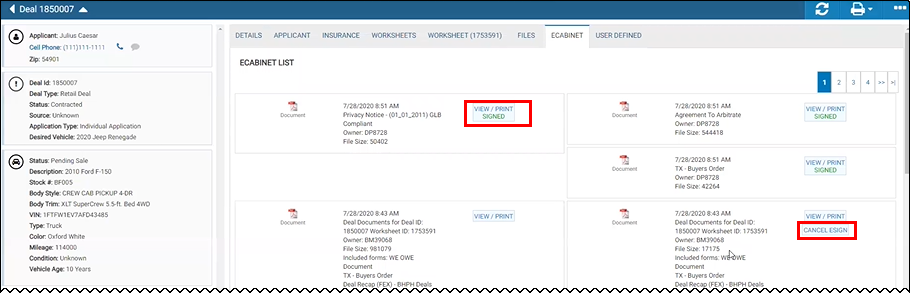
-
Click View/Print to open the deal documents.
Documents sent to VisionMenu may be canceled before signing by clicking Cancel eSign in the eCabinet List.