Make a Phone Call
You contact a customer or another person on the account or regarding a deal. Open the Account or Deal page and use the bottom navigation bar. You can also use the header for this task by clicking the phone number. Doing so launches the Make Call task on the bottom navigation bar.
- From the bottom navigation bar, click Contact and click Make Call.
A list of contacts associated with the account appears with phone numbers.
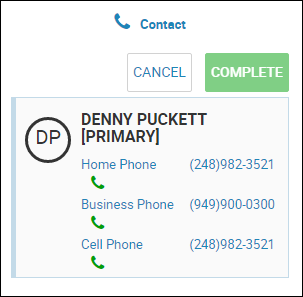
- Click the phone number you want to call.
New fields appear.
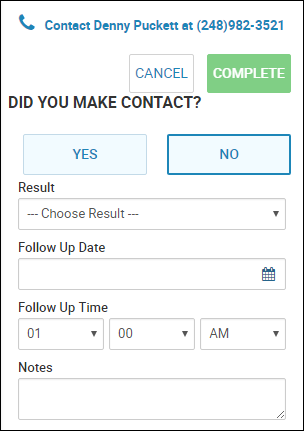
- Make phone calls as needed.
- If you made contact, click Yes.
- Choose the Result, such as Left Message or Discussed Options.
The results options change depending on whether you made contact. If the result is Promised to Pay, the Promise to Pay tab opens in the bottom navigation bar. If the result is Received Payment, the Post a Payment tab opens. See Manage a Promise to Pay, Post a Payment, or Post an Electronic Payment for details.
- If applicable, type comments and set a follow up date.
- Click Complete.
