Add Vehicle and Purchase Details
After you Decode the VIN, the Add Inventory page lists the VIN results. Add vehicle and purchase information on the Add Inventory page.
- Choose the type of vehicle, such as truck or car.
- Select colors and complete mileage information.
- Complete the Purchase Information section.
- Click the Save icon
 .
. - The Inventory page opens the Pricing tab by default.
See Add Pricing Details.
Acquire from an Individual
- From the Acquired From drop-down list, choose Individual.
The Who Did You Acquire From pop-up window opens.
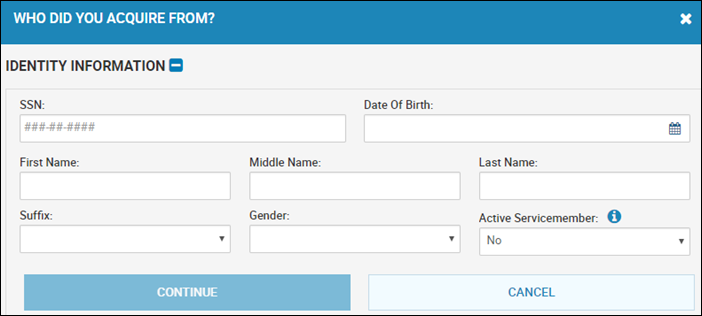
- Complete fields in the Identity Information section.
- Click Continue.
Individual records that match your search criteria list at the bottom of the window.
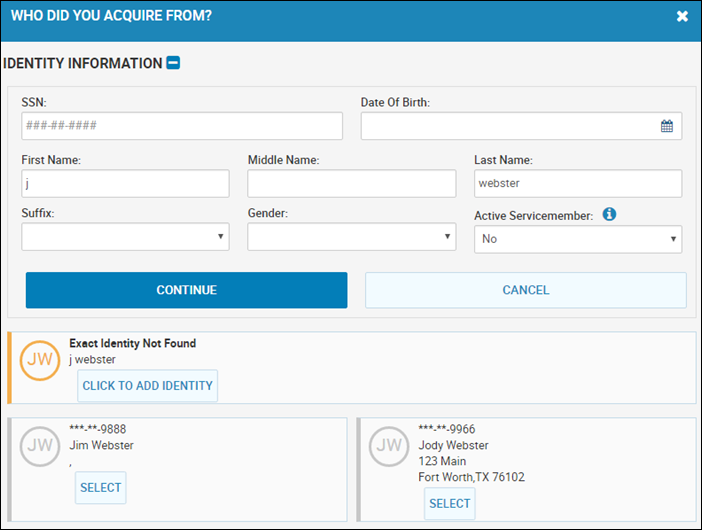
- Do one of the follwing:
- Click Click to Add Identity to add the new individual.
- Click Select to choose an existing individual, if your criteria matches multiple individuals.
You return to the Add Inventory page, and the Acquired From Name field is system-filled.
Acquire from Dealer/Wholesaler/Auction
- From the Acquired From drop-down list, choose Dealer/Wholesaler/Auction.
The Who Did You Acquire From pop-up window opens a list.
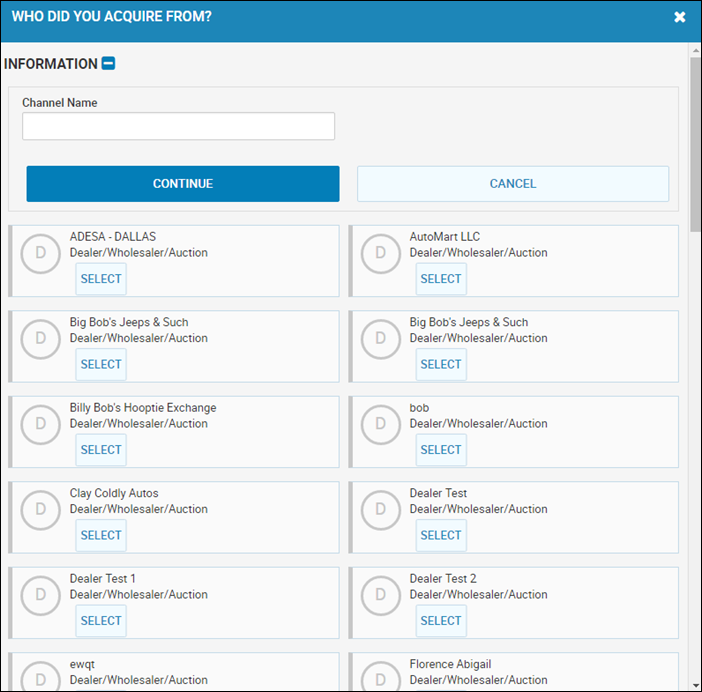
- Click Select and you return to the Add Inventory page. The Acquired From Name field is system-filled.
OR
The new channel name displays with a + sign.
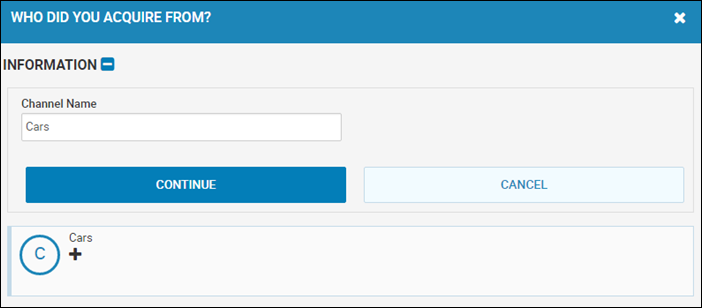
- Click the + icon, and add the new channel information.
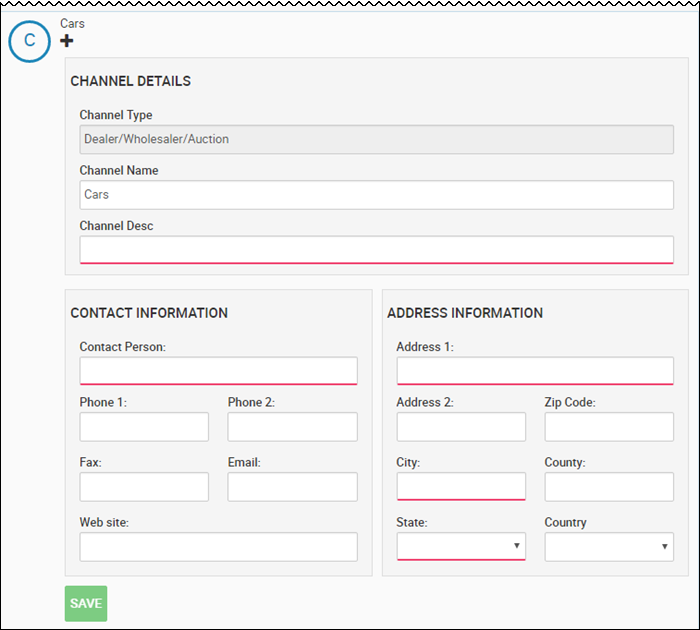
- Complete the fields, click Save, and you return to the Add Inventory page.
