Contracting a Deal
If you are ready to go forward with the contract, you can do so from the Deals page. The deal cannot be in Contracted status already. You can book and contract or just contract a deal. Contracting Only, sometimes referred to as Spot Delivery, allows you to lock down the contract (so that changes are not unintentionally made) and print contracts for the customer to sign. The system marks the vehicle as sold if you Contract and Book the deal. If you choose Contract Only instead, it will put the vehicle in to a Pending Sale status. An account is not associated with the deal until it is booked.
This video provides an overview of contracting and booking a deal in IDMS.
- From the Deal page, click the Worksheets tab.
The Worksheets tab lists current worksheets. If no worksheets are associated with this deal, you must first create a new worksheet.
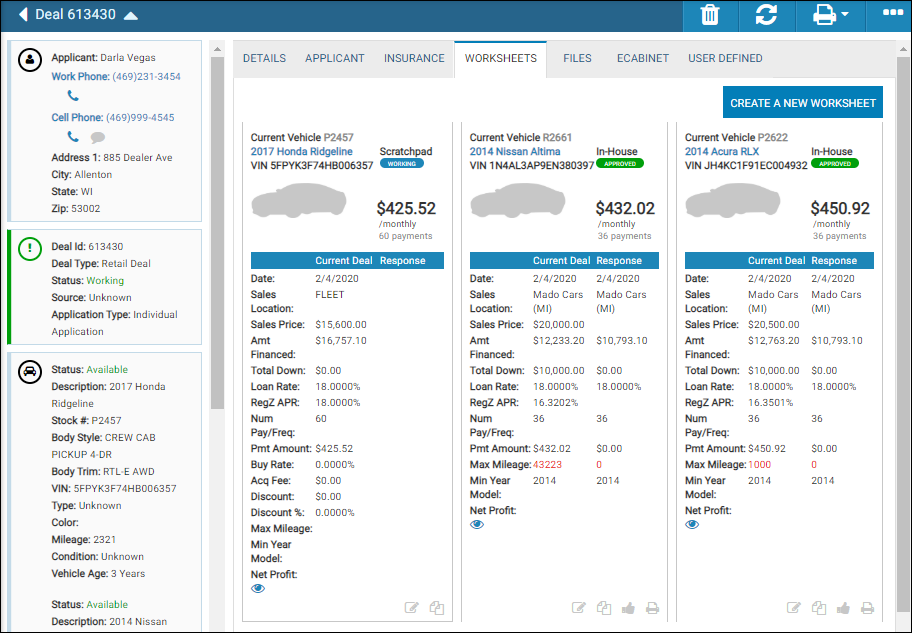
- Click the View icon
 for the worksheet.
for the worksheet.
The Worksheet opens.
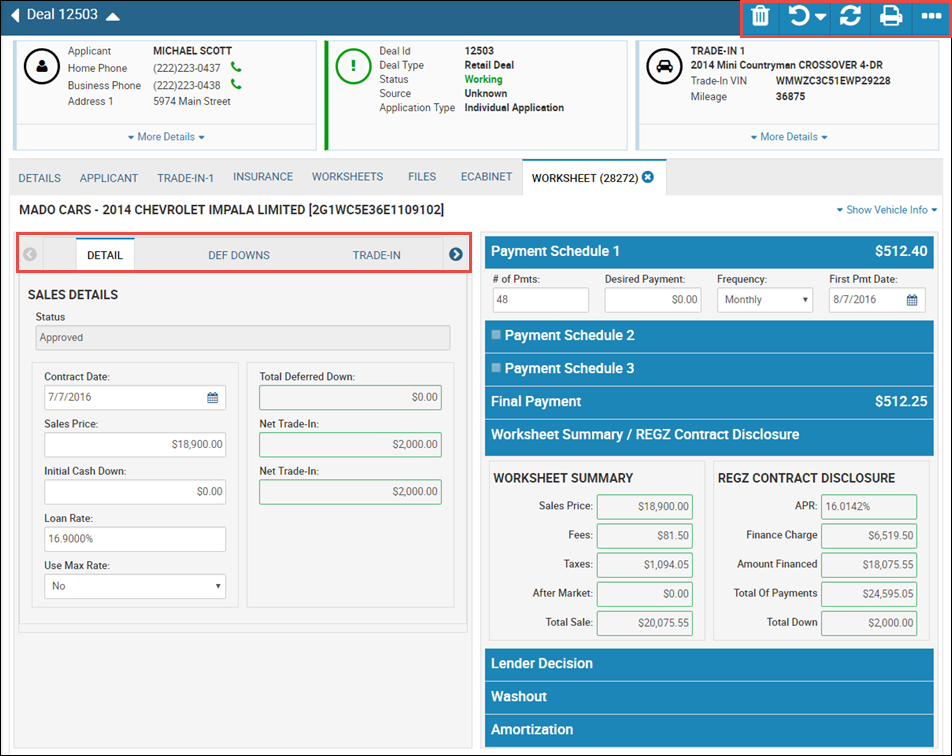
- Click the More icon
 , and choose Contract Deal.
, and choose Contract Deal.
The contract confirmation pop-up window opens.
Note: Any warnings regarding this contract are listed with yellow. If a contract has one or more red Xs, the Contract Deal button is unavailable and you cannot contract the deal. For example, the inventory is unavailable, the vehicle is not in the same location as the sale (see Change Vehicle Location), or the deal is already in Contracted status.

- Click Contract & Book the Deal or Only Contract the Deal.
You return to the Worksheet, and it is in Locked status, which means you cannot edit it. The fields are unavailable. If you booked the deal, the Un-Contract Deal option is available in the drop-down menu, but if you only contracted, the Book Deal option is available.
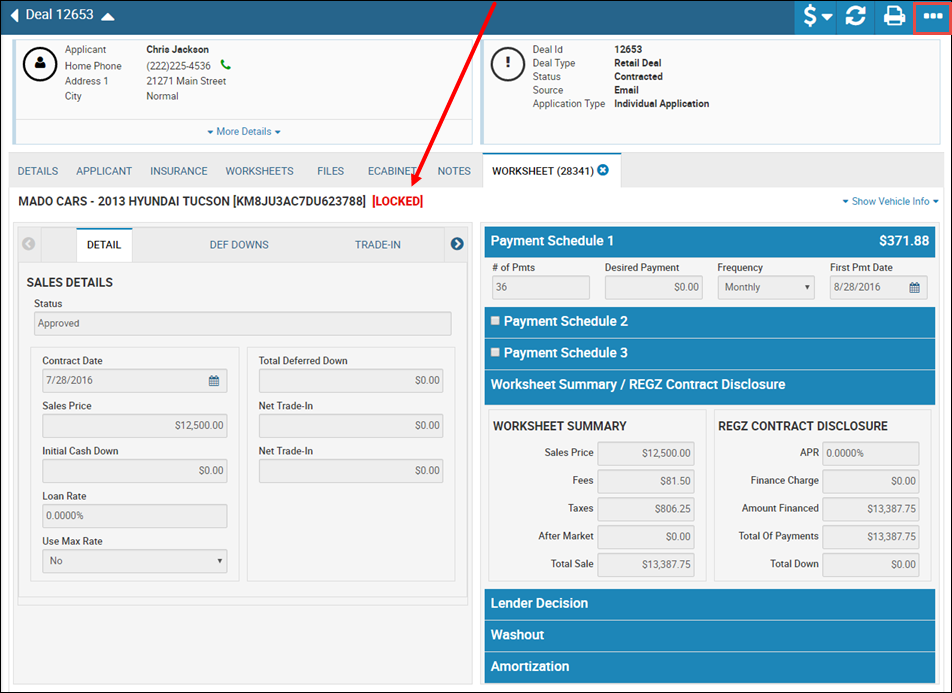
See Uncontracting a Deal to reverse the deal contract.