Change Worksheet Settings_V2
The Settings area is where you choose a purchase agreement and the contract type, as well as select the sales location information.
Some changes are not allowed on a contracted deal. For example, if you want to change the contract type, you must unbook the deal first. Then make the change and contract the deal again.
To change the settings
- From the Worksheet, click the Settings icon
 .
.
The Worksheet Settings pop-up window opens.
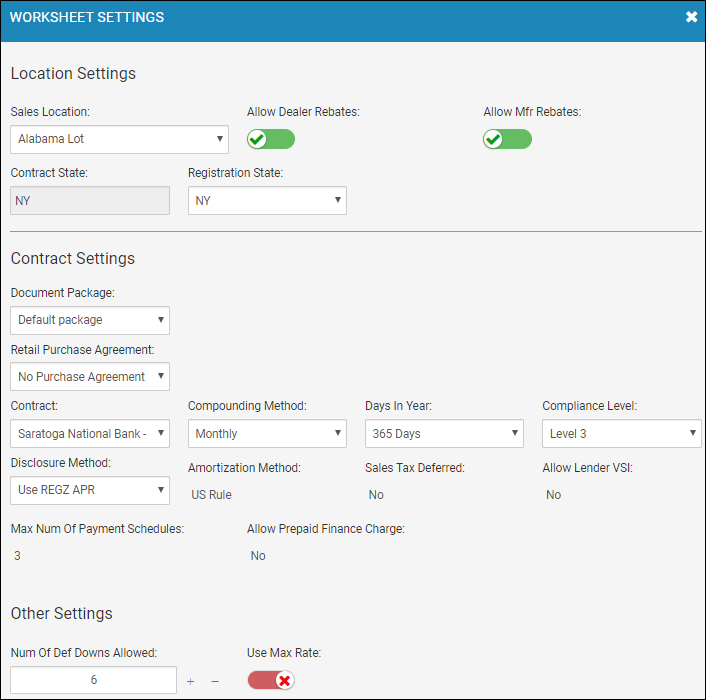
- Complete the Location Settings section.
- Toggle the Allow Dealer Rebates and Allow Mfr Rebates as needed.
If you toggle Yes  in the Location Settings section, those fields are available for edit on the Details sub-tab.
in the Location Settings section, those fields are available for edit on the Details sub-tab.
- Choose a Document Package.
- Choose a Purchase Agreement.
The Purchase Agreement (PA) is required on cash deals when selling after market products and accessories. You must choose the appropriate PA for cash deals and the appropriate contract for retail deals. You can choose both a contract and PA for retail deals, but they must be paired properly. Contracts are only chosen when a lender is involved (Outside Finance and In House Finance) and include interest and RegZ calculations. The contract allows after market and accessories to be selected as well. A PA is recommended because it acts as the agreement to buy the vehicle and is similar to a receipt.
- Complete the Contract Settings section if there is a lender.
- Choose the number of deferred downs allowed by clicking the Plus icon
 or Minus icon
or Minus icon  .
. - Toggle Yes or No in the Use Max Rate field.
- Close the window, and click Apply.