Add Co-Applicant Information
Initially, adding basic applicant information occurs during the Add Deal process. At this point, an applicant name has been assigned, but you can add more details by clicking the Edit icon ![]() in the Identity Information section. You can also change to a different or new applicant as long as the deal is not contracted. The Applicant and Co-Applicant tabs also have several sections to add information to for the first time. The Co-Applicant tabs only appear when there is a joint application.
in the Identity Information section. You can also change to a different or new applicant as long as the deal is not contracted. The Applicant and Co-Applicant tabs also have several sections to add information to for the first time. The Co-Applicant tabs only appear when there is a joint application.
See Adding a Retail Deal.
-
From the Deal page, click the Details tab.
The Deal Information and Assignment Information sections open.
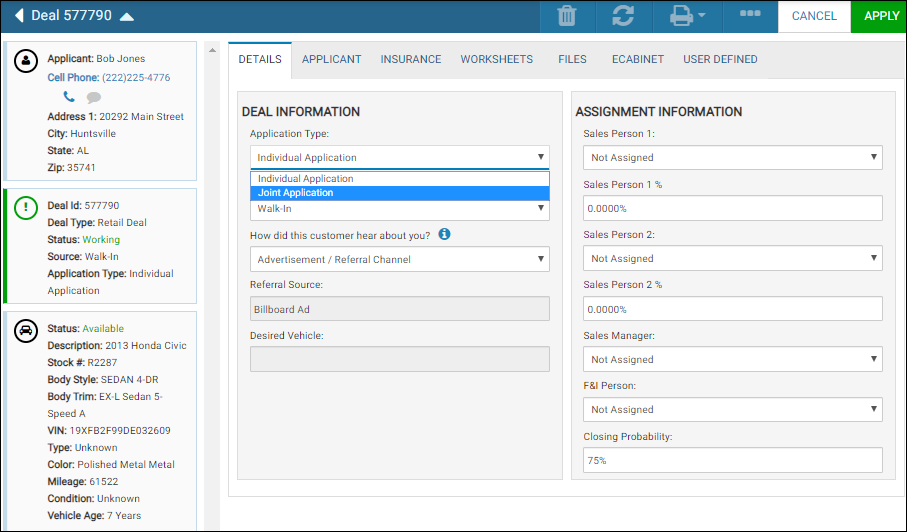
- Click the Application Type drop-down and choose Joint Application.
- Click the Apply icon
 .
. -
From the Deal page, click the Co-Applicant tab.
The Co-Applicant tab opens.
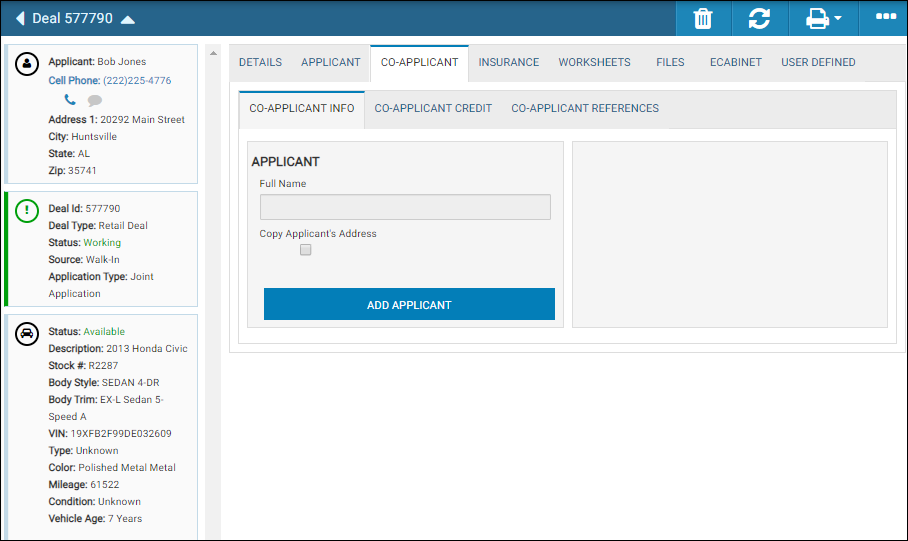
-
Click Add Applicant.
The Add Applicant pop-up window opens.
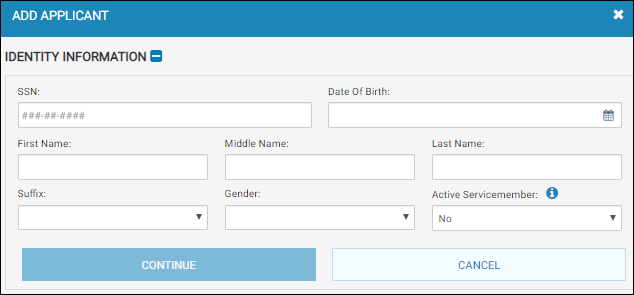
-
Complete the fields and click Continue.
To remove the Co-Applicant tab, click the Details tab from the Deal page and choose Individual Application from the Application Type drop-down then click the Apply icon .
.