Adding a Retail Deal
This provides details on adding and contracting a deal in IDMS, as well as taking a deposit and funding.
In IDMS, you can add a retail deal or a wholesale deal. A retail deal can consist of four different types of deals in the system.
- IDMS Lender Finance is chosen when the dealer is submitting the deal to the bank or credit union through RouteOne/CUDL/LenderSocket.
- Local Lender Finance is chosen when the dealer is submitting the paperwork to the bank or credit union manually (or through some other means that does not involve IDMS).
- In House Finance (Buy Here Pay Here) is a deal that the dealer collects all the payments on internally.
-
Cash deal still requires customer information but is a one-time payment, and no financing occurs.
- Do one of the following:
- From the Console page, click the Add Retail Deal icon
 .
. - From the left navigation pane, click the Deals icon
 and choose Add Retail Deal.
and choose Add Retail Deal.
The Add Retail Deal page opens to display the Deal, Assignment, and Applicant sections.
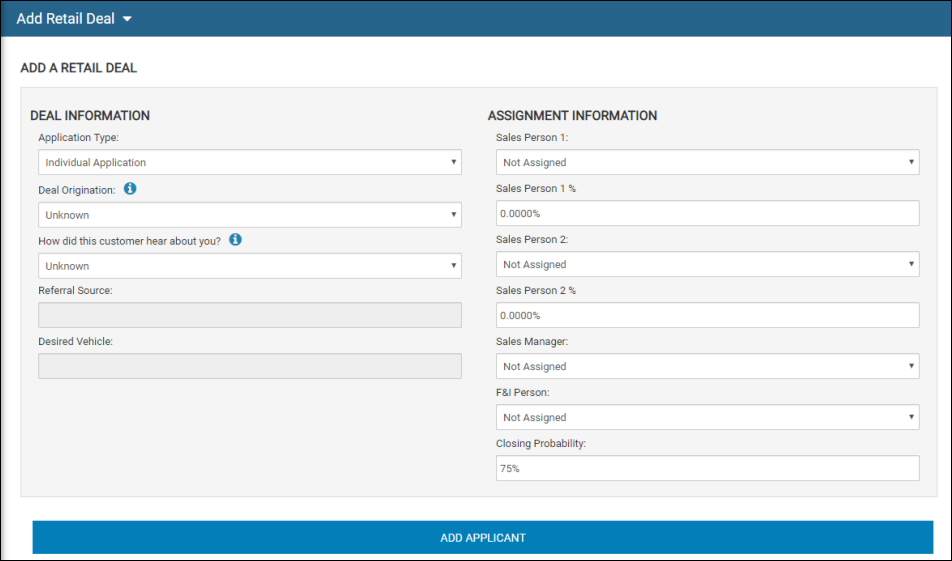
- In the Application Type drop-down list, choose the type of application, such as individual or joint.
- In the Deal Origination drop-down list, choose how the deal began, such as walk-in or phone.
-
Choose how the customer heard about you.
The Who is Referral From pop-up window opens a list. The fields vary depending on whether you chose Advertisement/Referral Channel or Individual.
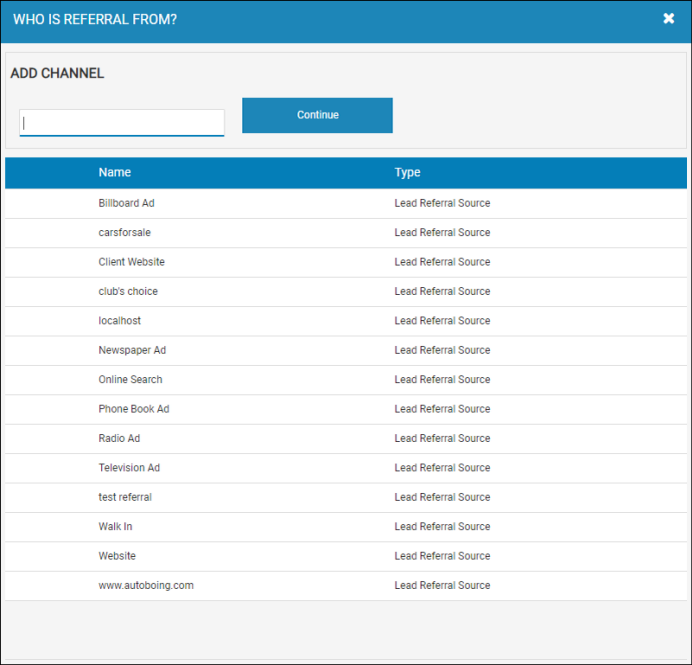
- Click Select located to the left of the name for an existing referral, or add a new referral (see To add a new referral further down this topic).
You return to the Add Retail Deal page, and the Referral Source field system-fills with your selection.
- Complete the Assignment Information section by choosing salespeople and commission percentages and indicating the probability of closing the deal.
- Click Add Applicant.
The Add Applicant pop-up window opens for you to select the applicant.
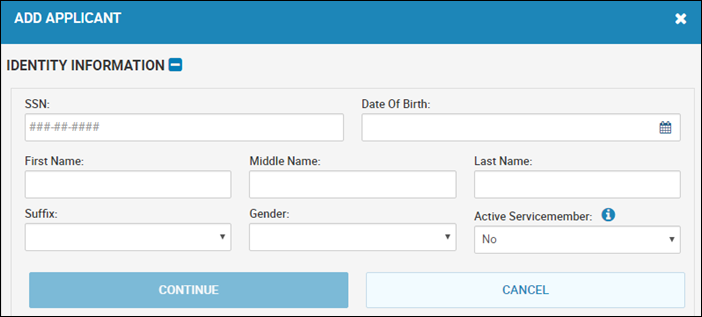
- Enter search criteria or as much identity information as you can, and click Continue.
Applicants matching your search criteria list at the bottom of the window. If the applicant's information is not yet in IDMS, you can add it here. Click the Clear icon ![]() to clear the field information at any time.
to clear the field information at any time.
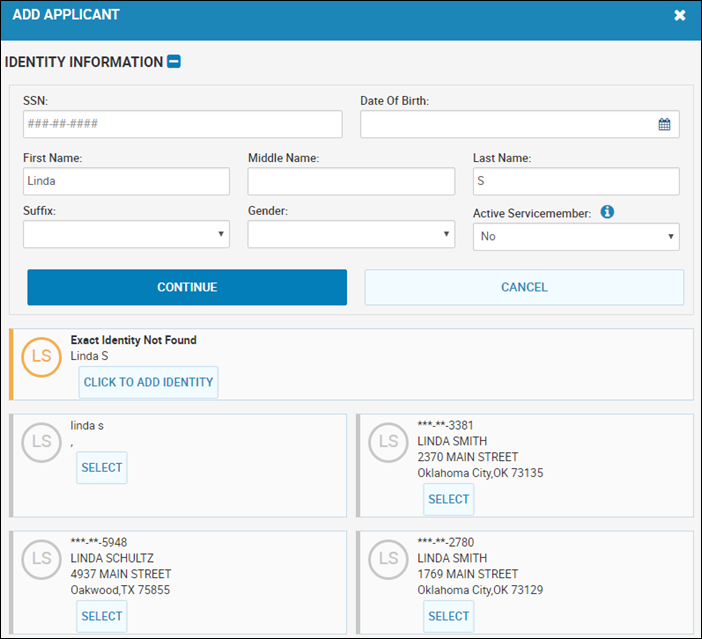
- Click Click to Add Identity for a new applicant or Select for an existing applicant.
The Deal page opens, and a unique number is assigned to the deal. The Applicant tab opens by default.
From the Deal page, you can:
- Add Deal Details
- Add Applicant Information
- Add Trade-In Information
- Create a Worksheet
- Add a Desired Vehicle
- View or Add Files
- Manage eCabinet
- Add or Edit Flags
- Post a Deposit
To add a new referral
- From the Who is Referral From pop-up window, enter search criteria and click Continue.
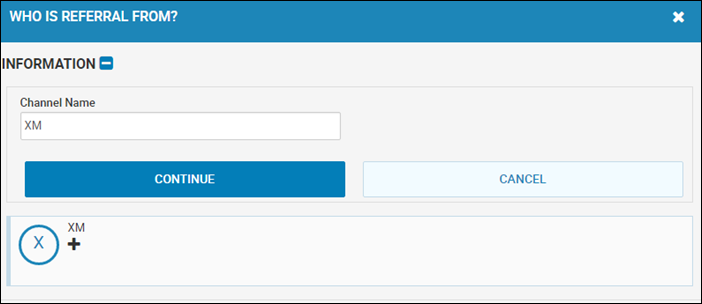
- If the referral is not in the system, click the Add icon
 .
.
New fields appear.
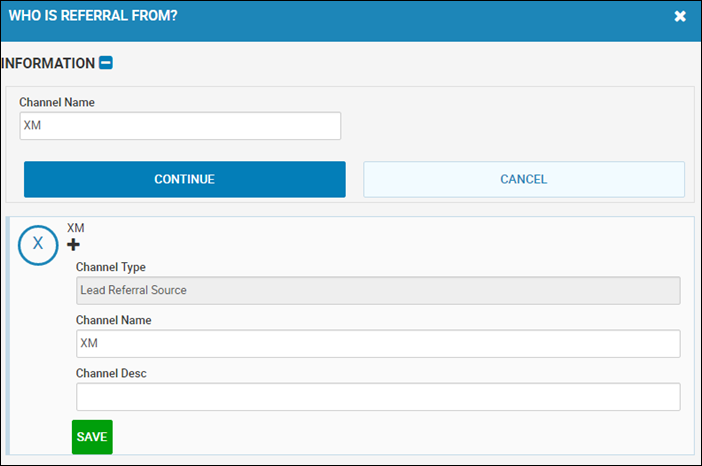
- Complete the fields, and click Save.
You return to the Add Deal page.