Managing Consumer Privacy Information
These procedures meet the requirements for the California Consumer Privacy Act (CCPA) which is intended to enhance privacy rights and consumer protection for residents of California. This information also covers other states as they adopt and enact their own consumer privacy act legislation in the future.
User Access Requirements to Cancel Sales
Before managing consumer privacy information, the user must have the user right to cancel sales. This right is set by the administrator.
-
From the Console page, click the Settings icon
 and choose Users.
and choose Users. The User List page opens.
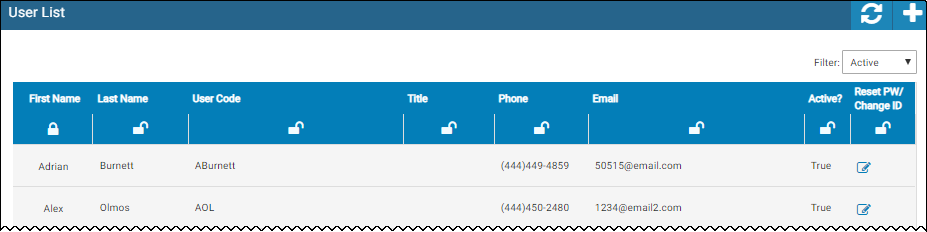
-
Click the user name.
The User Detail page opens.
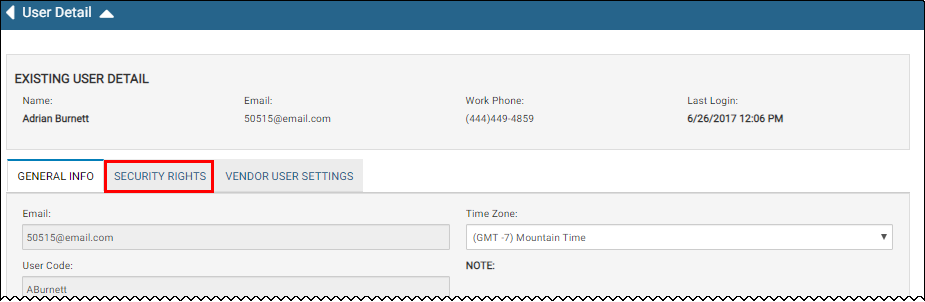
- Click the Security Rights tab.
-
Scroll down to the Deal Access section and check Can Cancel Sales.
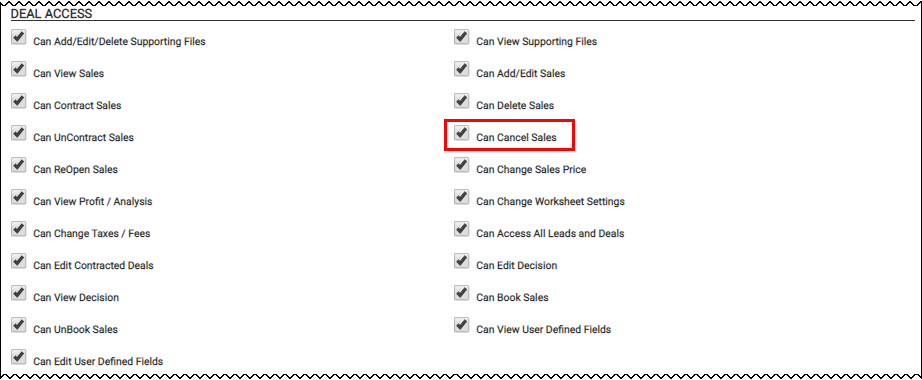
- Click the Save icon
 .
.
If a customer makes a request to have their information deleted, any deals associated with that person can be deleted provided the deal is not contracted.
-
Do one of the following:
- From the Console page, click the Search Deals icon
 .
. -
From the left navigation pane, click the Deals icon
 and choose Search Deals.
and choose Search Deals.The Search Deals page opens.
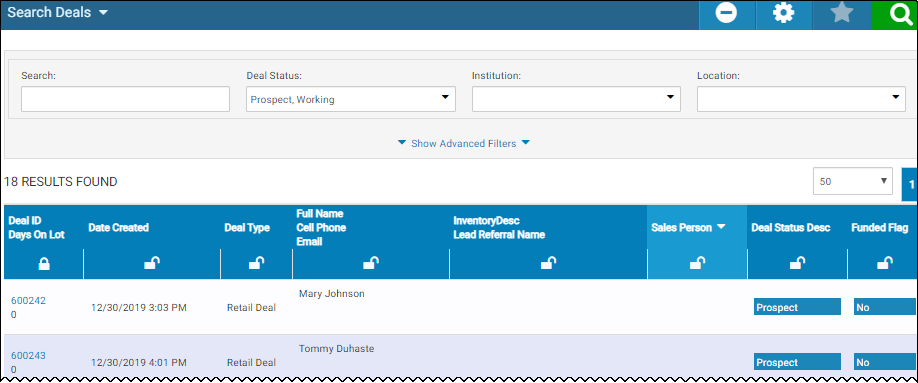
- From the Console page, click the Search Deals icon
-
Enter search criteria, and click the Search icon
 .
.The Search Deals page opens with the results.
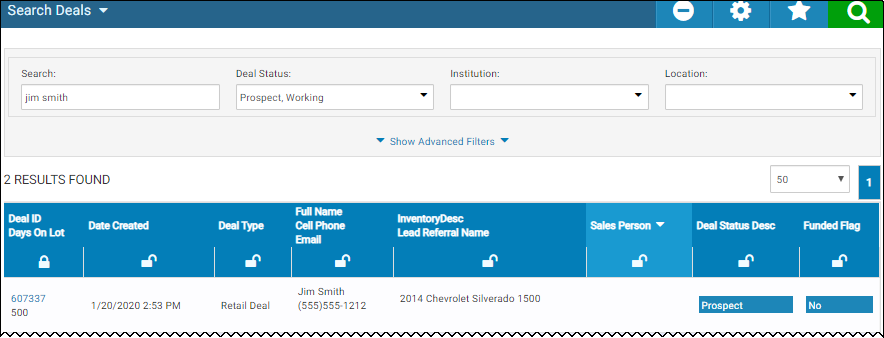
-
Click the Deal ID link.
The Deal page opens.
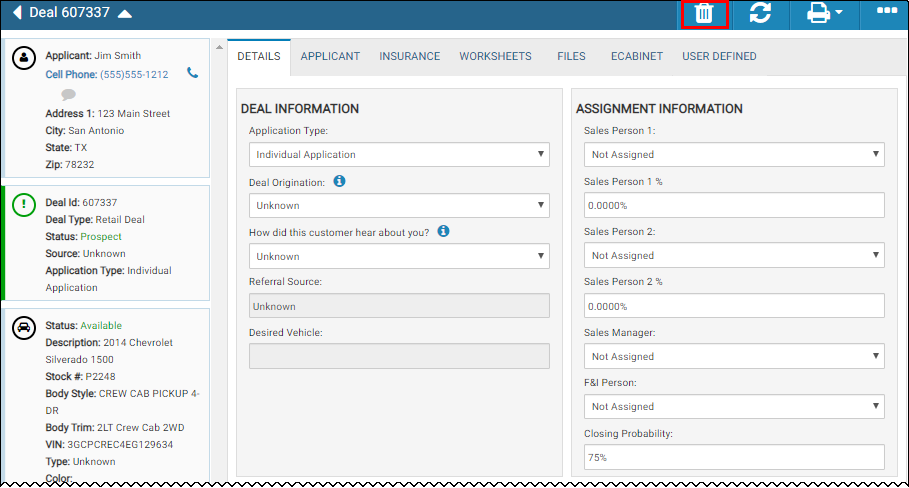
-
Click the Cancel Deal icon
 .
.A pop-up window opens asking if you are sure you want to cancel this deal.
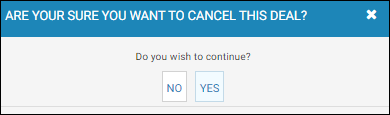
- Click Yes.
If a customer does not want their data shared, go to the Customer record and edit the contact information using the following procedure. This achieves the same result as the Accounts Record Method.
-
From the left navigation pane, click the Customers icon
 and choose search Customers.
and choose search Customers.The Search Customers page opens.
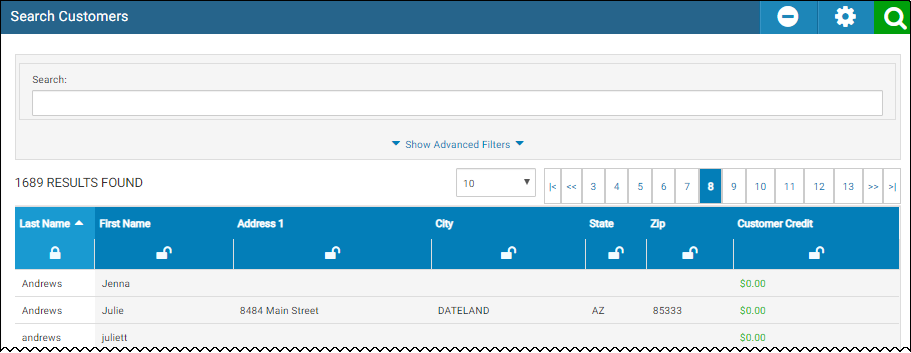
-
Enter search criteria, and click the Search icon
 .
.The Search Customers page opens with the results.
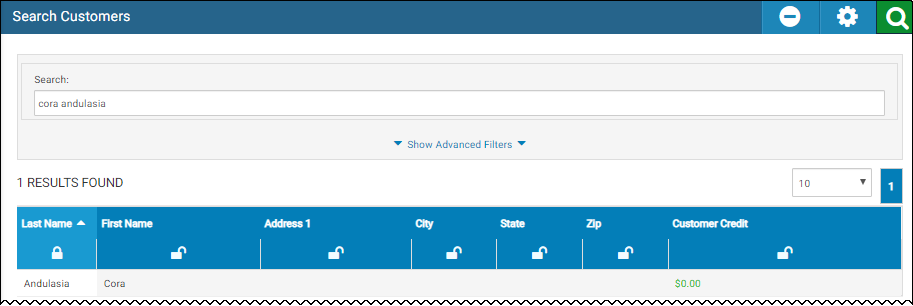
-
Click the row for the customer.
The Customer page opens.
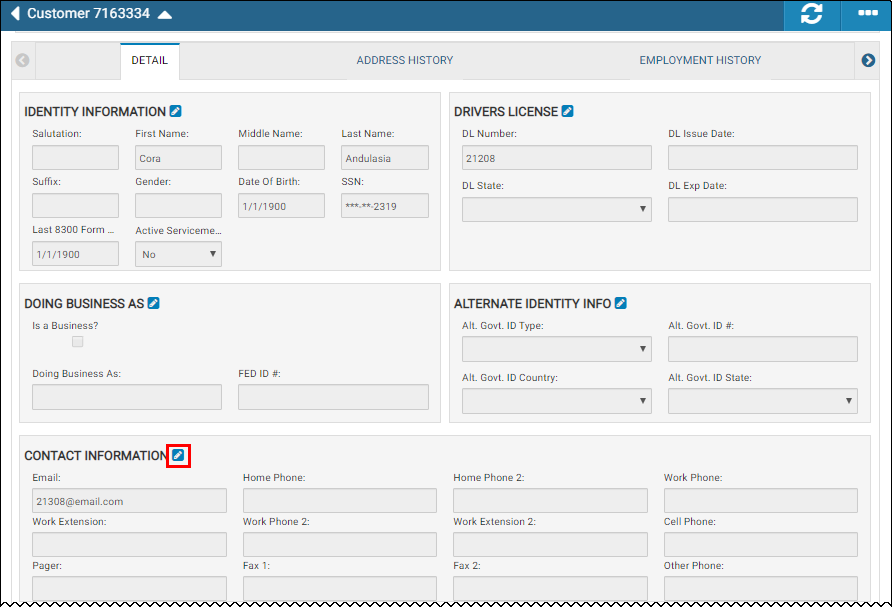
-
Scroll down to the Contact Information and click the Edit icon
 .
.The Edit Contact Info pop-up window opens.
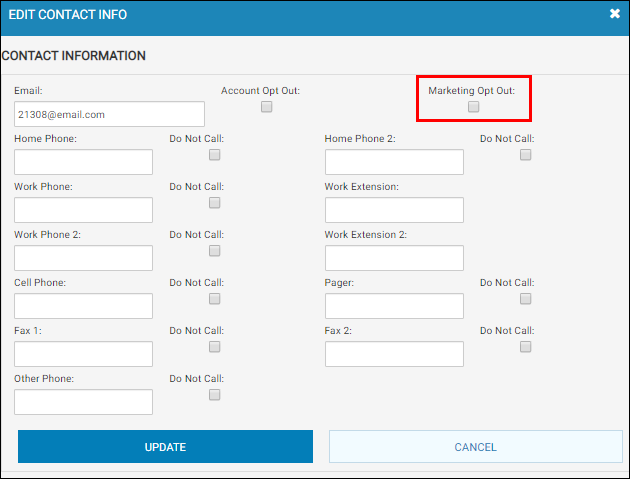
- Check Marketing Opt Out.
-
Click Update.
This excludes the customer from automated emails and data exports to vendors.
If a customer does not want their data shared, go to the Account record (if you have the Accounts module) and edit the contact information using the following procedure. This achieves the same result as the Customer Record Method.
-
From the left navigation pane, click the Accounts icon
 and choose Search Accounts.
and choose Search Accounts.The Search Accounts page opens.
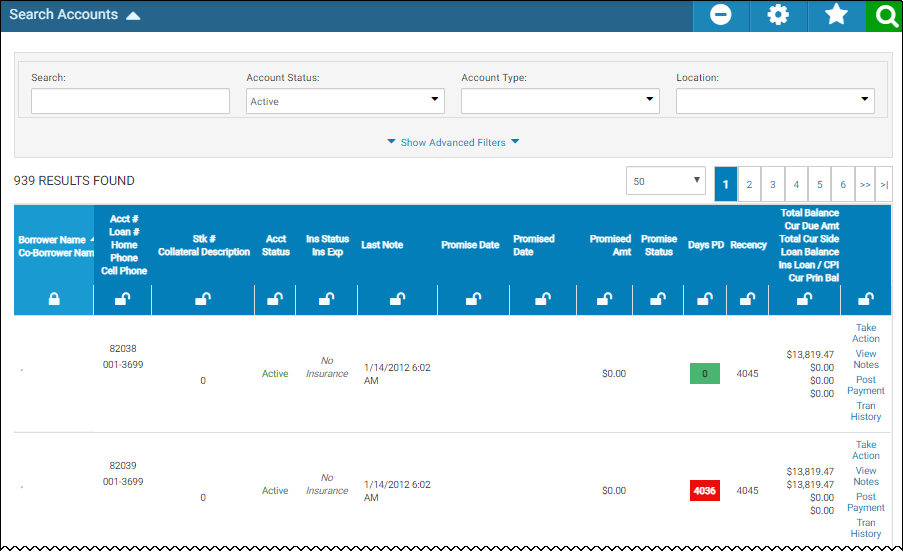
-
Enter search criteria, and click the Search icon
 .
.The Search Accounts page opens with the results.
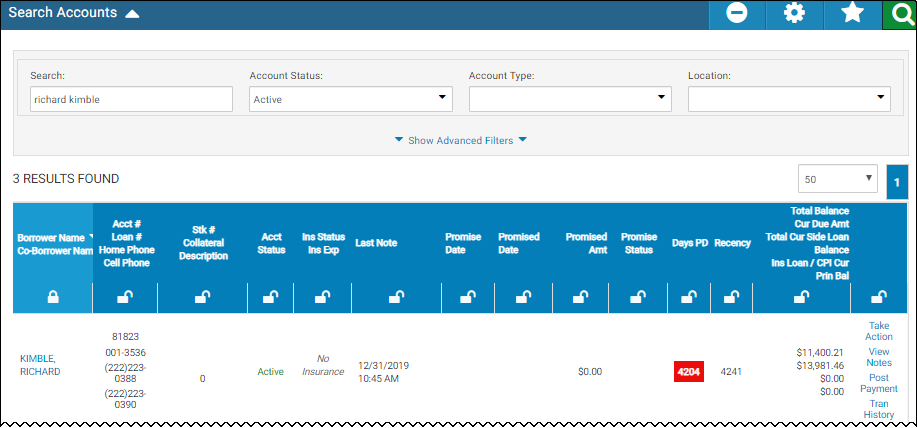
-
Click the row for the customer.
The Account page opens.
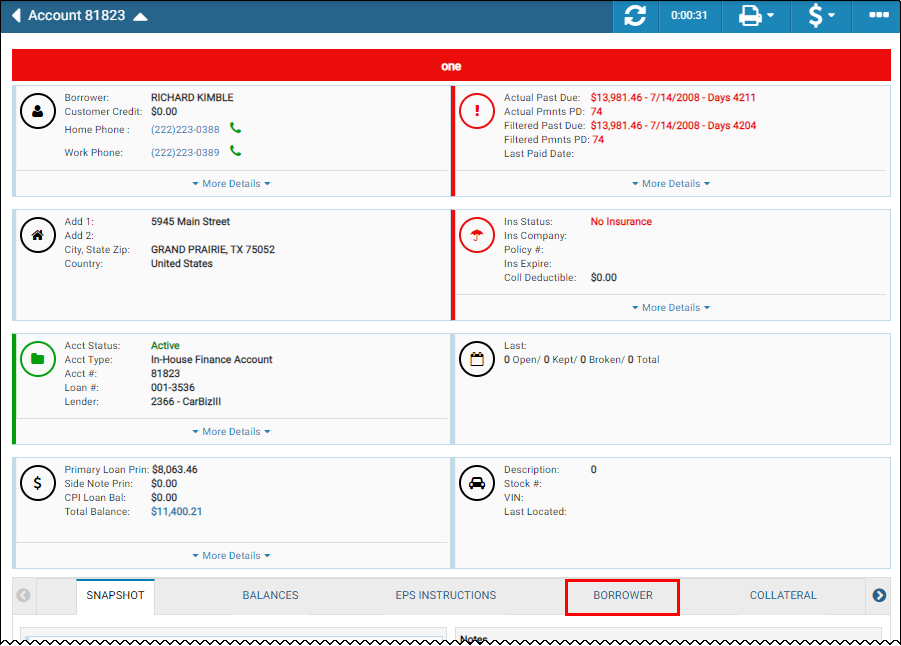
-
Click the Borrower subtab.
If there is a Co-Borrower, click the Co-Borrower subtab and follow these steps to complete as you did for the Borrower. -
Scroll down to the Contact information and click the Edit icon
 .
.The Edit Contact Info pop-up window opens.
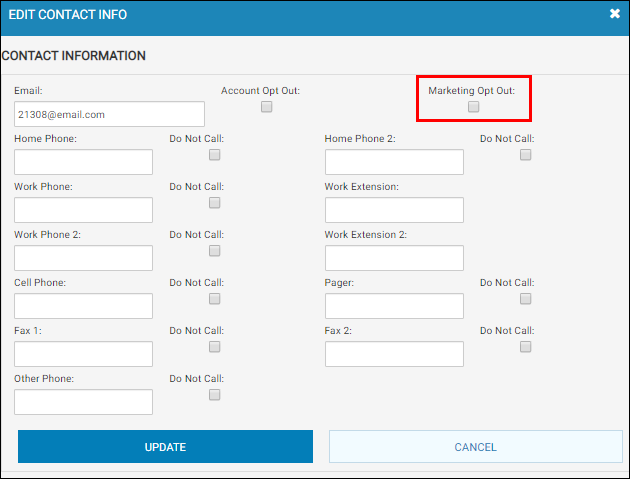
- Check Marketing Opt Out.
-
Click Update.
This excludes the customer from automated emails and data exports to vendors.