Using User Defined Fields in Reports
When setting up new User Defined Fields (UDF) in Institution Settings, it isn’t necessary to use all of the fields in order. They can be arranged as desired to make it easy visually to find the field you need and group the various fields together into categories. For example, in the following configuration, UDF3 and UDF4 were skipped in the Currency column. UDF5 was designated as the Desired Balloon Payment field.
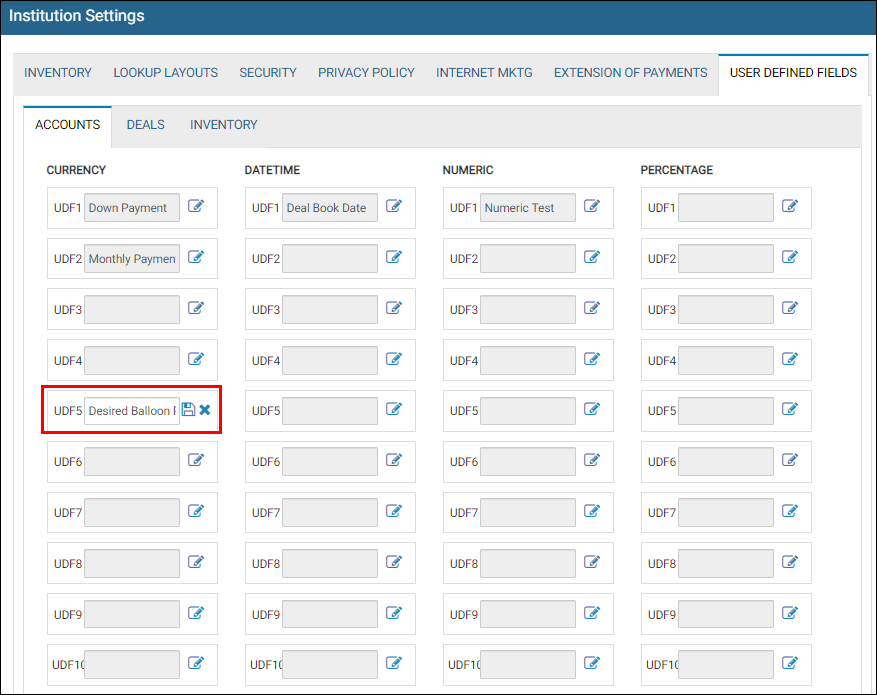
To configure a user defined field
-
From the Console, click the Settings icon
 and choose Institution.
and choose Institution. The Institution Settings page opens.
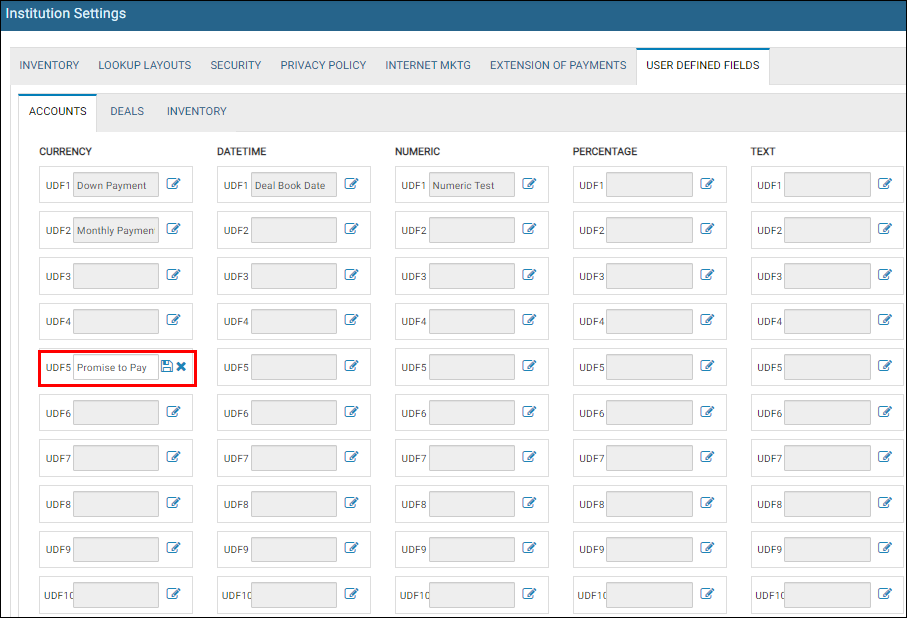
-
Click the User Defined Fields tab.
The Accounts tab opens.
- Click the Edit icon
 .
. - Type the name for the UDF field.
-
Click the Save icon
 .When a UDF label is saved, it will appear in every Account, Deal, or Inventory record in your Institution. If you later make changes to the labels in Institution Settings, the entries will remain. This can cause confusion since the label will now be new, but the value will remain, and there is no way currently to see what the label used to be. The best practice recommended would be to run a report with the User Defined Field Label and Value on all Accounts before changing the label in the Institution Settings and adjusting each Account as needed.
.When a UDF label is saved, it will appear in every Account, Deal, or Inventory record in your Institution. If you later make changes to the labels in Institution Settings, the entries will remain. This can cause confusion since the label will now be new, but the value will remain, and there is no way currently to see what the label used to be. The best practice recommended would be to run a report with the User Defined Field Label and Value on all Accounts before changing the label in the Institution Settings and adjusting each Account as needed. - Repeat these steps as needed for the Deals and Inventory tab.
To enter a value for the user defined field record
The following example shows an Account but this procedure can also be used for Inventory and Deals.
- Click the Accounts icon
 and choose Search Accounts.
and choose Search Accounts. -
Click the row for the account.
The Account page opens.
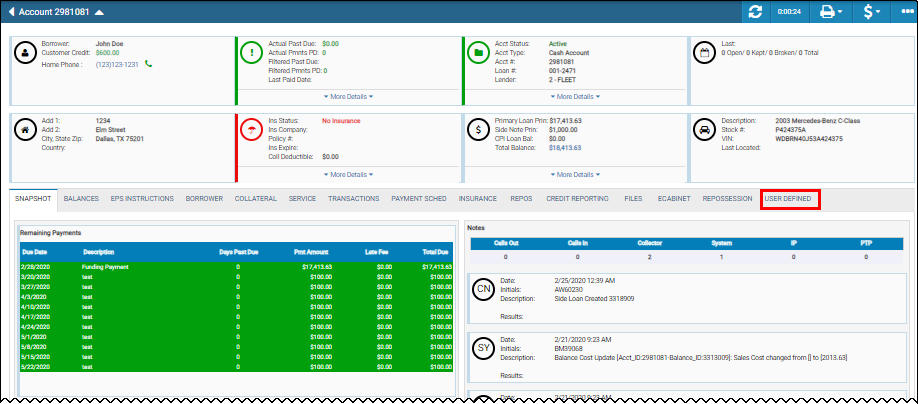
-
Click the User Defined tab.
The user defined columns are displayed.
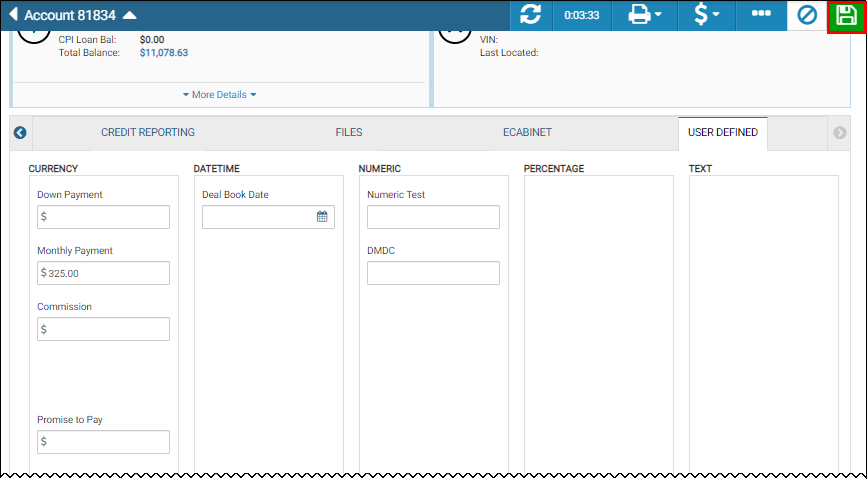
- Type the entry then click the Save icon
 .
.
Using user defined fields with custom reports
To pull this data into reports, you can either create a new report or add columns to a copy of a standard report. You will want to make sure the Primary Data Source of the report you are using matches the Record Type of the User Defined Field. In this case, it is an Account UDF, so you will need a report with Account as the Primary Data Source.
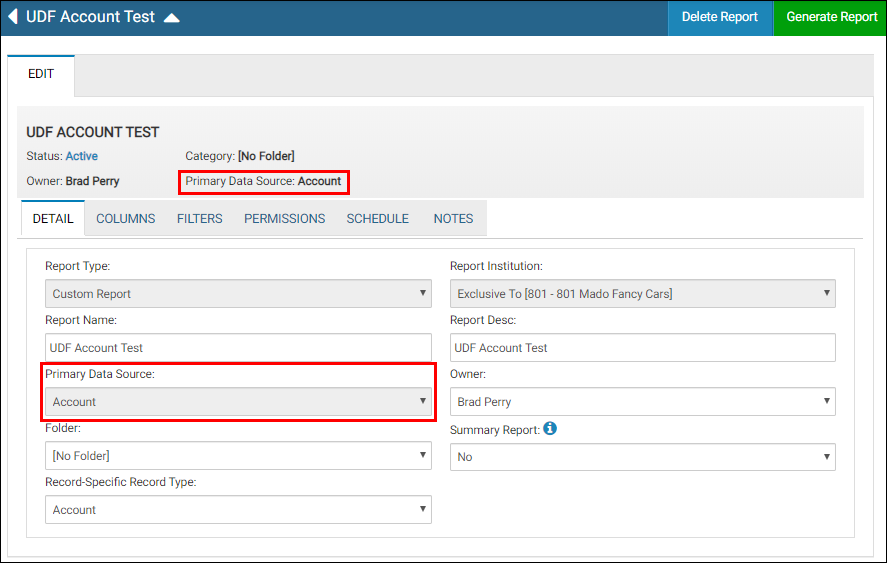
-
Click the Reports icon
 and choose Reports.
and choose Reports.The Reports List page opens.
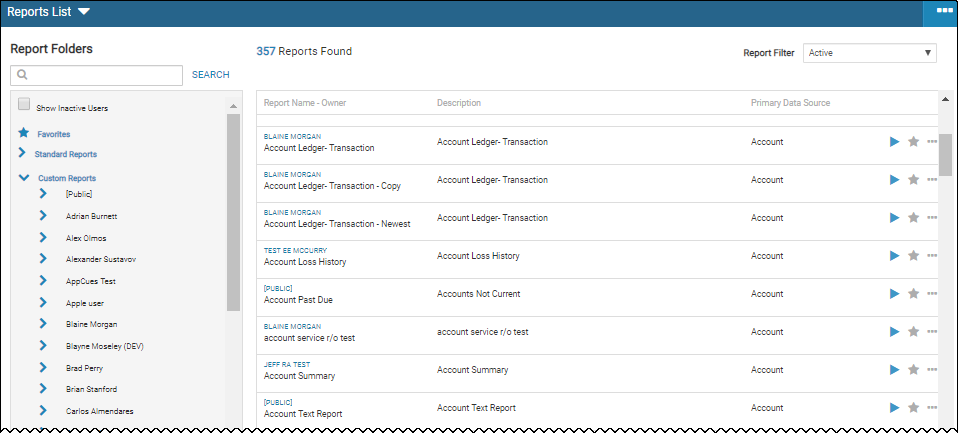
- Click Custom Reports.
-
Click the More icon
 and choose Add Reports.
and choose Add Reports.The New Report page opens.
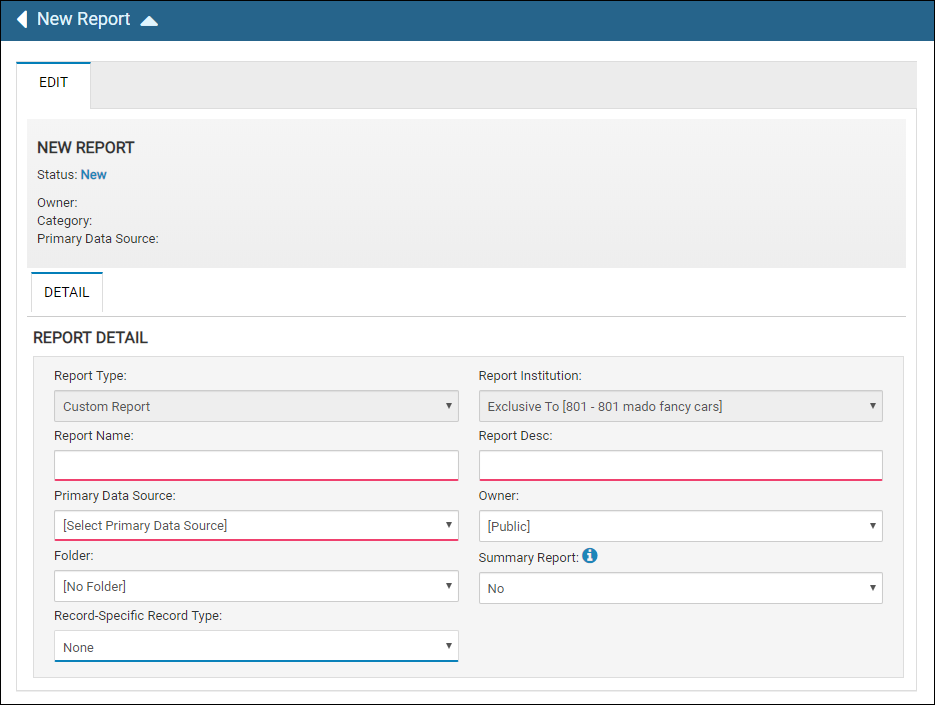
-
Complete the fields and click Update Report.
The page is displayed with the report name.
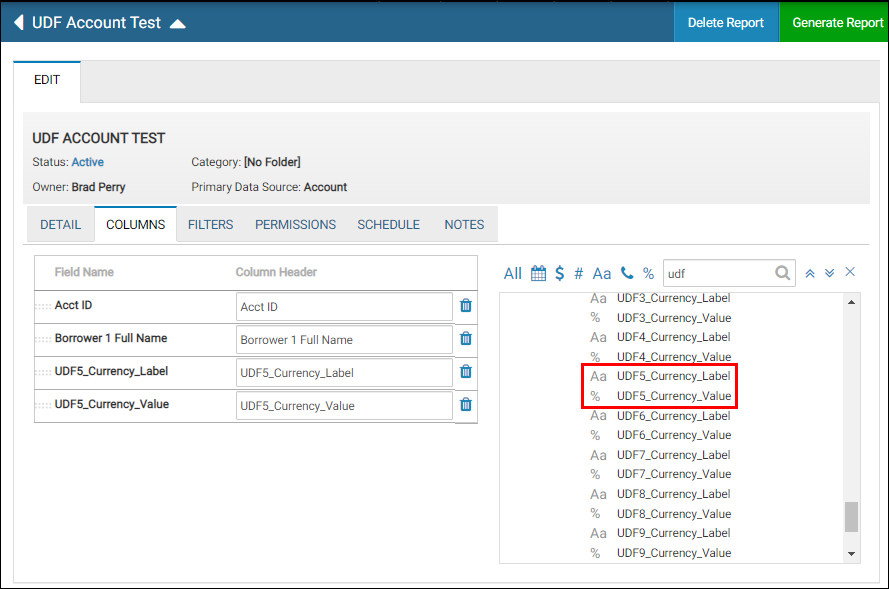
- Click the Columns tab.
- Click the Add icon
 .
. - Search for the UDF fields and click to add.
- Complete the remaining tabs as desired. See Edit a Report for details.
-
Click Generate Report.
The report page opens upon completion.
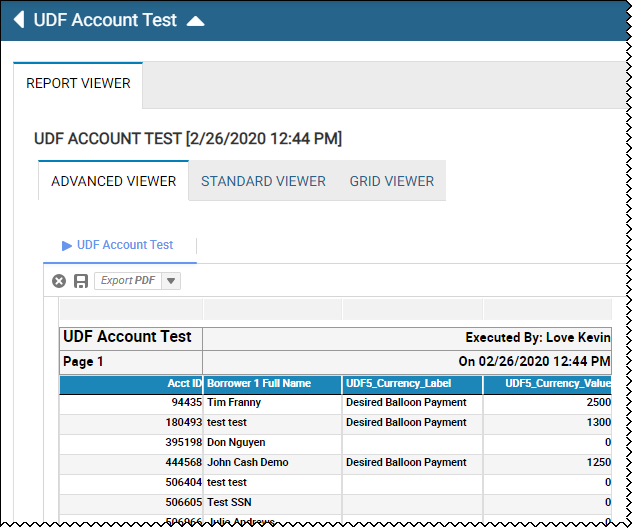
Setting User Security Rights
Access to edit both the Labels and the Data for User Defined Fields can be allowed or removed in the Security Rights tab of each individual User in an Institution. To restrict a User from being able to change the Labels of User Defined Fields, an Admin would need to go to the Settings and click on Users.
-
Click the Settings icon
 and choose Users.
and choose Users.The User List page is displayed.
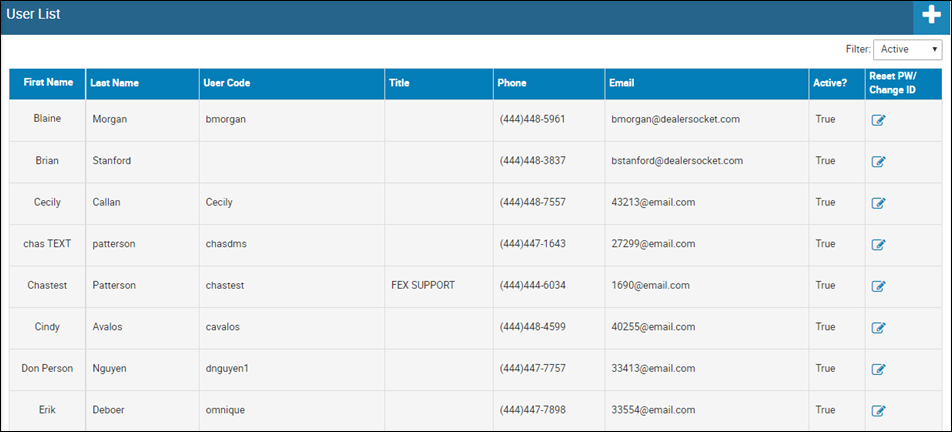
-
Click the row for the user.
The User Detail page is displayed.
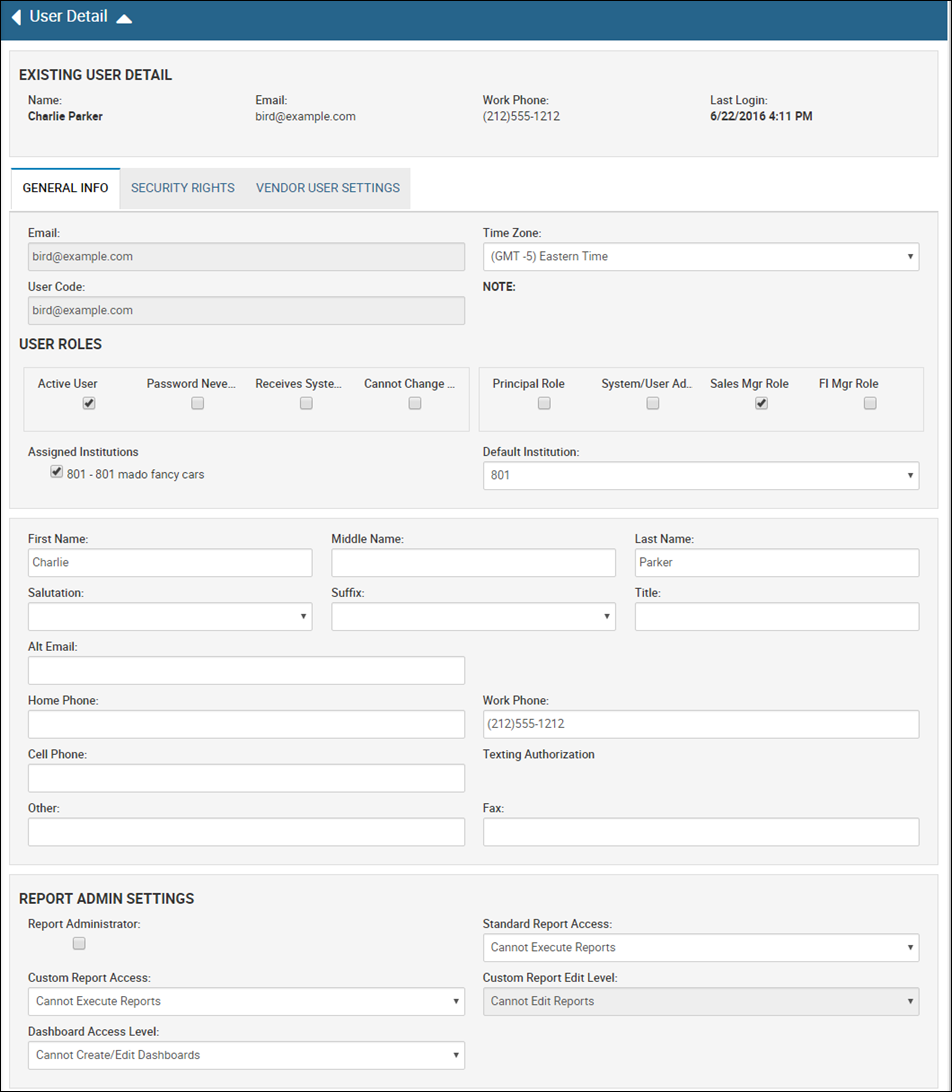
- Click the Security Rights tab.
-
Scroll to the Account Access section.
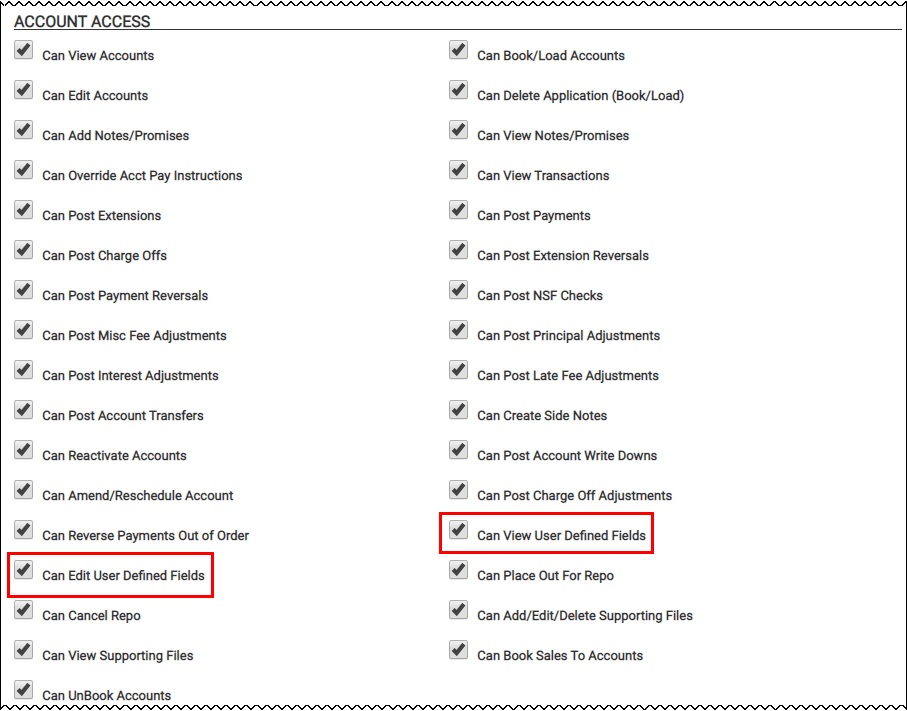
-
Check the box Can View User Defined Fields if you want the user to see what is in those fields or uncheck if you do not.
If Can View User Defined Fields is unchecked, the user will not have access to the User Defined tab in Accounts, so they will not be able to edit those fields even if they have the Security Right checked for Can Edit User Defined Fields. - Check the box Can Edit User Defined Fields if you want the user to be able to alter the data or uncheck if you do not.
-
Scroll to the Administrator Tools section.
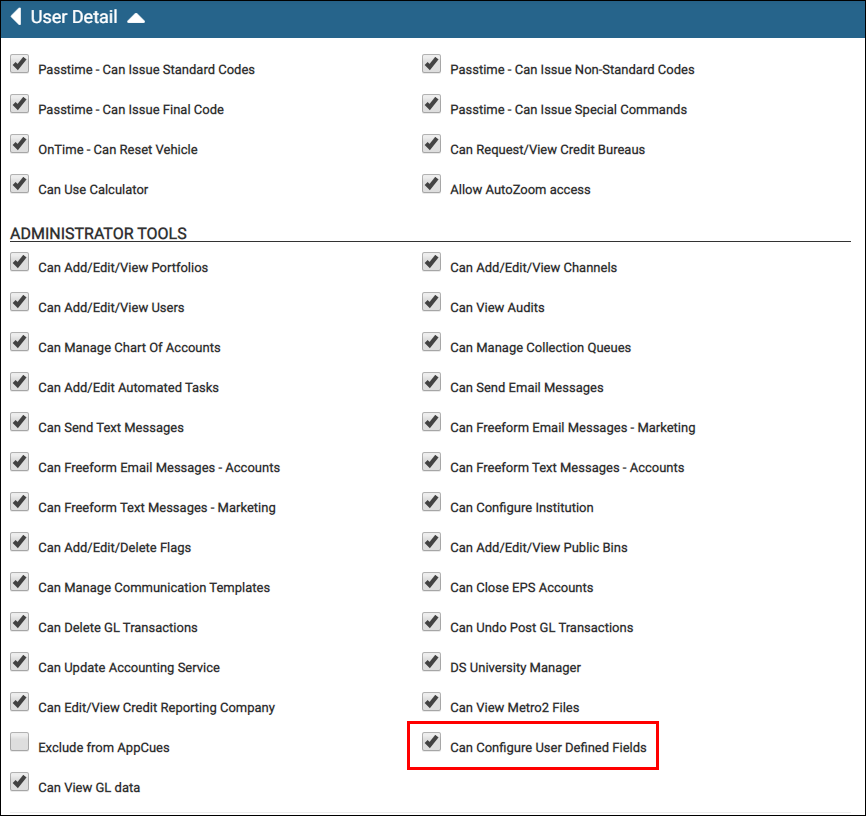
- Uncheck Can Configure User Defined Fields to prevent the user from making changes to the user defined fields labels in Institution Settings if desired.