Upload and Manage Files
The supporting files are all the documents associated with this vehicle or account. In Inventory and Deals, examples include: copy of the title, repairs on the vehicle, or service history. Customer files typically include driver's license, pay stubs, copies of bills, or signed deal documents. Account documents might include authorization forms for EPS, amendments, or side loan agreements. Often these files are in .PDF format, but other file types are acceptable.
This video provides an overview of managing files in IDMS.
You can view and upload supporting files from several areas in the system:
When you click the Files tab, a list of supporting files displays. The following example lists the collateral files associated with an account for Johnny Good.
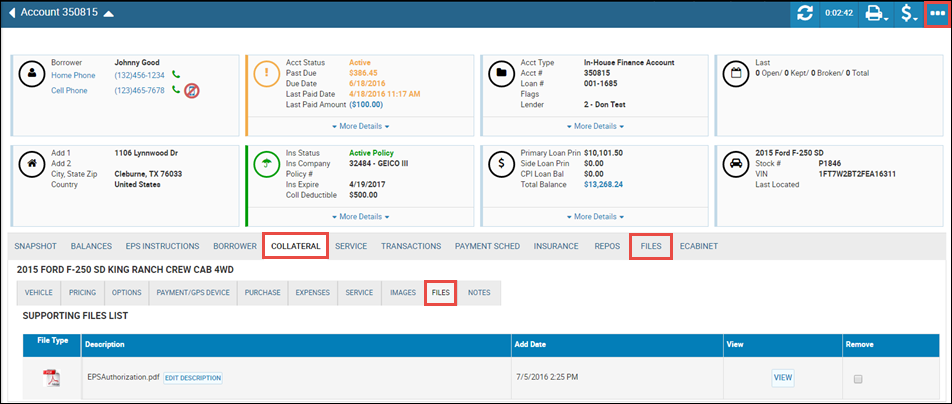
Options include:
- Click View to open the document viewer and view a document.
- Check the Remove box to delete the document from the files, and click the Save icon
 .
. - Click Edit Description to change the description of the file. Type a description.
- Click the More icon
 from any tab, and choose Add File to add new file. See the next steps.
from any tab, and choose Add File to add new file. See the next steps.
To add a new file
- From any tab, click the More icon and choose Add File or Add Collateral File.
The Add Supporting File pop-up window opens.
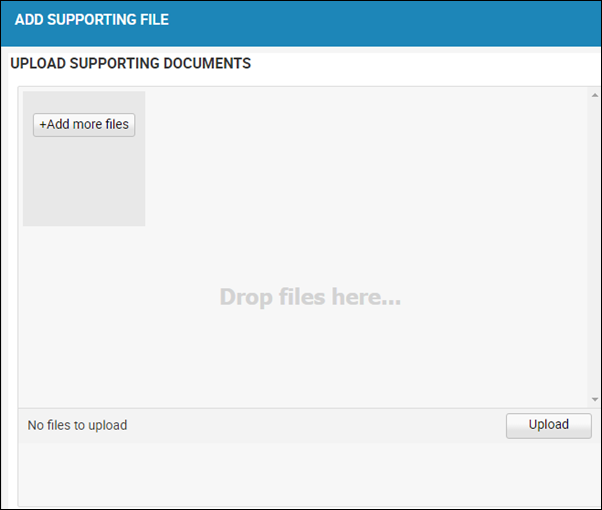
- Browse your device, and choose the file.
You return to the pop-up window.
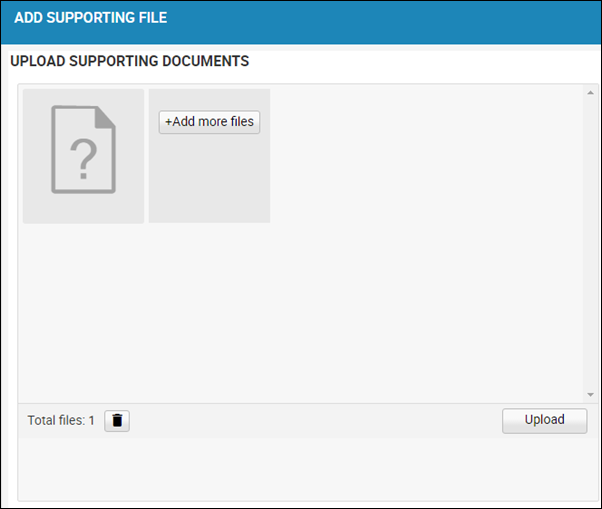
- Click Upload.
You return to the previous page.