Use a Roll Back Option
Use the Figure a Deal page or Worksheet to recalculate numbers over and over until you come to the agreed upon deal. When you are figuring a deal or creating or editing a worksheet, you can use rollback options that the system calculates. Cash worksheets and wholesale worksheets offer different rollback options.
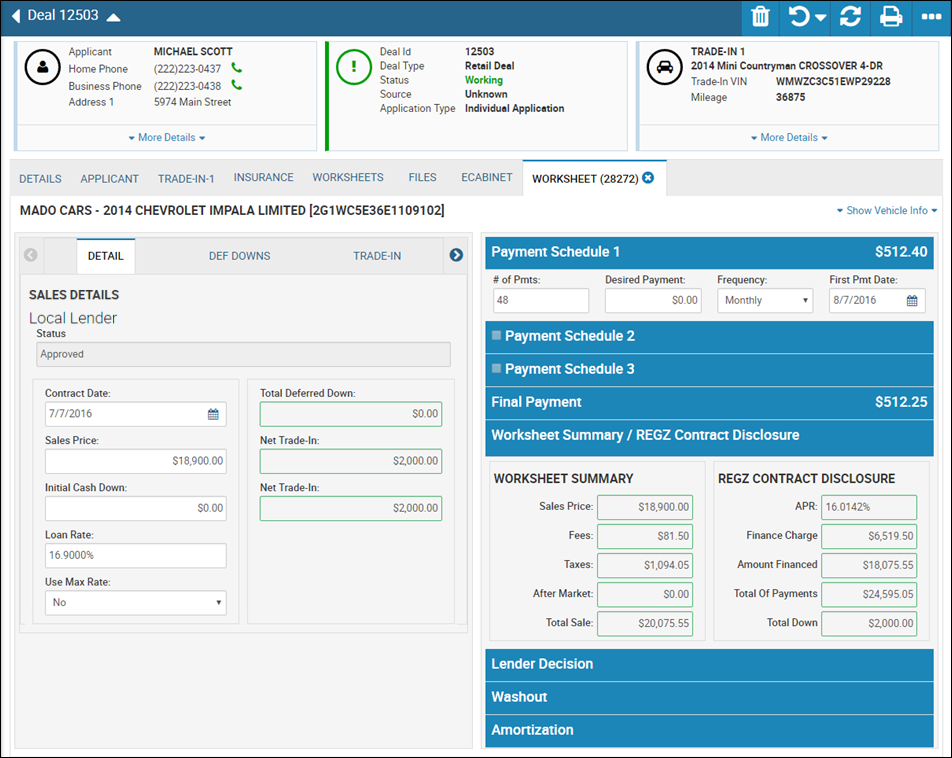
- Calculate Payment - choose this option if you want to calculate the payment based on field entries.
- Roll Price to Amount Financed - choose this option if you want the sales price amount to change based on the amount you enter in the Amount Financed field.
- Roll Cash Down to Amount Financed - choose this option if you want to determine the amount a customer has to put down on the vehicle based on the amount you enter in the Amount Financed field.
- Roll Trade-In to Amount Financed - choose this option if you want the trade-in price to change based on the amount you enter in the Amount Financed field.
- Roll Price to Pay Schedule - choose this option if you want the price to change based on the pay schedule you have indicated.
- Roll Cash Down to Pay Schedule - choose this option if you want to adjust the cash amount down based on the pay schedule you have indicated.
- Roll Loan Rate to Reg Z APR - choose this option if you want the interest rate of the loan to be based on the Reg Z APR.
- Calc Unpaid Balance - cash and wholesale only. indicates the unpaid balance amount due.
- Roll Price to Unpaid Balance - cash and wholesale only. choose this option if you want to roll the price to the unpaid balance amount.
- Roll Cash Down to Unpaid Balance - cash and wholesale only. choose this option if you want to roll the cash amount back to the unpaid balance amount.
- Roll Trade-In to Total Due - cash and wholesale only. choose this option if you want to roll the trade-in amount to the unpaid balance amount.
To use a rollback option
- From the Figure a Deal or Worksheet page, click the Roll Back icon
 and choose the rollback option.
and choose the rollback option. - Modify fields as needed. For example, enter a new amount in the Amount Financed field.
- Click the Calculate icon
 .
.
Fields update based on your rollback selection. For example, if you chose Roll Trade-In to Amount Financed, a new amount appears in the Net Trade-In field.