Add a New Report
You can create your own customized reports in IDMS.
This video provides an overview of creating customer reports in IDMS.
- Do one of the following:
- From the Console, click the Reports icon
 .
.
- In the left navigation pane, click the Reports icon
 and choose Reports.
and choose Reports.
The Reports List page lists standard and custom reports in the IDMS system.
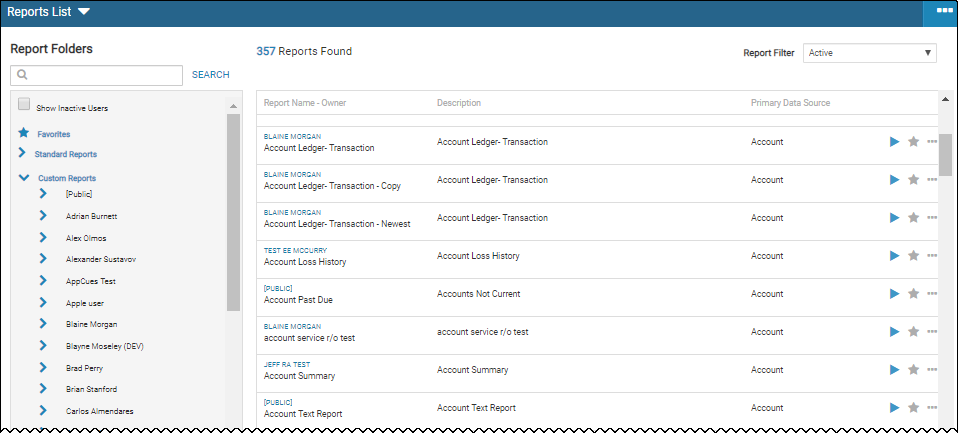
- Click the More icon
 , and choose Add Report.
, and choose Add Report.
The New Report page opens.
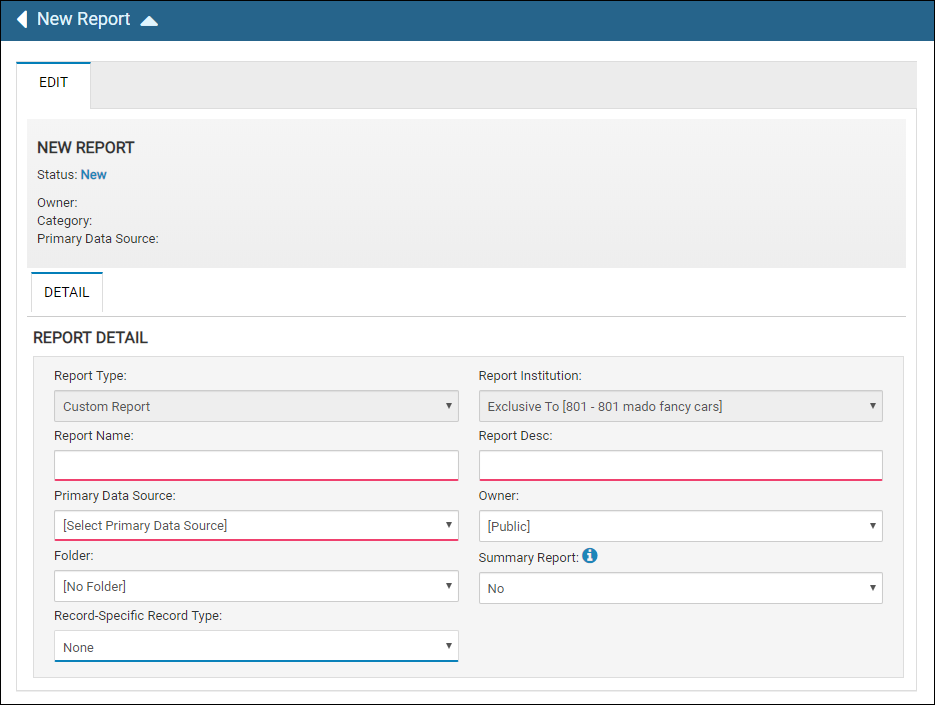
- Complete the fields, and click Update Report.
The Detail tab opens by default.
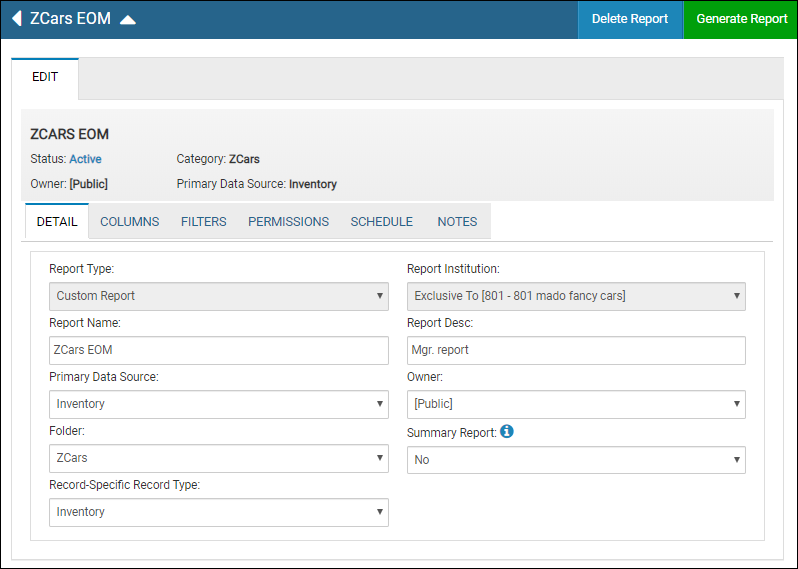
- Click the Columns tab.

- Click the Add icon
 .
.
The Datasource section lists all tables by default.
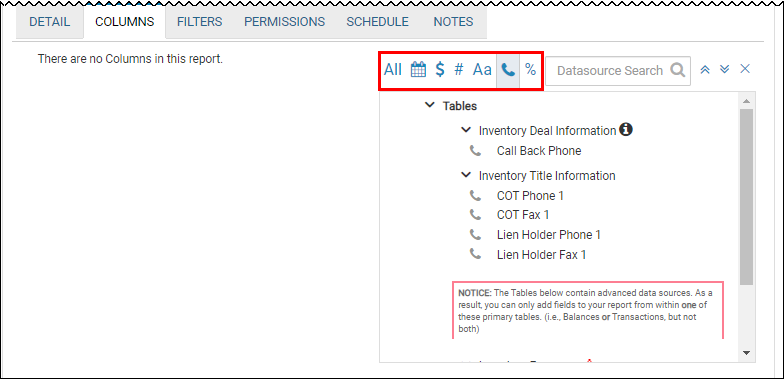
- Click the Dates, Money, Fields, Text, Contact Info, and Percentages icons, and select the fields to add.
- Click the next tab. The fields added are automatically saved.
- Click the Filters tab.

- Click the Add icon
 .
. -
The Datasource section lists all tables by default.
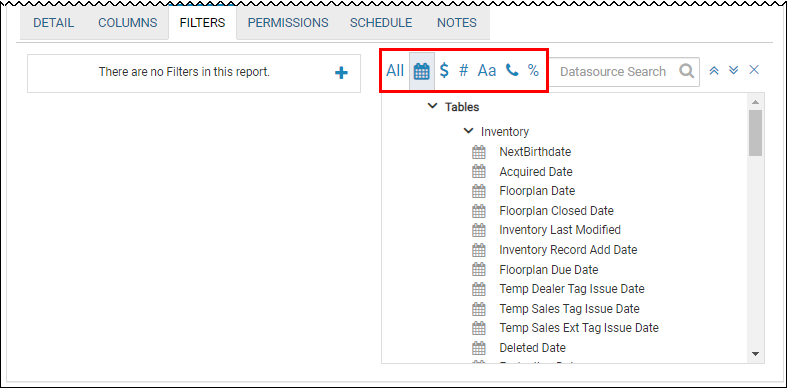
- Choose the fields you want to add filters to.
The fields move to the Report Filters section. You must filter each one individually.
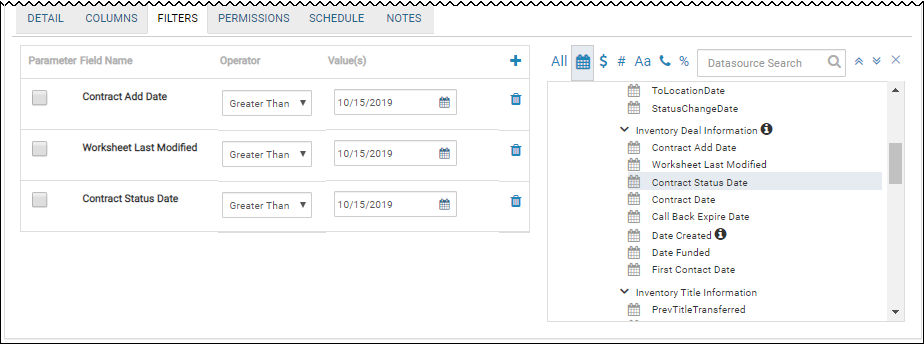
- Choose operator and value criteria, and click Update Report.
- Click the Permissions tab.
A list of users appears.
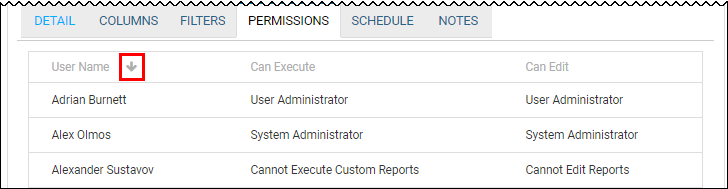
- Check the boxes for Can Execute and Can Edit.
- Click Update Report.
- Click the Schedule tab.
The Schedule tab opens.
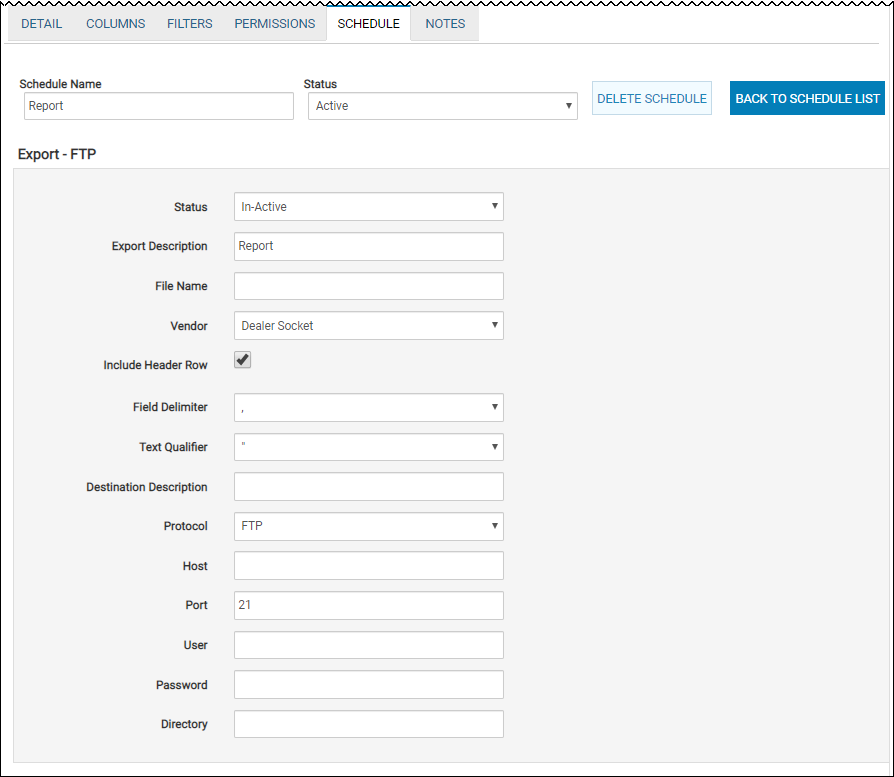
-
Complete Select Filter Parameters, Schedule Report, and Recipients as described on the page.
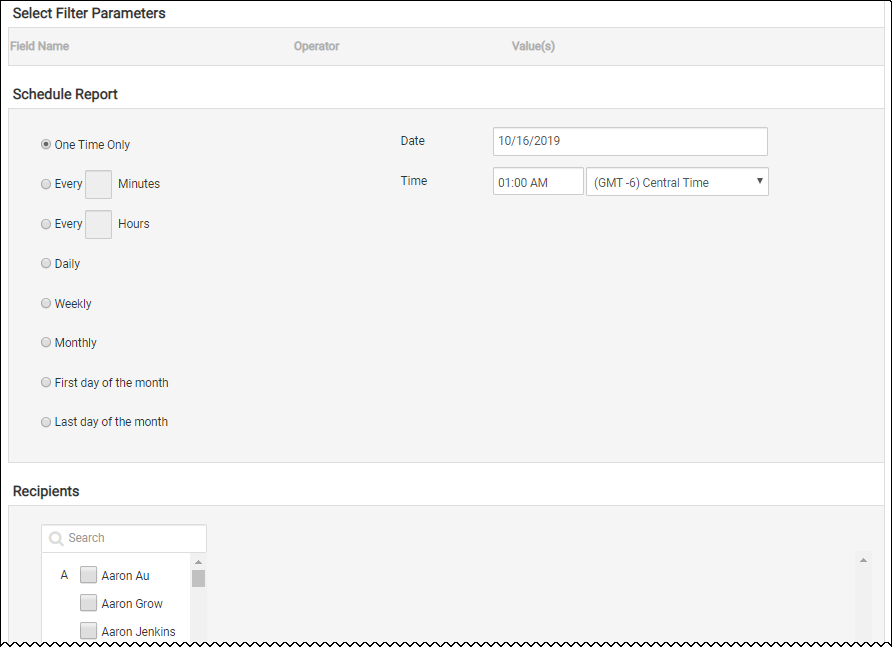
- Click Update Report.
You can only add a new folder in custom reports, not standard reports.
- From the Reports List page, click the expander
 to add a folder to.
to add a folder to.
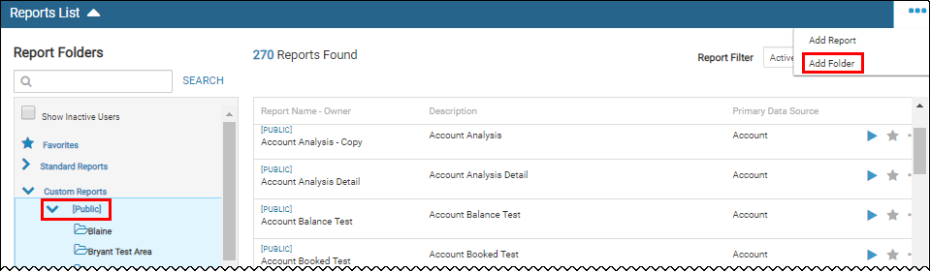
- Click the More icon
 and choose Add Folder.
and choose Add Folder.
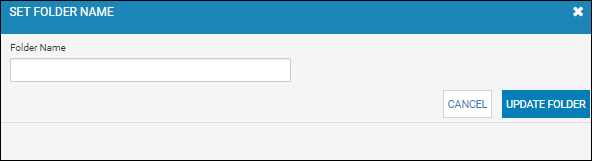
- Type the new Folder Name, and click Update Folder.
- From the Reports List page, choose the folder to edit.
The Report Folders section displays the list of reports in the folder.
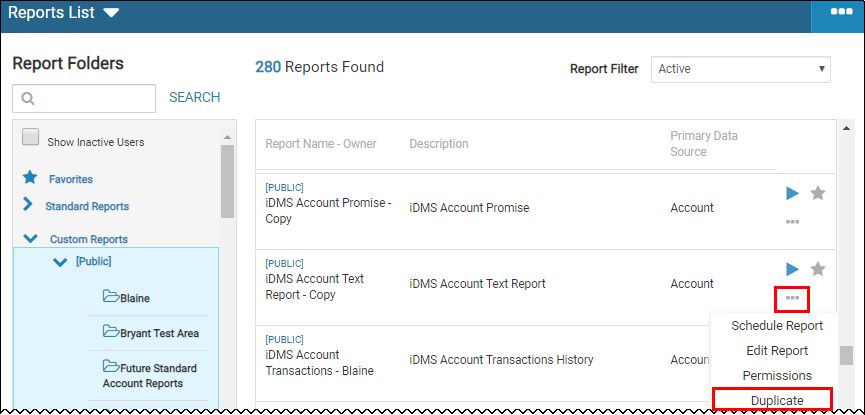
- Locate the report to copy, click the More icon
 and choose Duplicate.
and choose Duplicate.
The Copy Existing Report page opens report details.
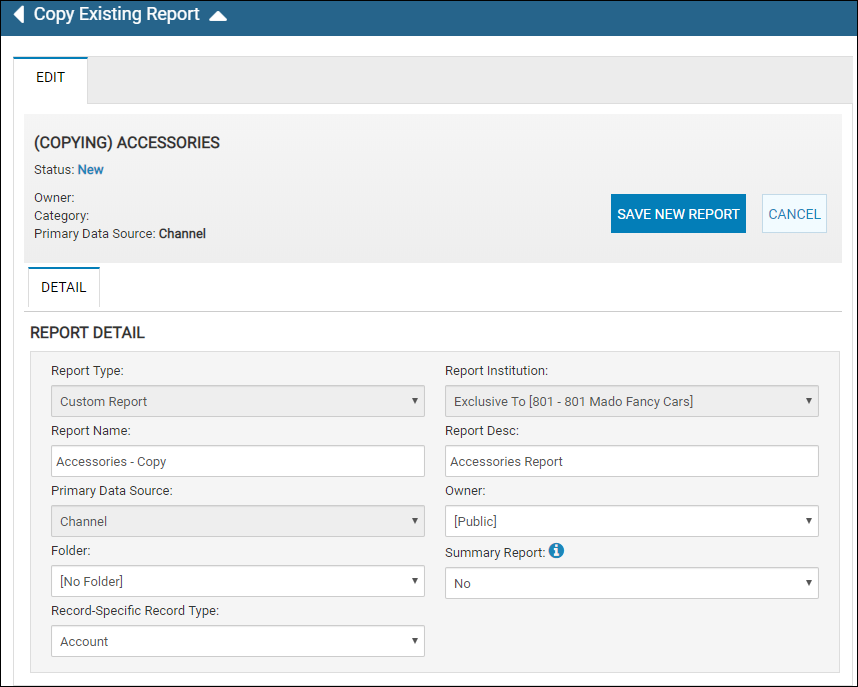
- Complete the fields, and click Update Report.
-
Edit columns, filters, and schedules as needed, and click Update Report.
This video provides an overview of copying a standard report in IDMS.