Post a Payment
You can post a payment from several locations in IDMS. The Post Payment section in the bottom navigation area opens from any of the following:
- From the Search Customers page, locate the account and click the Post Payment link without first opening the borrower's account.
- From the Account page, click the Transactions icon
 at the top of the page and choose Post a Payment.
at the top of the page and choose Post a Payment. - From the bottom navigation bar on the Accounts page, click Post a Payment.
- From the bottom navigation bar on the Deals page of a booked and contracted deal, click Post a Payment. This includes down payments. They are taken the same way a regular payment is taken.
- From the bottom navigation bar in Accounts or Deals, if the result of making contact with a customer is Received Payment, the Post a Payment section in the bottom navigation automatically opens. See Make a Phone Call or Document a Received Phone Call.
See Post an Electronic Payment if the payment form is Electronic Payment System (EPS). Complete the following steps for all other forms of payment.
You might be required to enter a user name and password in order to post payments.
Any alerts on the account will appear in the Post a Payment area.
Any alerts on the account will appear in the Post a Payment area.
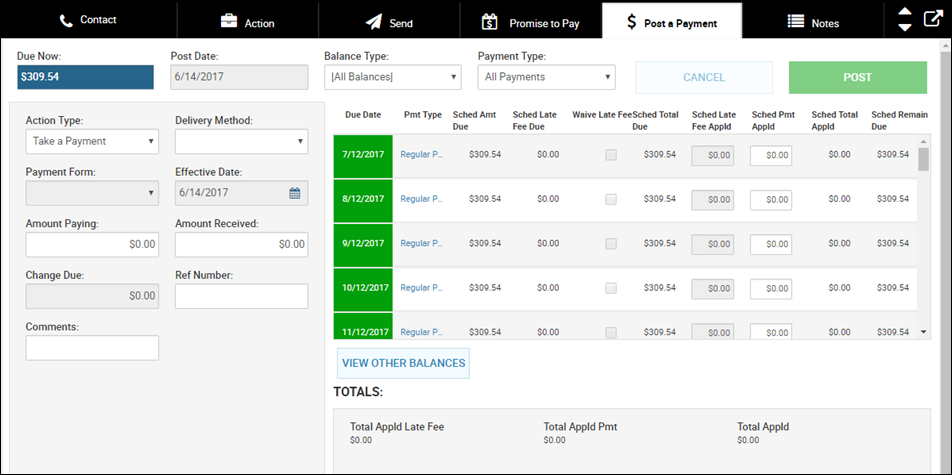
- The Balance Type field defaults to All Balances, but you can filter by Primary Loan, for example.
- The Payment Type field defaults to All Payments, but you can apply the payment to a side note or make a principal only payment, for example.
- If applicable, click View Other Balances to view more specific information.
- The Action Type field system-fills with Take a Payment, but you can choose Waive Late Fees Only if applicable.
- Complete the payment fields.
The Effective Date field is unavailable until you choose a delivery method and payment form.
-
The Payment Applied column system-fills. You can override the way the payment is applied.
-
Click Post.
You can view, print, or email a receipt, or you can post another payment before closing the bottom navigation bar.

