Integrate with QuickBooks or Intacct
A bookkeeping company is a type of channel. A bookkeeping company affects accounting with Quickbooks or Intacct, whichever accounting system you choose. First, add the bookkeeping company, assigning the accounting system to it. You can then set up the payment methods, class code map, chart of accounts, and other mapping information, as explained in Managing Bookkeeping Companies.
To add a channel
- From the left navigation pane, click the Accounting icon
 and choose Bookkeeping Companies.
and choose Bookkeeping Companies.
The Channels List page opens.
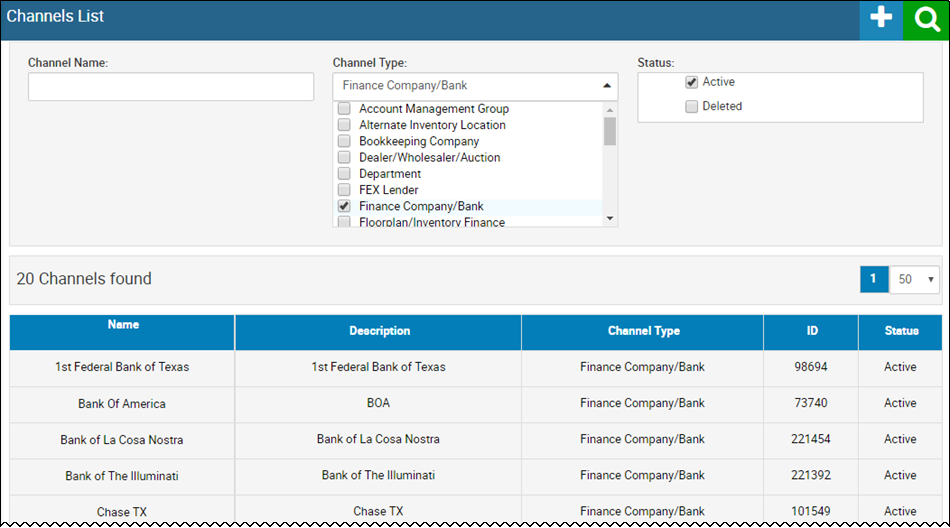
- Click the Add icon
 .
.
The Add Channel page opens.
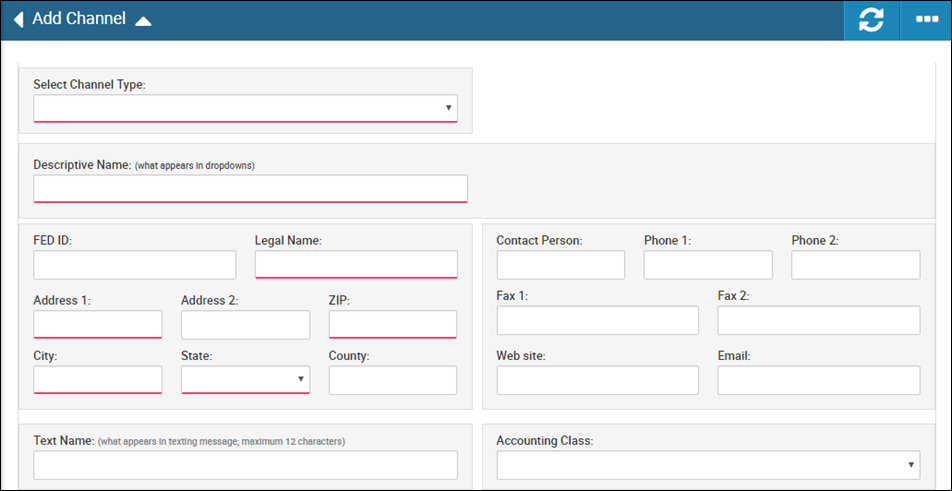
- In the Select Channel Type drop-down list, choose Bookkeeping Company.
- Type a Descriptive Name for the bookeeping company, which appears in the drop-down lists for other fields in the system.
- Complete remaining fields, and choose the Accounting Class.
- Click the Save icon
 .
.
The Channel Editor page opens and system-fills the information you just added.
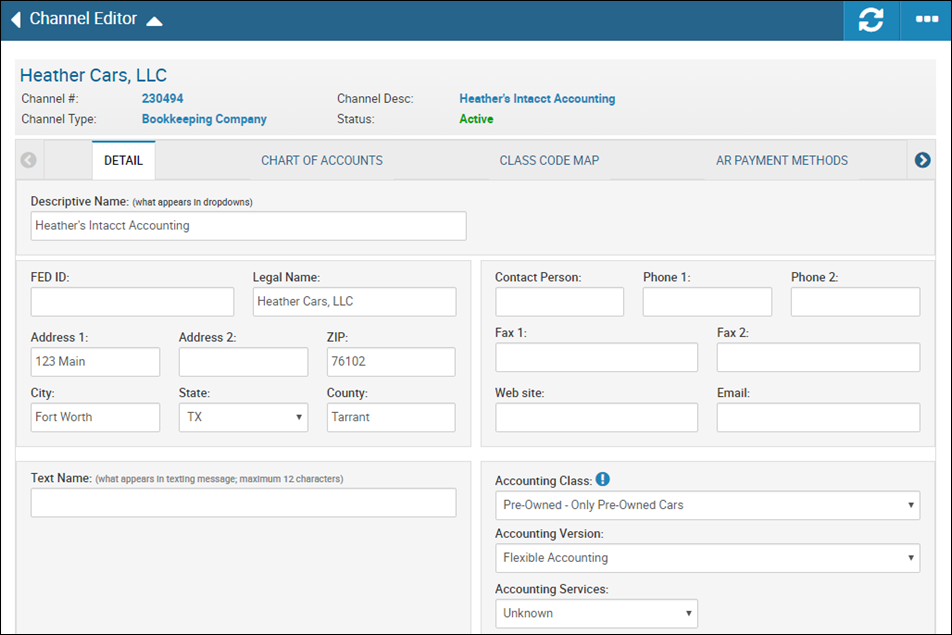
To integrate with QuickBooks
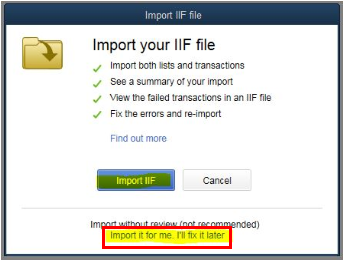
The following video details how to integrate with QuickBooks desktop.
- Choose from the Accounting Services drop-down list, and choose Quickbooks Online Integrated.
Additional fields appear.
- Choose the QB Connection.
-
If you want your files synced to your QuickBooks in real time , check the Auto Sync box.
- Click the Save icon.
If you have a successful sync with your online account, a green check mark ![]() appears.
appears.
To integrate with Intacct
The bookkeeping company is associated with an Intacct Entity, which is used as Location when a GL entry is created in Intacct.
- Choose from the Accounting Services drop-down list, and choose Intacct Online Integrated.
Additional fields appear.
- Type the Intacct Company ID provided by Intacct.
- Type your Intacct Username.
- Type the Intacct Password, which does not display upon saving.
- Click the Save icon to establish connection with Intacct.
- Choose the Intacct Entity from the drop-down list, which are available after saving.
- Check the Auto Sync box to automatically sync updates to the Intacct accounting service.