Add a Desired Vehicle
When you are working a deal, you may want to choose a desired vehicle that the customer prefers. When the vehicle comes in stock, you can rework the deal. You can also choose a vehicle that is in stock. After you add a desired vehicle, it appears in the Deal header card.
- From the Details tab on the Deal page, click the More icon
 and choose Add Desired Vehicle.
and choose Add Desired Vehicle.
The Vehicle Search pop-up window opens.
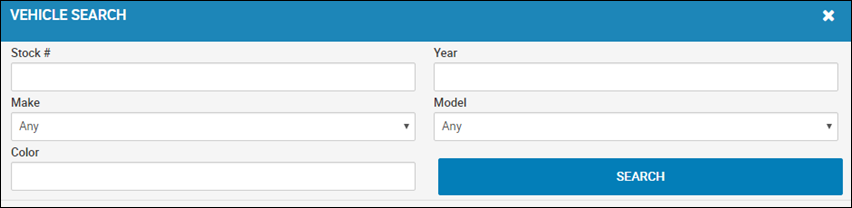
- Complete any fields to narrow your search, and click Search.
A list of vehicles matching your search appears.
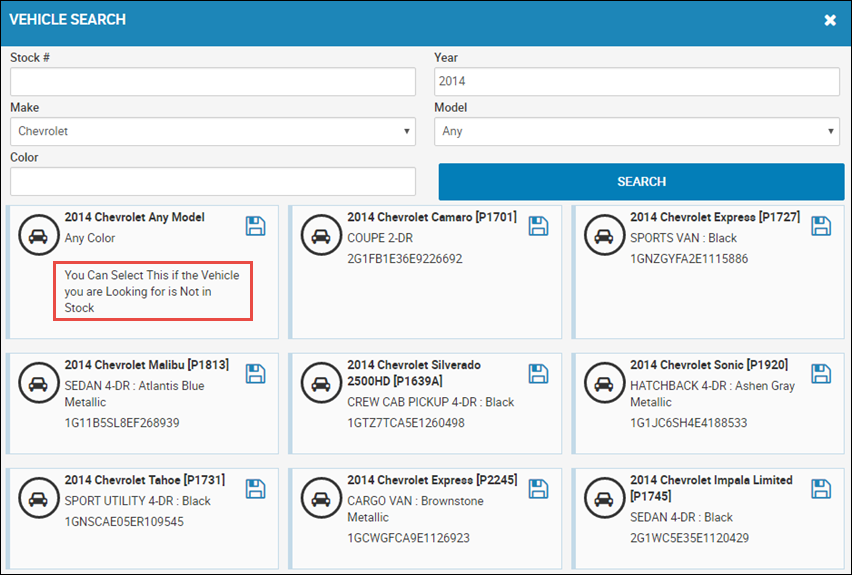
- Click the Save icon
 for the vehicle that matches your search, or choose the Vehicle is not in stock option as shown above.
for the vehicle that matches your search, or choose the Vehicle is not in stock option as shown above.
You return to the Details tab, and the Desired Vehicle field lists the information you selected.
To remove the desired vehicle, click the More icon and choose Remove Desired Vehicle.