Managing Reports
This video provides an overview of standard reports and recent report requests in IDMS.
Do one of the following:
- From the home page, click the Reports icon
 .
.
- In the left navigation pane, click the Reports icon
 and choose Reports.
and choose Reports.
The Reports List page opens.
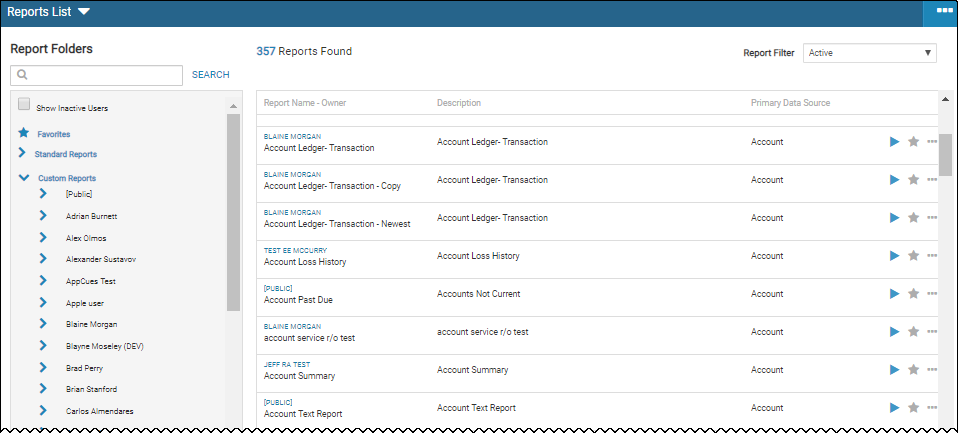
Options include:
- Click the expander
 to expand the list of standard or custom reports.
to expand the list of standard or custom reports. - Click the folder to expand specific report groups.
- Type key words in the Report Search field, and click Search.
- Locate the report in the list.
- Click the Generate Report icon
 .
.
The Report Viewer opens the Advanced Viewer tab by default.
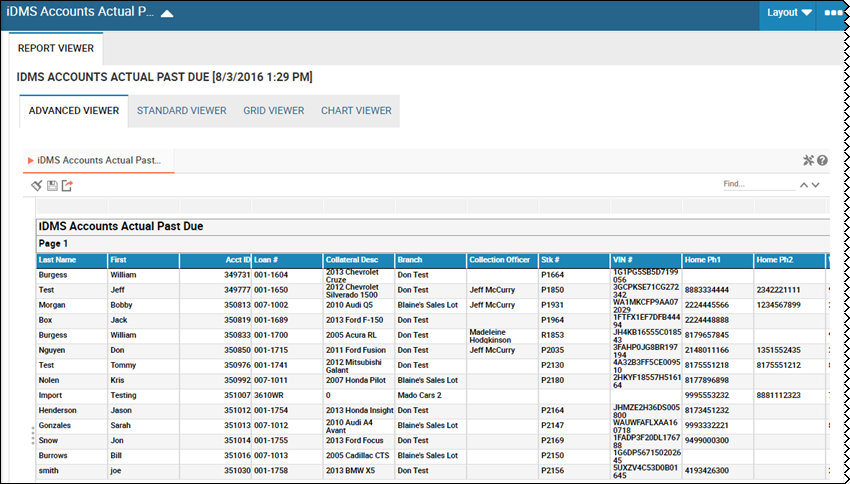
See Advanced Report Viewer for details.
- You can choose a different viewer by clicking the Standard Viewer, Grid Viewer, or Chart Viewer button.
Click the More icon ![]() then choose Permissions from the drop-down list.
then choose Permissions from the drop-down list.
The Report Security pop-up window opens and lists the users and whether they can execute and edit reports.
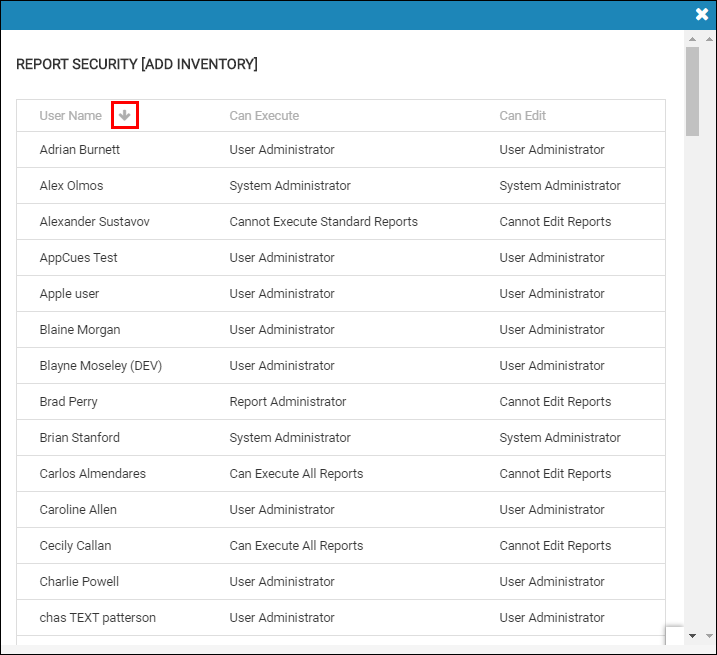
- Do one of the following:
- From the left navigation pane, click the Reports icon, choose Reports and click Recent Report Requests from the Report Folders section.
- From the Report Folders section on the Reports List page, click Recent Report Requests.
The reports list, and the Request List section displays request criteria for you to narrow your search. The reports that match the default search criteria are listed.
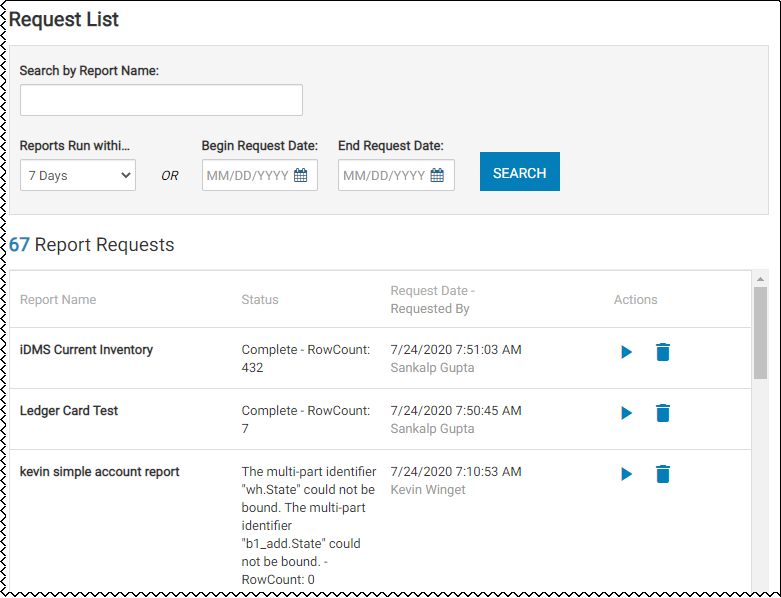
-
Specify search criteria, and click Search.
- Locate the recent report to be deleted.
- Click the Delete Report icon
 .
.
Do one of the following:
- From the left navigation pane, click the Reports icon
 , choose Reports and click Scheduled Reports from the Report Folders section.
, choose Reports and click Scheduled Reports from the Report Folders section. - From the Report Folders section on the Reports List page, click Scheduled Reports.
The reports list in the Report Schedules section.
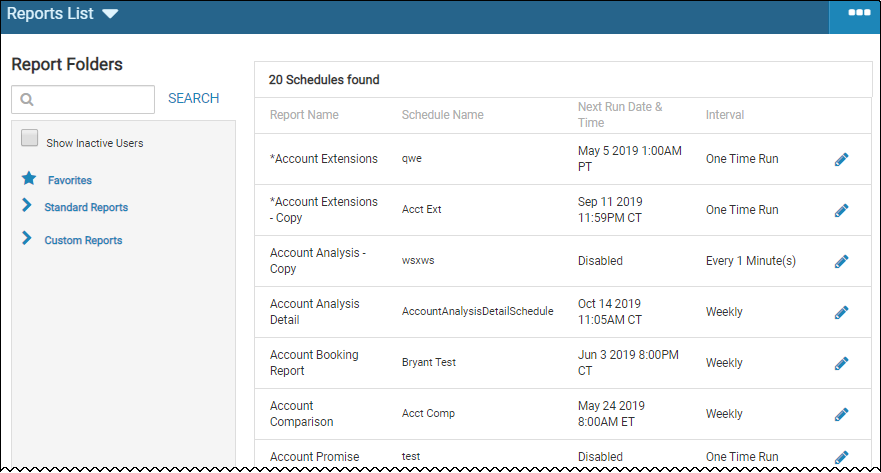
To edit a report, click the Edit icon ![]() and go to Edit a Report for details.
and go to Edit a Report for details.