Posting the GL Batch
When posting the GL batch, you are uploading transactions to various places. This might be a post to QuickBooks online if the bookkeeping company is not set up to AutoSync. You can choose the bookkeeping company and the date range. It will also allow the user to export an IIF file, which is a QuickBooks desktop import file. See Manually Posting the GL Batch.
This video provides an overview of post GL batch in IDMS.
- From the left navigation pane, click the Accounting/EPS icon
 and select Post GL Batch.
and select Post GL Batch.
The GL Batches page opens.

- Choose the Bookkeeping Company.
-
Choose the Source, such as Inventory, Deals, or Accounts.
- Choose the Status, such as Open or Posted.
- Enter or select a date range in the From Date and To Date fields.
- Click the Search icon
 .
.
A list of transactions matching your search criteria appears.
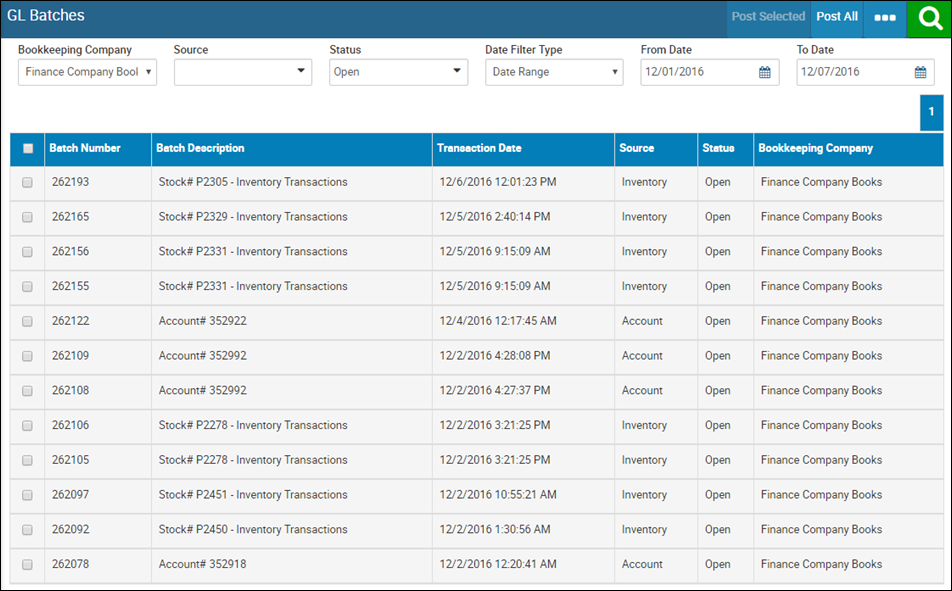
- Check the boxes for any or all of the transactions.
- Click Post Selected.
A confirmation pop-up window opens.
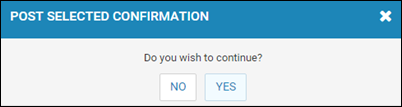
- Click Yes.